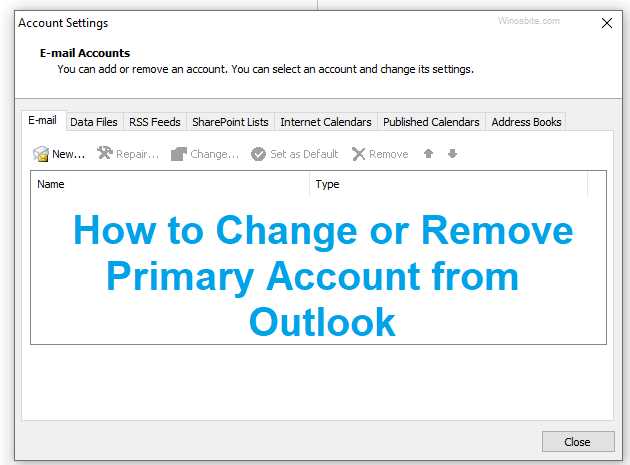If you recently added an Email account on your Outlook Express and started receiving an error while sending the email, that says Sending reported error (0X800CCC78): Cannot send this message. Verify the e-mail address in your account Properties….. Invalid HELLO name (See RFC2821.4.1.1.1)

You may already try to re-send the email but every time it’s showing sending reported error 0x800ccc78 on your Outlook or Windows Live email. It doesn’t matter whether you closed your outlook and restarted, it won’t work. Even though, if you have restarted the Windows system, the Outlook won’t be able to send an email and keep showing the same error message.
You may be receiving email on your Outlook Express but outgoing emails are just not working.
So, the question arises, how to fix error 0x800ccc78 on your Windows System. Well, I found the solution for this. But before we proceed, let us understand why it’s not allowing to send email from the Outlook.
When we set up an email on Outlook Express or Windows Live email, it connects from SMTP that requires authentication in order to send an email. And the issue is on to the settings only.
Note that the given steps will work on Outlook Express 2007, 2010, 2013, and 2017 as well in order to fix error code error 0X800CCC78, so let’s start.
For Outlook Express Windows 2007
1) Open your Outlook Express 2007
2) Click on Tools >> Account Settings
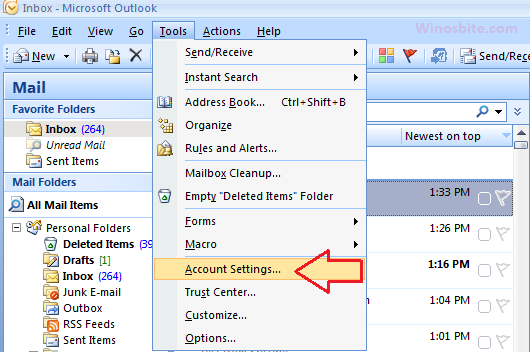
3) Double-click on the email account for which the outgoing email is not working
4) Click on More Settings
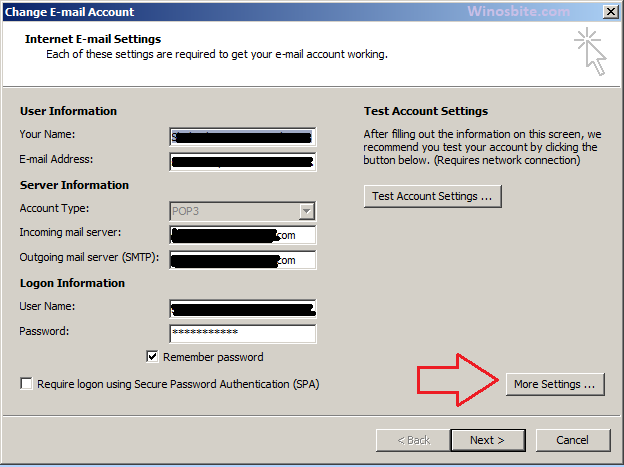
5) Now click on Outgoing Server tab
6) Click on Radio button that says My outgoing server (SMPT) requires authentication
7) And choose 2nd option Use same settings as my incoming mail server
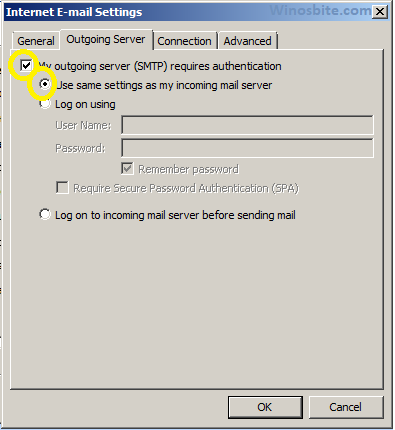
8) Click on OK and Next and then Finish
Now, press F9 button or Send/Receive from the menu bar, and the outgoing email will start working.
For Outlook Express Windows 2010, 2013 and 2017
1) Open your Outlook Express
2) Click on File from the top navigation and click on Info
3) Click on Account Settings and again click on Account Settings from the drop-down.
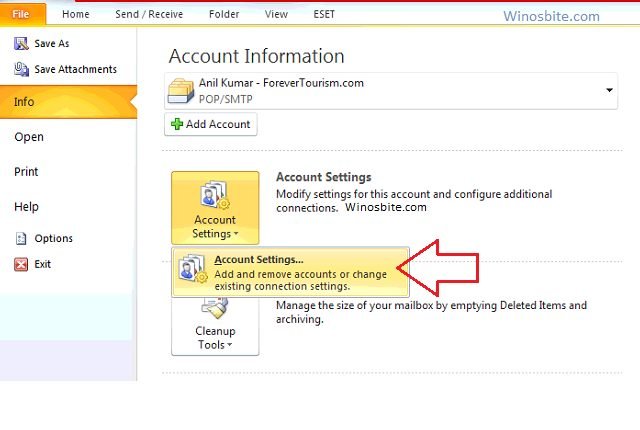
4) Now Double-click on to the email account for which email is not sending.
5) Click on More Settings
6) A pop-up window will open, click on Outgoing Server tab
7) Click on Radio button that says My outgoing server (SMPT) requires authentication
7) And choose to Use same settings as my incoming mail server
8) Finally click on OK and Next and then Finish
Now click on the Send/Receive button located on top of the menu, your Outlook will start sending emails.