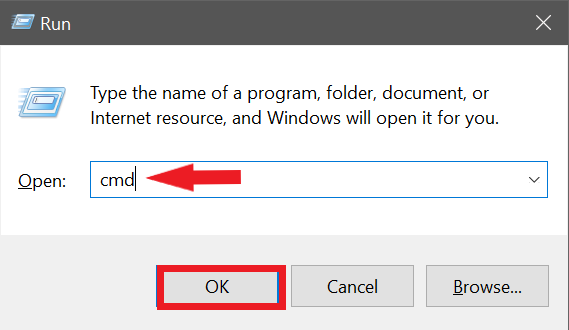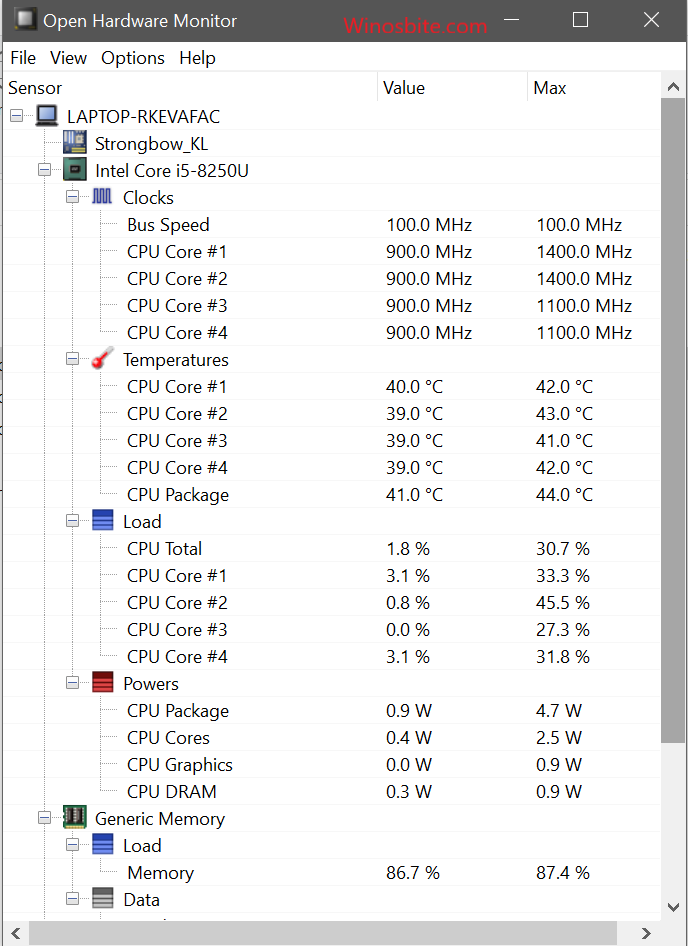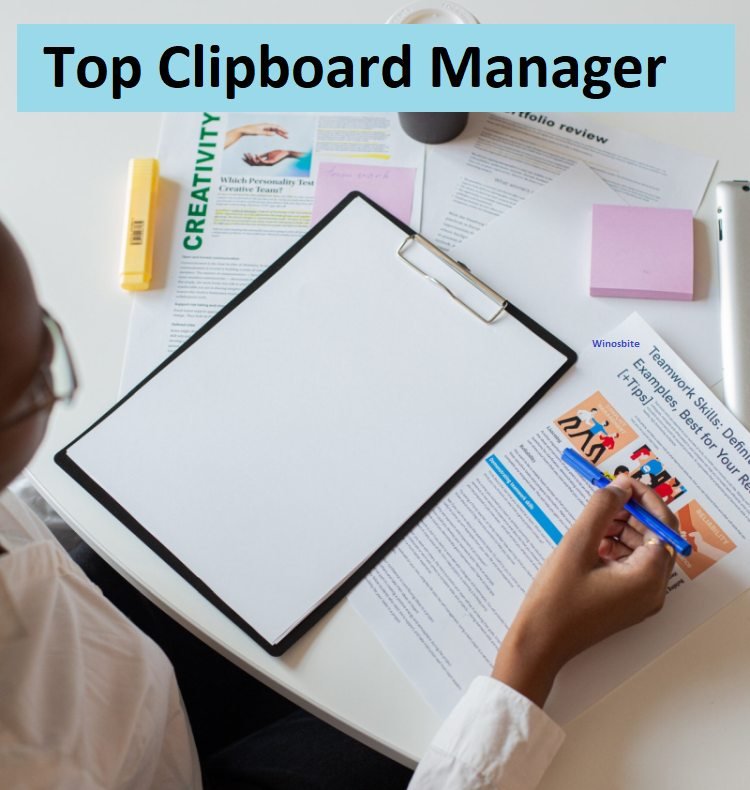7 Free tools to check your SSD Health on a Windows 10: Hard drives are gradually being supplanted with SSD in high-end desktops and laptops. The SSD consumes less battery hence ensures a better battery life also as compared to traditional Hard Disk Drives the SSDs are faster in terms of reading and writing data.
The SSD framework will boot in short order and will be prepared to begin work in a moment or two. The desktops/laptops equipped with SSD will generally load the installed apps very faster and also copies Gigabytes of information inside a couple of moments. Solid State Drives (SSDs) are less power consumption, high performance, high-speed.

Nonetheless, the SSDs are somewhat more costly as compared to the Hard Drives — which is the reason a few clients are by one way or another are still not ready to invest in this costly hardware.
Quick Overivew
How to check SSD health?
Most present-day drives have a special feature named S.M.A.R.T. ( which stands for Self-Monitoring, Analysis, and Reporting Technology) that screens various important attributes of the drive so as to successfully detect a failing Solid Disk Drives.
To check for the S.M.A.R.T status in your Windows computer just follow the steps mentioned below.
- Press the Windows + R button
- Type cmd and click on the OK button

- Copy the command wmic diskdrive get model, status, and hit Enter.

Note: In case your SSD has failed then it will return “Pred Fail” and if everything is ok with your SSDs then ”OK” will be returned.
You can see in my case ”OK” is returned.
In any case, this essential S.M.A.R.T. data can be deluding, since it possibly tells you when your drive is close to death—however, you can begin to encounter issues regardless of whether the essential S.M.A.R.T. status is alright. Hence I would recommend you to download an SSD health checker software which will present more point by point S.M.A.R.T. data than your PC gives all alone.
Best tools to check the SSD Health
Numerous data storage experts have their favorite software which they have utilized over the years. Certainly, an SSD health check – a genuine and detailed look at your SSD status – can save you from significant problems. Below I have mentioned some of the best free SSD health checkers tools that you can download and use so as to check your SSD health.
Intel SSD Toolbox
The Intel SSD Toolbox which is made by the Intel Corporation is a drive management software for Windows PC that works with a wide scope of Intel SSDs including the including Intel Optane SSDs.
Some of the important features provided by Intel SSD Toolbox are as follows.
- Checks SSD health
- monitors and shows detailed S.M.A.R.T status
- Can perform automatic firmware updates
- Provides secure erase
- helps in optimizing PCs performance
- Checking and tune system settings for optimal performance, power efficiency, and endurance
Crystal Disk Info
Crystal Disk Info is a Windows application that helps you to monitor SSD’s health status and temperature. When you run the application and it will disclose to you the present status of your SSD.
In the event that the application reveals to you it’s “Good”, you don’t have anything to stress over. Crystal Disk Info has served as one of the most reliable and useful SSD health checkers and it is also absolutely free.
Some of the important features provided by Crystal Disk Info are as follows.
- Can perform manual firmware updates
- Seek Time Performance, Read Error Rate, Power Cycle Count, etc.
- monitors and shows detailed S.M.A.R.T status
- Checks SSD health and temperature.
Open Hardware Monitor
After you download, install, and run this Windows application and extend your SSD from the rundown. Under Levels, the application will disclose to you the amount of your SSD’s life is left. Mine has 64% of its life left yet I’ve just had my SSD for barely two years so it appears to have devalued more than is typical.
Some of the important features provided by Open Hardware Monitor are as follows.
- Provides detailed memory consumption status.
- Provides every detail on temperature.
- Seek Time Performance, Read Error Rate, Power Cycle Count, etc.
- Nice and easy user interface.
Here is how you can check whether your hard drive is ssd or hdd.
SSDlife free
All things considered, you can liberate SSDlife free version to naturally begin at Windows boot, change to an alternate GUI language, and pick the review mode for the S.M.A.R.T. ascribes field. Notwithstanding, clients are allowed to see S.M.A.R.T. information just in SSDlife Pro. However, if you find the free version of SSDlife then you can also buy the pro version of SSDlife.
Some of the important features provided by SSDlife free are as follows.
- Compatible with all variations of SSDs.
- Provides detailed S.M.A.R.T. status.
- Shows calculated lifetime of the SSD.
- helps in optimizing PCs performance
Tweak-SSD
Tweak-SSD is a commercial SSD software that helps you to monitor SSD’s health. Well this SSD tool is intended to work with most SSDs. However, you have to pay for the Tweak-SSD tool, but you can also download the demo version of it and use and if in case you find it useful you can pay for this SSD tool.
Some of the important features provided by Tweak-SSD are as follows.
- It optimizes and tweaks your Windows 10 computer for better performance of your SSD.
- It helps in optimizing the SSD to increase performance and reduce read and write access through caching.
- It optimizes the performance of TRIM (TRIM is an OS feature that tells the SSD which storage blocks are not, at this point being used and can consequently be deleted to improve the overall performance of your SSD).
Smartmono tools
The Smartmono tools bundle comprises two utility programs (smartctl and smartd) to control and screen your SSD. This apparatus is really offering the ongoing checking of your SSD. Smartmonotools can dissect and furthermore caution you about potential SSD failure.
Some of the important features provided by Smartmono tools are as follows.
- Provides SSD degradation ad failure alerts.
- Intended to work with most SSDs.
- Ensures Real-time SSD performance monitoring.
- Optimizes SSD performance.
Hard Disk Sentinel
This Windows 10 software program helps you to monitor your SSD.
Some of the important features provided by Hard Disk Sentinel are as follows.
- Feature of automatic SSD health checkup.
- Scans external or internal SSDs.
- Provides SSD degradation ad failure alerts.
- It has a cool user interface and is also easy to use.
Well, that’s it, I hope you find my SSD health check article helpful. Please comment below in case you have any queries regarding this article. Thanks for reading my article.
Other similar interesting posts: