Brother Industries is one of the most popular printer manufacturers in the world. They boast of a huge catalog of printer models, and the quality of the machines is well known among the users. The printers come bundled with an application that is used to display the current settings for the printer.
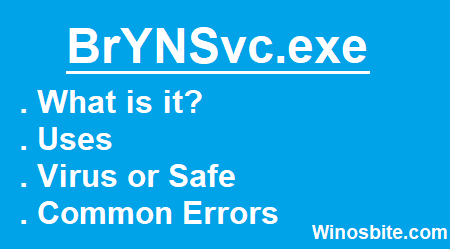
BrYNSvc full form is Browny Networking Service
If you have opened the task manager after connecting the printer to your computer, you may have noticed a service named BrYNSvc.exe under the Processes tab. Let us take a look at what this process is and why you may have it on your computer.
Quick Overivew
What is the BrYNSvc.exe process?
When you connect a printer to your Windows 10 device, there are some services associated with the printer, that are run in the background. These services help in the proper functioning of the printer and the print queue. The service that is run for Brother Printers is the BrYNSvc.exe process. This process is actually a part of the Brother Printer Status Monitor app, which also runs in the background.
Just like many other external hardware components, the BrYNSvc.exe also sits quietly in the system notification tray. It is only triggered in case the printer wants to send you a notification, or you interact with it by clicking on the icon twice.
File Size and Location
When you install a Brother Printer driver on your system then usually the default location of BrYNSvc.exe remains under C:\Program Files (x86)\Browny02\ whereas the file size could be approx 0.25 MB.
Is it necessary?
Before you delete or disable the BrYNSvc, you should understand what this service is used for on your computer. The BrYNSvc.exe process is usually used to provide the configuration settings associated with your Brother Printer. This means that when the service is present on your computer, you will be able to run the Brother Printer Status Monitor, which is used to provide you with the cartridge levels and other information.
That being said, if you do not need the service or see that the service ends up using a lot of system resources, you can safely disable the service. It is not important for the critical functioning of Windows, so you do not have to worry about it causing harm to your computer.
Common Errors
There are many errors associated with the service as reported by many users. Some of these include:
- BrYNCSvc has stopped working.
- BrYNCSvc has stopped working. A problem caused the program to stop working correctly.
- BrYNSvc.exe has encountered a problem and needs to close.
- Access violation at address FFFFFFFF in module BrYNSvc.exe
How to remove BrYNSvc.exe process?
If you are frequently receiving an error from BrYNSvc.exe then you will need to remove the application associated with the service in order to remove the service. Follow these steps for the same:
- Press Windows+R button
- Type appwiz.cpl and press Enter
- Locate the Brother Printer or the BrYNSvc.ex depending on the installed version.
- Double click on it to uninstall it from the system
You may visit the official website of Brother Printer to download the latest driver.
Like most executable files, there is a chance that some malware may have taken over the file. If you suspect any unusual activity, now you know how you can remove the BrYNSvc.exe process from your computer. For that, you will have to check the default location or if BrYNSvc.exe is consuming high CPU resources then you may have to run a complete system scan.
Other Similar Executable Files

