The FourEngine.exe file belongs to Asus computers. Find its uses, file location, how to fix fourengine.exe if it stopped working, and how to disable it – complete information. ASUS EPU-4 Engine is often referred to as FourEngine.exe which is a default file located in ASUS computers. Fourengine.exe is an executable file for this program. This file is responsible for launching the ASUS EPU-4 Engine program.
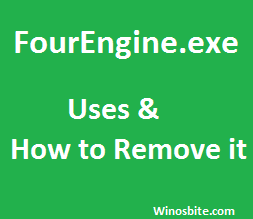
FourEngine Full Form: ASUS EPU Four Engine
Quick Overivew
Uses of FourEngine.exe
ASUS is one of the leading manufacturers and seller of computers and related products in the world. The ASUS EPU-4 Engine program on ASUS computers is responsible for managing power usage on ASUS computers.
It is a power-managing tools that can monitor the different components of the system to optimize, monitor and reduce the power that the computer is using. It works with the Windows processor on the system but is not necessary for the working of the system.
Brief Information
| File name | fourengine.exe |
| Publisher | SUSTeK Computer Inc |
| File Location | C:\Program Files\Asus\epu-4 engine\fourengine.exe |
| File Size | 5.7 Mb |
| Authority | VeriSign |
File Location of FourEngine.exe
The default location of this system file is in a sub folder of C:\Program Files and is usually 5.7 Mb in size. In some cases, a virus or malware is named FourEngine.exe and launched into computers due to which errors may occur related to the system. In case of an error, please look for the location of the file and delete it immediately. It will not harm or affect the working of the system in any way.
FourEngine has stopped working, how to Fix it?
If you have notice that the FourEngine.exe file is not working in Windows 10/8/7, or file is missing then you can take below steps to restore it.
Run System Restore Option in Windows Computer

- For Windows 10/8/7 users, Click on Start Button, located on bottom Left Hand Side.
- Type ‘System Restore‘ in ‘Search Program and Files’ and hit Enter button.
- A pop-up windows will appear “How do I choose a restore point?”
- Choose a date that you wish to restore your computer.
- Click Next and follow steps, it might take several minutes to restore the system.
The FourEngine.exe will be restored and will start working properly.
Also check aahmsvc.exe and vspdfprsrv.exe.
How to Disable / Uninstall it?
Since FourEngine.exe is not Windows Operating System essential file, thus you can disable it if it is creating any issue. However, remove it only when you are sure that this application is creating problem.
In order to remove FourEngine.exe from your Windows computer, make sure you have administrator access, follow these steps:
- Click on Start button, located at bottom left hand side
- Type ‘Control Panel‘ on ‘Search Programs and Files’ and hit Enter button
- Click on ‘Uninstall a Program‘
- Check for unknown files from the menu and click on it
- Click ‘Uninstall‘

