When you upgrade or install a fresh Windows 10 operating system, the default audio/video player is Windows Media Player. But many people don’t like this default player. There are two reasons why users want VLC Media Player set as their default media player in Windows 10:
- When you upgrade to Windows 10 Operating System, the default applications for audio, video and media files automatically change to pre-installed drivers provided by Microsoft. In Windows 10, the application- “Groove Music” manages the audio files. The video player set by default is the “Movies & TV application”. Since they are new to users and also two separate programs for audio and video, users like going back to using VLC.
- At times you may have many options for media player in your system and have to manually open each file using different media applications. Some users do not want the hassle and prefer one program for all types of media files.So, if you open a .mkv file using Windows media player or another file using some other player, it may be cumbersome. For this reason, many users prefer only VLC media player as the default player for all such files.
In this post, I am going to share you how to make the VLC a default media player in Windows 10:
1) Click on Windows icon located on to the bottom left corner
2) Click on the Settings icon
![]()
3) In the Settings window, select Apps. This will open the Apps & features

4) Go to the left panel and select Default apps. This will give a list of default apps.

5) Scroll down to find the Music player Click on it. You will see Groove Music is already selected by default.
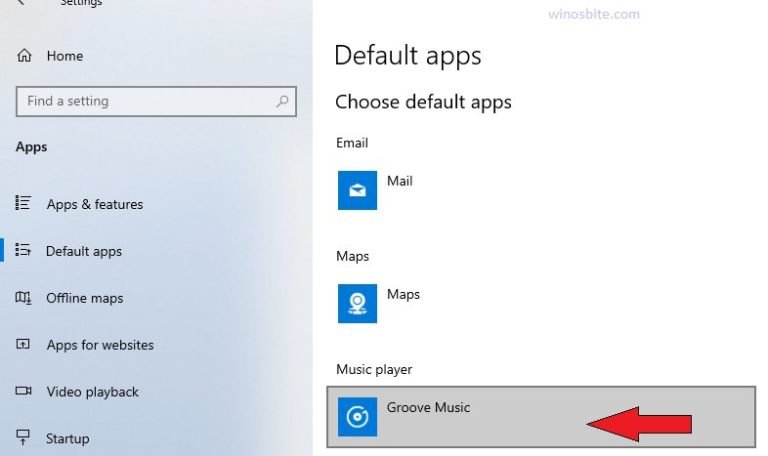
6) To set VLC as a default Music player, you will be given a list of music player options to choose from. Click on VLC Media Player. This will set it as the default player for all music files.

6) Scroll down further to find the Video player Click on it and choose VLC media player from the multimedia program options list. This will set it as default video player as well.

Set VLC Media player default in the Windows 10 OS
Even after setting VLC as a default media player, you cannot open MP4 files with it by default.
To set VLC as the default application for opening MP4 file:
A) Go to settings window and select
![]()
B) In the Apps & features window, go to Default apps

C) Scroll down at the bottom. You will find “Choose default applications by file type“. Click on it.
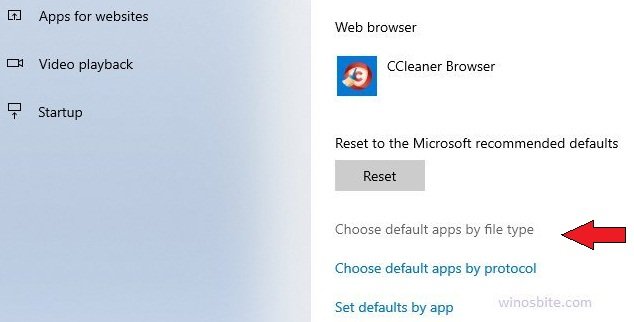
C) In the left panel, search for .mp4 (MP4 File) in the file list and select VLC media player from the pop-up menu.

You are done!
There are several other players available, you should check best video player for Windows 10, you may like it.

