Reinstalling the audio driver is a last-ditch effort in repairing the sound issues of your system. It should be resorted to default only after trying the following fixes:
- Run Audio Troubleshooter
- Put sound settings back to default
- Update audio driver
If none of the aforementioned methods work, then try to reinstall the audio driver in Windows 10. For this, you will have to first uninstall the already existing driver from your system. Then, re-install the updated version of the audio driver.
When you are confirmed that there is an issue with the Audio driver on your Windows 10 or accidentally removed then you should try these methods to fix it. There are two ways in which it can be done. Let us look at the steps for each method:
METHOD I
Uninstalling the audio driver steps are as follows:
1) Go to Start button and type Device Manager. Click on it from the list.
2) Go to “Sound, video and game controllers ” in the Device Manager and expand it by clicking on the arrow to the left of it.

3) You will see the audio driver pre-installed in the system. Most Windows users have “Realtek High Definition Audio” installed.
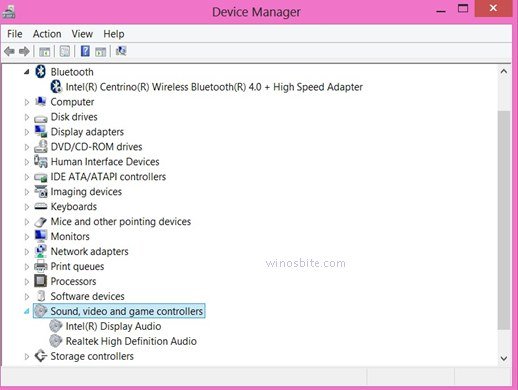
4) Right-click on the audio driver ad click on Uninstall.
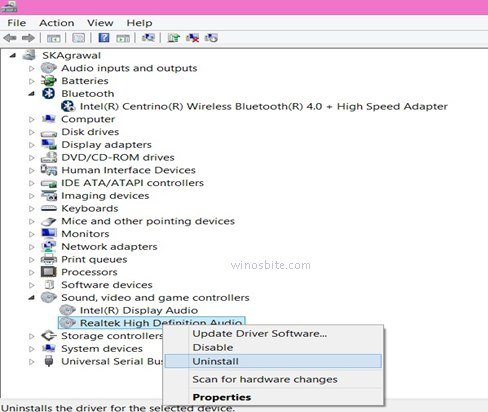
5) You will get a warning dialogue box for confirmation of uninstallation. Check the box Delete the driver software for this device. Click on Uninstall.
6) Reboot system.
Re-installing the audio driver
7) Go to your system manufacturer’s website or any other website and download the latest version of your preferred audio driver.
8) Install and run it.
METHOD II
Uninstalling the audio driver
1) Press Windows + R to open the Run box
2) Type in cpl in the box beside Open. Click on OK. This will open the Control Panel.

3) The Program and Features window of the Control Panel will automatically open. Browse for your audio driver entry.
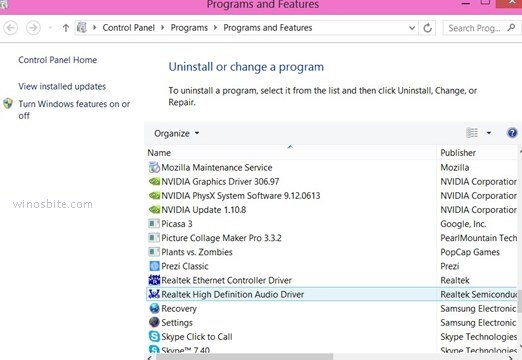
4. Right-click on it and select Uninstall

5. You will get the uninstallation confirmation dialogue box from InstallShield Wizard. Select the Yes option.
6. Reboot system.
Re-installing the audio driver
7. When you restart the computer, the Windows 10 operating system will try to install the Audio driver itself.
8. If it is not able to install the Audi Driver, then visit your system manufacturer’s website to download your preferred audio driver’s updated version.
8. Install and run it.
I hope the above steps will help you to install the reinstall the audio driver on your Windows PC. You may also use driver booster similar software to install the latest driver update on your PC.

