Seaport.exe is an executable program developed by Microsoft Corporation. It stands for Microsoft SeaPort Search Enhancement Broker. The main function of SeaportSearch is to download some short of files in order to improve the search functionality. This Seaport.exe may also be running in the system background if you are using Bing Toolbar in Internet Explorer.
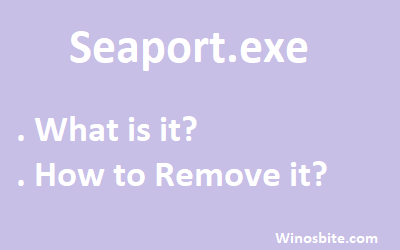
The good news is seaport.exe is not a malware or virus. And if it is using high CPU resources then you may remove it from the system without any worry. You may have noticed that the Seaport.exe is running in the system background and visible under the Processes tab in the Task Manager. If you try to kill the program, then it will restart again as soon the system will reboot.
Quick Overivew
What is Seaport.exe?
This application is a part of the Microsoft SeaPort Enhancement Process. It automatically starts in the background service, as soon as the system boot-up. Its uses are:
- It caters to the “Microsoft Search Enhancement applications” by providing the latest configuration files for it. It searches, downloads and installs it by itself.
- It also establishes communication between the server and the program for improving user experience.
Seaport.exe gets automatically installed with either a Windows Live Messenger or with the Bing Bar.
In case of getting installed with any Windows Live program, it serves as an automatic update for the Microsoft Search Enhancement Application. On the contrary, if it comes with the Bing Bar, the installation of the latest security updates for the toolbar might be prevented.
The program can be seen running once the Task Manager is opened and can be killed if required. Nevertheless, it is not a permanent solution as when the system restarts, seaport.exe is found running again automatically. Also, if it is disabled, then certain search enhancement features may not function properly.
File size and location
Depending on the installation source, Seaport.exe can be located in either of the following paths:
- “C:\Program Files\Microsoft\Search Enhancement Pack\SeaPort\“
- “C:\Program Files (x86)\Microsoft\BingBar\“
The size of Seaport.exe is 0.24MB approximately.
 How to Remove Seaport.exe from your System?
How to Remove Seaport.exe from your System?
If you want to remove it from the Windows system, then there are three ways that you can use it. I would suggest going ahead with Method 1, which will disable the seaport.exe and it won’t appear automatically. Please note that this works with Windows XP, and 7.
Method I
1) Press Ctrl+Shift+Esc button all together
3) Click on Process Tab
4) Locate seaport.exe, right-click and select Go to Service(s)
5) Now, locate BBUpdate from the Services tab and click on Services.. button
6) Now locate BBUpdate or Seaport and finally right-click and select Properties
7) The BBupdate Properties window will open, choose Disabled from the drop-down menu located beside Startup type
8) Click on OK and Close the window.
Method II:
This is a simple yet permanent solution to remove Seaport.exe from the Windows operating system.
1) Go to the location C:\Program Files\Microsoft\Search Enhancement Pack\SeaPort or, if you are using 64-bit Windows 10, then go to C:\Program Files (x86)\Microsoft\BingBar
2) Locate Seaport.exe, select and press Shift+Delete button
3) Confirm deletion if prompted by warning box.
This will remove the application on a permanent basis.
Method III:
If you are not using Windows Live Messenger on your system, then removing this application will also remove Seaport.exe from the system. For this, follow the below steps:
1) Click on Windows logo, type control panel and click on it
2) Click on Uninstall a program
3) Locate Windows Live Messenger, right-click and choose Uninstall
4) Let the system remove it from the system, now restart the system.
You are done!
![]() You can remove Seaport.exe file safely if it is consuming high CPU on your system.
You can remove Seaport.exe file safely if it is consuming high CPU on your system.

