wextract.exe is a part of Microsoft Windows which is published by Microsoft Corporation. wextract is an abbreviation for Win32 Cabinet Self-Extractor, and it is a system process that extracts Windows cabinet (.cab) files. The ‘Cabinet‘ (.cab) is an archive file format for Microsoft Windows that supports lossless data compression and inbuilt digital certificates. Cabinet files are generally used for device drivers and system file installation. wextract.exe is an essential Windows component that should not be tampered with.
I have provided detailed information about the wextract.exe file and some very simple methods to fix related errors.
Quick Overivew
What is wextract.exe
The genuine wextract executable has the following specifications
| File Description: | Win 32 Cabinet Self-Extractor |
| File Name: | wextract.exe |
| File Size: | 143 KB |
| Product Name: | Internet Explorer |
| File Location: | C:\Windows\System32 |
| Publisher: | Microsoft Corporation |
| File Description: | Win32 Cabinet Self-Extractor |
In Windows 10 PC, the file may also be located under C:\Windows\SysWOW64 or C:\Windows\WinSxS\ directory. In most cases, this file won’t be visible in System Task Manager.
Uses
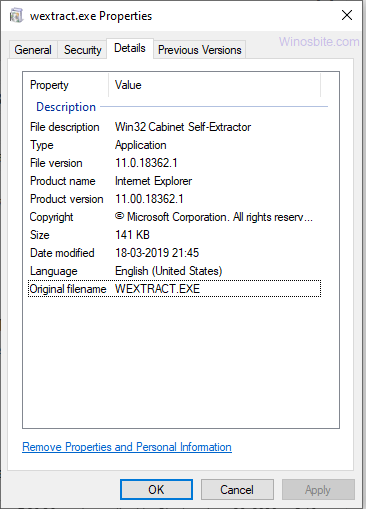
wextract.exe is a critical component of Microsoft Windows. It is used by the OS to extract Win32 (Windows API for 32-bit applications) cabinet files. Cabinets (.cab) are archived files that are generally used for the installation of device drivers and system components.
Is wextract.exe safe or a virus?
wextract.exe is a harmless and trustworthy application. It is a significant Windows process which is initiated whenever a cabinet file is required to be extracted. Removing or disabling this file could harm your computer, although a system file cannot be removed easily in Windows. The original wextract.exe is published by Microsoft Corporation and hence it has a valid digital certificate.
In case, the application is constantly running in the background and causing issues like application errors and high resource usage, it is either a virus program disguised as wextract.exe or a corrupted file.
A simple way to check whether wextract.exe is a virus or not is to check the location of the file. If it is not in C:\Windows\System32, the file is a virus program.
Errors related to wextract.exe
A malicious wextract.exe can cause the following issues –
- High CPU and memory usage
- Data loss
- Errors and system instability
Follow the methods below to fix these errors.
How to Fix Error
Using System File Checker (SFC)
1) Open a command prompt with Administrator

2) Type this command and press ENTER
sfc/scannow
3) Let it scan and repair the operating system files.

system file checker verifies the integrity of system files
Using DISM to repair Windows image
In case the system file checker failed to repair system files, you can first try using DISM (Deployment Image Servicing and Management) to repair the Windows image and then again run SFC.
1) Open command prompt as admin
2) Type this command and press ENTER
DISM /Online /Cleanup-Image /ScanHealth
3) After the scanning is complete, use the following command to restore Windows image
DISM /Online /Cleanup-Image /RestoreHealth
4) After the repair is done, use the method above to run SFC again.
Using Windows Defender to scan your PC for threats
Note: If you have third-party antivirus software, you should use it to scan your PC instead of using Windows Defender.
1) Click on Windows logo, type Windows Security settings and click on it
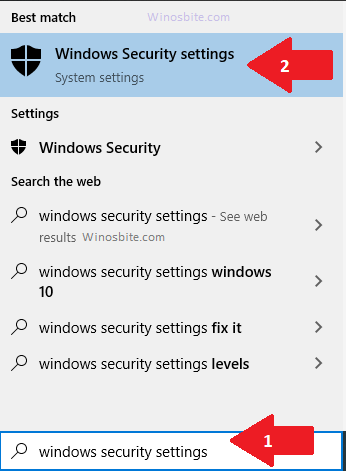
2) Click on Virus & Threat Protection and press Quick scan button

Virus and threat protection quick scan
4) Wait a few minutes for the scan to finish
3) Alternatively, you can also do a full scan, but it may take some time.
Windows Defender will quarantine an infected wextract.exe if it can detect the file as a virus.
Install pending Windows Updates
1) In the start menu, search for ‘Check for Updates’ and click on it
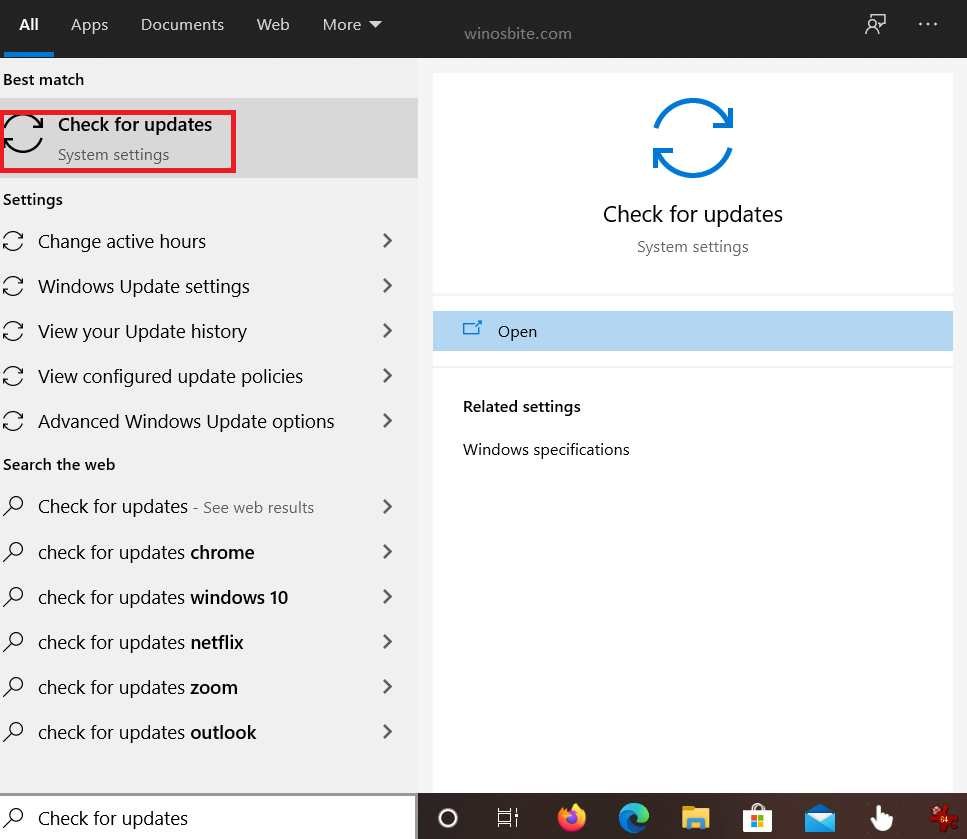
2) Let Windows update check for new or pending updates
3) Download and install the update.
Reset your PC
If the issue wasn’t resolved after trying the above methods, wextract.exe is not a virus. It is probably just a corrupted program file. Follow these steps to reset your PC and the issues will be cleared.
1) Click on the Windows logo
2) Type Reset this PC and click on it
3) Now, click on Get Started button

4) In the new window, choose the ‘Keep my files’ option
5) It will take some time for Windows to reset the PC.
Conclusion
wextract.exe errors are always due to viruses or corrupted files. In case the above methods didn’t fix your issues, you should also scan your external drives for virus programs using your antivirus or Windows Defender. For any suggestions and queries, please feel free to contact us or leave a comment down below.

