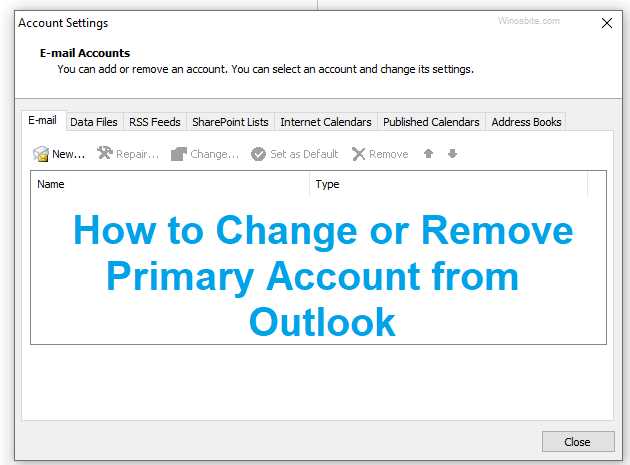If you have encountered with Outlook most annoying 0x80004005 error code then take these steps to fix it on Windows 10 that works for Outlook 2013 and 2016 version. Today the Outlook express is among the top email manager for all windows operating system. Out of several errors, the 0x80004005 is most common and annoyed message.
You will get a pop-up error message on MS Outlook saying :
0x80004005: The Operation Failed
Quick Overivew
Causes of the Error
This error is caused due to a false positive reporting of antivirus software – most commonly Norton Antivirus.
Many Antivirus software have a feature known as “script blocking”. When any application (or a user) on your PC is trying to run a script from a .BAT or a .REG file, the “script blocking” feature scans the file to check if the script has any malicious code in it. If it detects any malicious code, it immediately blocks the script from executing.
Sometimes though, the antivirus software detects malicious code in a clean file too – this is called false positive. The same mechanism happens in case of our error too. Antivirus software is trying to block some script run by Microsoft Outlook from executing due to a false positive. This results in the Microsoft Outlook throwing the above-mentioned error “0x80004005: The operation failed” or sometime shows “Sending and receiving reported error “0x80004005”.
How to Fix Outlook error 0x80004005
If you use Microsoft Outlook to manage your emails, you may be hit by a rare but pesky error message “0x80004005: The operation failed“. This error occurs when you receive an email in your Outlook client.
There are a few ways you can resolve this issue.
Update the Antivirus Software
Since this error is due to the false positive reporting of the Antivirus software – most probably due to Norton Antivirus – it can be resolved by updating the virus definitions of the antivirus software or updating the software itself.
You can download the latest version of Norton Antivirus from here: https://us.norton.com/downloads
It should be noted that the latest versions of Norton Antivirus do not have this script blocking feature. So, updating the software should resolve the issue
Disable the Script Blocking Features
If updating the antivirus software is not an option for you, you can turn off the script blocking feature itself.
To disable the Script Blocking feature in your Norton Antivirus, follow the steps below:
- Open Norton Antivirus or Norton Internet Security.
- Click Options. If there is a menu, click Norton Antivirus.
- On the left pane, select Script Blocking.
- On the right pane, un-check the “Enable Script Blocking”.
- Click OK.
Disable the New-mail Notification in Outlook
If updating the Antivirus software or configuring it to disable script blocking is not possible for you, you still have third option.
Apparently, the script that is being blocked by the Antivirus software is run for the new-mail notification in outlook. If you disable the new-mail notification, the script blocking feature will not be invoked, and the Microsoft Outlook will not throw any error. How to disable MS outlook in Windows 7.
To disable the new-mail notification in Microsoft Outlook, you can follow the steps below:
- Open Outlook Express
- Click File on the menu bar and click on Options

- In the Outlook Options dialog that opens, click on the Mail in the left pane.
- In the right pane, under the “Message Arrival” header, uncheck the “Display a Desktop Alert” checkbox.

- Click OK to save your changes.
These are a few ways which will help you resolve the “0x80004005: The operation failed” issue. Do let us know in the comments which of the above methods you used to resolve your error.