You may have noticed a melodious sound playing during the startup of Windows in some computers. This sound is called Windows Startup sound. The Windows startup tone differs with the version of Windows (Windows 7, 8, 10, etc). You might want to enable or disable it according to your choice.

Here we will look at some very simple methods to turn-on or disable Windows startup sound and the best part is that this method works on Windows 10 and older versions.
Quick Overivew
Should you enable/disable Windows startup sound?
Enabling/disabling Windows startup sound is purely subjective, and it does not affect your system’s functionality in any way. It is a mere melody that is played during the startup of Windows, so it is safe to enable or disable it.
Methods to enable or disable Windows startup sound
Using the Sound configuration menu
1. Right-click on the speaker icon in the right corner of the taskbar
2. A menu will appear, select the Sounds option in the menu (Alternatively, you can also search for ‘change system sounds’ in the start menu and click on it to open Sounds.)
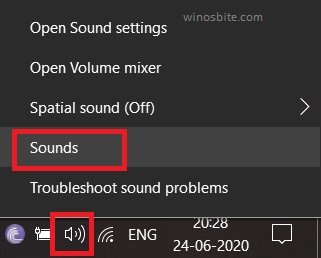 3. Go to the Sounds tab in the Sound application
3. Go to the Sounds tab in the Sound application
4. Untick the box to disable the startup sound or tick the box to enable it
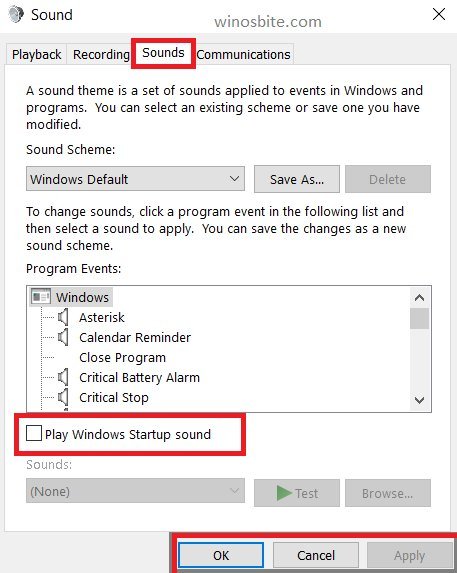
If you have Windows 10 home version, then follow below steps:
1) Click on Windows logo, type Sound Settings and click on it
2) Click on Sound Control Panel from the right-hand-side
3) Click on Sounds tab
4) Click on ‘Play Windows Startup sound‘
Click on Apply and OK button, you are done!
Using the registry editor
Although the first method is much easier, we have included this in case you can’t access the Sound application.
1) Press Windows + R
2) Type Regedit in the text field and press ENTER

3) Go to the following location by entering the following directory in the text field at the top (or manually locate it)
- Computer\HKEY_LOCAL_MACHINE\SOFTWARE\Microsoft\Windows\CurrentVersion\Authentication\LogonUI\BootAnimation
4) In the main panel of the BootAnimation folder, open the DisableStartupSound DWORD file (The file with the blue icon)
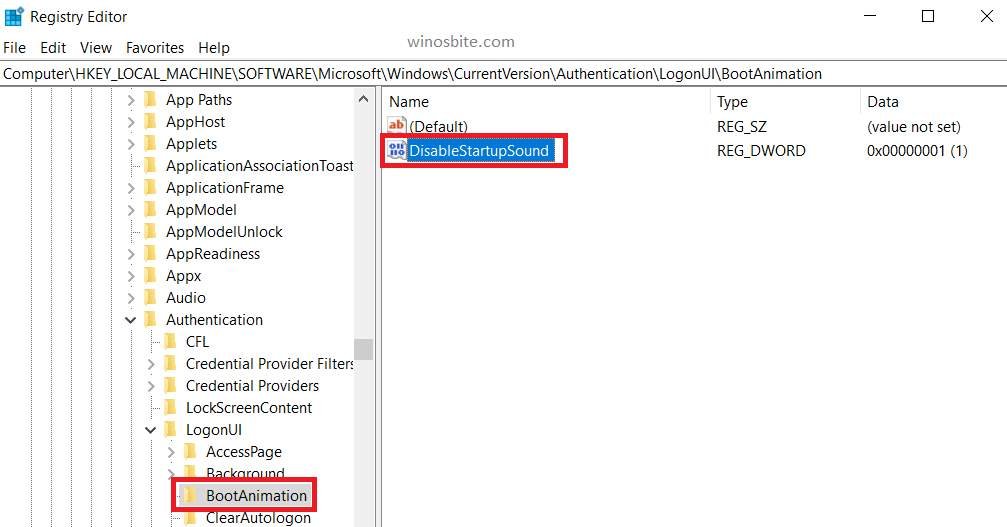
5) A Window will appear in which you can edit the DWORD file, set the value data to-
- 1 – If you want to turn off the Startup Sound
- 0 – If you want to turn on the Startup Sound

6) Click OK and close the Registry Editor.
Frequent issues
The startup sound is not playing even after enabling it using the methods above :
- Check whether there is any problem with your headphones or speakers.
- Use Windows Troubleshooter for Sounds: Right-click on the speaker icon in the right corner of the taskbar and click on Troubleshoot Sound Problems.
The speaker icon is not showing in the lower right corner of the taskbar :
Try looking for the speaker icon in the system tray (The upward arrow icon in the taskbar).
You may like the best audio recording software which is free.
The Sounds application is not opening :
Sounds application is a system program. In case it is not opening, it means that your Windows files are corrupted and you should reset your PC. Type ‘Reset this PC’ in the start menu and follow the instructions on your Windows.
Bonus Tips: If you don’t link the startup or shutdown sound then you may download varieties of background sound using Microsoft website here.
Watch the Video to Learn Quickly
Bottom Line
I have covered all possible methods to enable or disable the startup sound in Windows 10. In case you are having troubles or issues that are not mentioned above, don’t mind leaving a comment down below or contacting us.

