The KBFiltr.exe process belongs to Asus Laptop and used for ATK Hotkey Utility. It’s not a virus and stands for Keyboard Filter. KBFiltr is an essential component for the purpose served by ATK hotkey Utility, i.e, to ensure the proper functioning of Hotkeys (When two or more keys are pressed in combination for a certain shortcut). Although this program is not a system component, we recommend not to remove this file unless it is causing issues.

I will clear the cloud about KBFiltr.exe and ATK hotkey utility, its uses, common errors and how to fix it using simple methods.
Quick Overivew
KBFiltr.exe – File Details
| File Name: | KBFiltr.exe |
| File Size: | 111 KB |
| File Location: | C:\Program Files (x86)\ASUS\ATK Hotkey |
| Product Name: | ATK Hotkey |
| File Description: | Microsoft Feeds Synchronization |
What are the uses of KBFiltr.exe?
KBFiltr.exe is an essential part of ATK Hotkey Utility. The ATK Hotkey Utility ensures that the function keys (F1, F2, etc) on the top of your keyboard are working properly. In some laptops, you have to press the FN + the desired function key to perform a specific function (Increase/decrease volume, brightness, airplane mode, disable/enable keyboard backlight, etc).
Without KBFiltr.exe and ATK Hotkey Utility, you may not be able to use some specific Asus hotkey/shortcut key functionality.
Is KBFiltr.exe safe or Virus?
Generally, the genuine KBFiltr.exe application is safe and can be trusted. It is published by the well-known ASUSTeK Computer Inc. and it also has an ASUSTeK digital signature. KBFiltr.exe itself is a background process and doesn’t consume many resources in a normal scenario.
If KBFiltr.exe process is causing issues on your PC, you should-
- Check its location: If the location is not C:\Program Files (x86)\ASUS\ATK Hotkey, it might be a virus.
- Check its digital signature: The file can be fake and malware if it doesn’t have a valid digital signature. Right-click the file and go to its Properties > Digital Signatures tab to see if it has a digital signature or not.
- Check its name: If the filename differs from ‘KBFiltr.exe’ even the slightest (maybe it can have different character cases or special characters) it can be a virus.
Common issues with KBFiltr.exe
KBFiltr.exe application errors– The application error can have different types of prompt messages but is usually caused by corrupted or outdated driver files.
Users may experience issues like abnormally high CPU usage percentage, memory, and power consumption if a malware/trojan is disguised as KBFiltr.exe on your system. Some malware programs disguised as KBFiltr.exe can also run cryptocurrency mining on your PC without permission and as a result, your GPU (Graphics Processing Unit) can also get affected with high video memory usage.
This will cause your PC to stutter/lag or in the worst-case scenario, you may experience frequent system crashes too.
Methods to fix KBFiltr.exe application errors
1. Repair the ATK hotkey installation
1. Press Windows + R to open run
2. Now type appwiz.cpl and click on OK

3. The Programs and Features window will open, locate ‘ATK Hotkey’ from the list of programs
4. Click on Repair.

2. Update your Windows to the latest version
Sometimes, downloading and installing the pending updates can fix corrupted or outdated driver files.
1. Press Windows + I to open Settings
2. Go to Update & Security

3. Click on Check for updates/ Download now / Install now (Whichever applicable under the Windows Updates section) and let Windows download the update for your system.
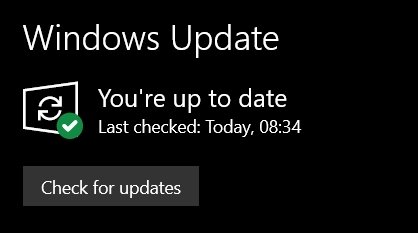
3. Update keyboard driver using the device manager
1. Press Windows + R
2. Enter ‘devmgmt.msc’ and press OK
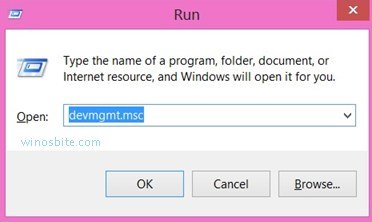
3. The device manager will open, locate Keyboards and double-click it to expand the list of available keyboards
4. Right-click your default keyboard and click Update driver
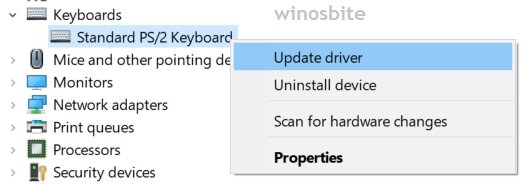
5. Click on ‘Search automatically for driver software’ in the next window and your computer will automatically search and install new keyboard driver software.
Methods to remove KBFiltr.exe
If you are experiencing High CPU, GPU, memory, and power consumption due to KBFiltr.exe, we advise you to remove the file.
1. Scan your PC
Scan your PC using your reliable antivirus software.If you don’t have one, scan using Windows Defender: Go to the start menu and search for ‘scan’ then click Virus & Threat Protection. In the new window which opens, click on the Quick scan button.

Do a full scan: Under the Quick scan button, click on Scan options and choose ‘Full scan’ from the list.
2. Uninstall ATK Hotkey
1. Open Programs and Features and locate ‘ATK Hotkey’ as we did in the above method ‘Repair the ATK Hotkey installation’
2. Click on Uninstall.
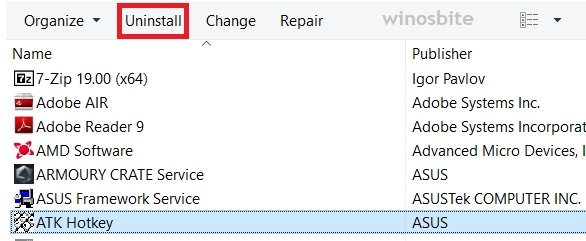
Final word
Keep your system updated and perform a weekly scan on your PC using antivirus to avoid the issues mentioned. Leave a comment or contact us in case you have queries or suggestions.

