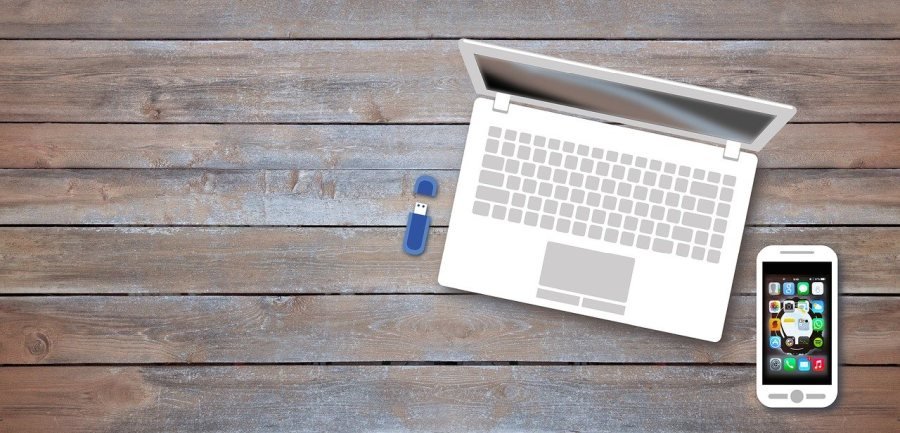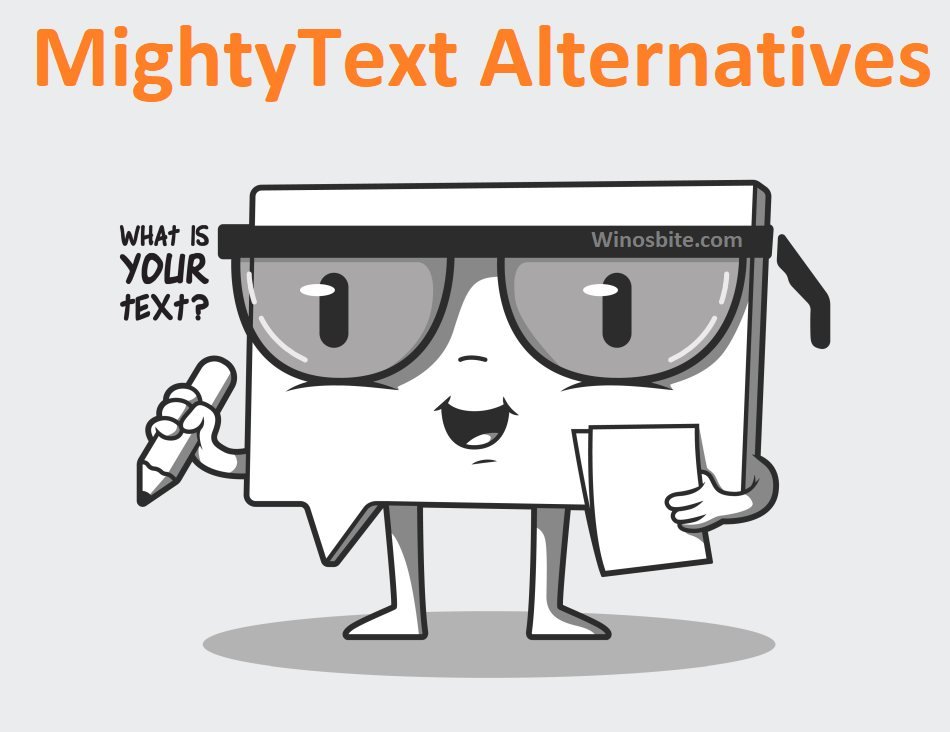Top 10 Alternatives to SpaceMonger to analyze your Hard Disk: Are you constantly wondering all the space in your hard drive has disappeared to? Tired of always running out of space on your system?
Well, we’ve got you covered. Understanding disk usage is essential if we want to keep our systems smoothly running but while SpaceMonger is a great tool for that, it can be a little complicated to figure out.
Spacemonger is a useful tool that not only analyze the disk space but can also be used to find file by size, type, date and much more. But there are several other similar software available like Spacemonger that offer better features.
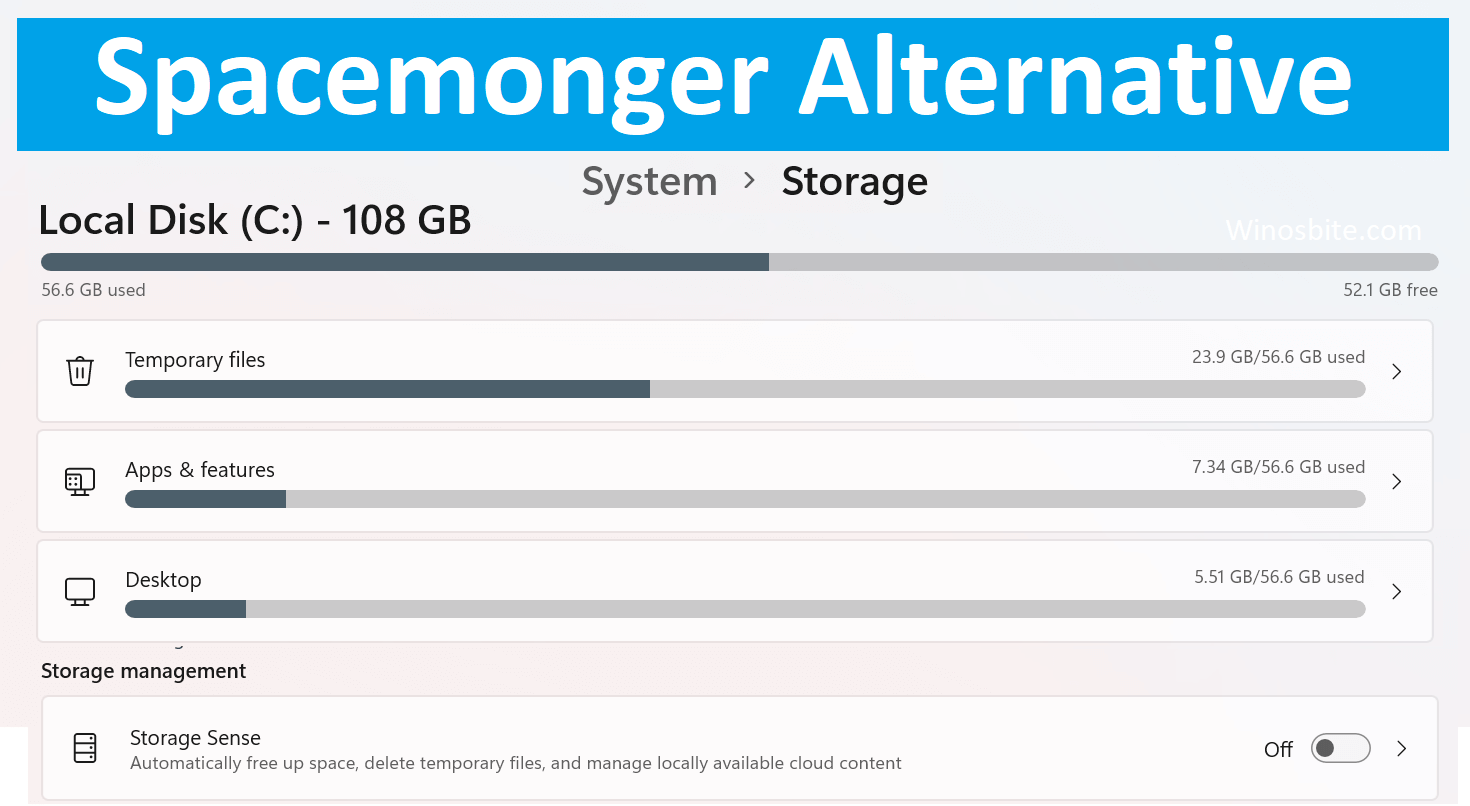
Top Alternatives to SpaceMonger for Windows 11 and 10:
Here is the top picks for alternatives to SpaceMonger:
Quick Overivew
WinDirStat

Inspired by KDirStat, WinDirStat is one of the most unique disk usage analysers on the market. One of its most unique features is that it presents information in a subtree view that is interactively combined with a treemap, with each file being represented as a coloured rectangle. As of 2019, FossHub reported that WinDirStat was the most downloaded application in the “Disk Analyzer” category with a staggering count of nearly 7 million downloads!
WinDirStat is open-sourced and free to use.
Pros:
- Very well organized, each extension has a designated colour on the treemap.
- Can analyse internal, external, and networked drives.
- Has a portable version aside from the installer.
Cons:
- Documentation can be a little tricky to understand.
Available for Windows.
WizTree
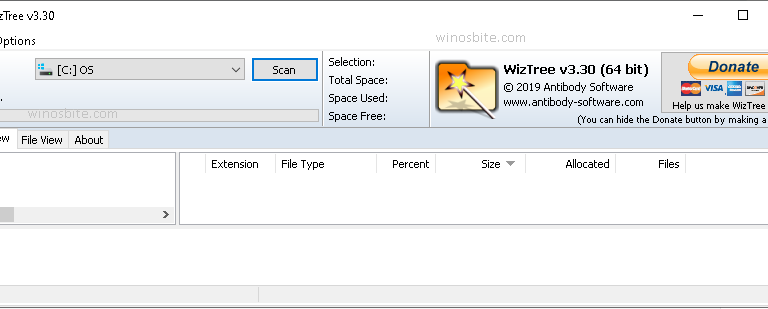
WizTree is one of the fastest disk analysers out there, being 46x faster than WinDirStat on HDD, and 22x times faster on SDD. What makes WizTree so quick is that when the application scans NTFS formatted drives, it completely evades the OS itself and instead, directly reads from the Master File Table itself. WizTree also uses the treemap display to organize information and enhance comprehension.
WizTree is free for personal use and must be purchased for corporate use.
Pros:
- Supports the export of CSV and MFT files by command-line parameters.
- Supports mechanized audits.
- Can scan all the drives supported by Windows including FAT, FAT32, network, etc.
Cons:
- The application is only fast with NTFS.
Available for Windows.
TreeSize

Created by Naughty Dog, i.e., the company which brought to you games such as Uncharted: Drake’s Fortune and Last of Us, TreeSize brings to you a stunning visualization of disk space compartmentalization and expedient disk reporting. The application also supports extreme reconfiguration and enables users to change up their hard drives thanks to their handy NTFS utility. A freeware version of the service is also available for Windows phones.
TreeSize has a free version as well as a paid version.
Pros:
- Takes up minimal space and can be run seamlessly via USB stick.
- Ultra-fast scans thanks to MFT analysis.
- Administrator rights come with TreeSize Free, enabling complete data protection.
Cons:
- Certain features are only available in the paid version.
Available for Windows.
SpaceSniffer

Although it might be minimal and not as fully featured as the other programs on this list, SpaceSniffer still serves its main purpose brilliantly. If you’re always struggling to make disk space for more applications, SpaceSniffer is perfect for separating and filtering through junk files. The application is also customizable with its geometry, colours, and general behaviour.
SpaceSniffer is a free service.
Pros:
- Drag and drop support.
- The service can either scan the entire system, file sections, or file types.
- Supports NTFS Alternate Data Streams.
Cons:
- The interface can be a little cluttered at times.
Available for Windows.
DaisyDisk

Featured in the Verge’s Best Apps for your New Mac, DaisyDisk is a powerful disk space analyser that is used by people of all industries, no matter their technical ability. DaisyDisk is an intuitive application, with a clean interface, and simplistic visuals. The contents of the disk are displayed in a classic sunburst diagram, reminiscent of daisy petals, hence the name “DaisyDisk”. The diagram itself is colour-coded between sections, with each individual file being coloured grey.
DaisyDisk is a paid service.
Pros:
- Cost effective, as it uses existing storage.
- Data is always protected.
- The latest version supports Retina Displays.
Cons:
- Does not display important file elements such as date created, modified, etc.
- Has a multiple step deletion process.
Available for macOS.
GrandPerspective
Ranked No. 6 in 50 Mac Essentials by the Cult of Mac, GrandPerspective is a lightweight disk analyser that uses the traditional treemap format to display drive data. It is highly customizable as compared to most other macOS applications, and it is also way more cost effective. Users can also configure their treemaps in order to display the customize information based on elements such as file type, date created, etc.
GrandPerspective is open sourced and can be downloaded for free from SourceForge or purchased for a small price on the Apple Store.
Pros:
- Users can create advanced filters based on file path, size, etc.
- Multi-view support.
- Snappy and active GUI.
Cons:
- Can get a little cluttered at times.
Available for macOS.
JDiskReport

JDiskReport is a Java-based analyser application that will work on your system as long as it has a version of Java 6 or later. The service greatly resembles the functionality of programs such as WinDirStat, although it happens to be far more lightweight and fairly less cluttered. It is pleasing to look at, thanks to a more thorough display of the space distribution.
JDiskReport is a free service.
Pros:
- Customizable, with important filters.
- Can view file sections in clean directories,
- Excellent at classification.
Cons:
- Cannot delete files directly from the application.
Available for any system with Java 6 or later.
Xinorbis
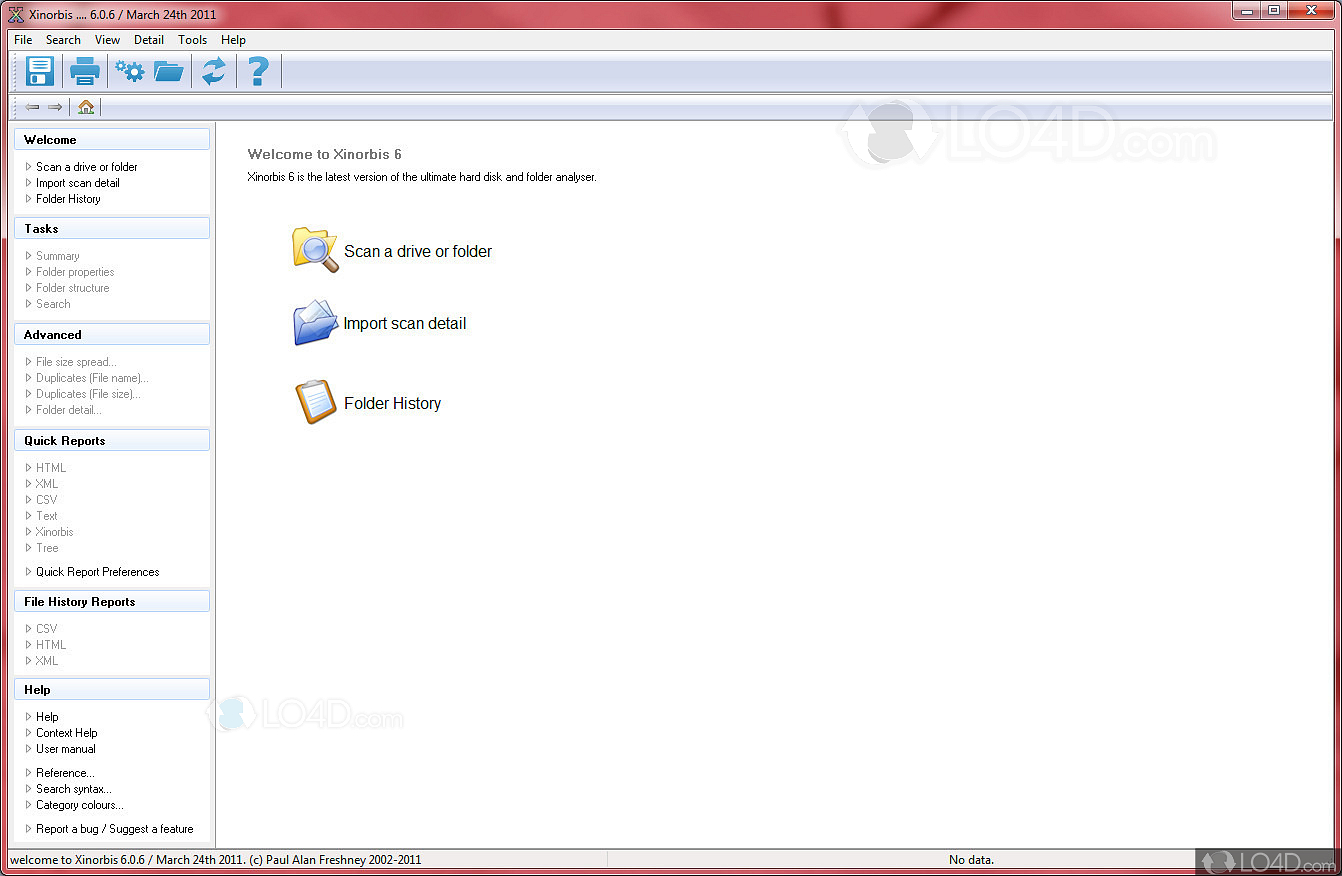
Simplistic yet powerful, Xinorbis is a sophisticated disk analyser that is flexible enough to be used by both casual digital natives as well as advanced network administrators. It offers way more options in terms of display configuration, and users can choose to view their information by means of treemaps, graphs, tables, or all three at the same time! The service is also constantly being updated to improve functionality and it also includes the option to view files with Be. HexEditor.
Xinorbis is a freemium service.
Pros:
- Excellent display of file composition.
- Search engine utility.
Cons:
- Speed of the service can be a little unreliable at times.
Available for Windows.
Baobab Disk Usage Analyzer
A disk usage analyser for GNOME environments, the Baobab Disk Usage Analyzer is a simple, yet intuitive program. The interface allows users to choose between the standard treemap display and a ring chart display, so that specific types of file sections can be displayed in the best possible way. For many, it is essential for systems with GNOME environments.
Baobab is open-sourced and free to use.
Pros:
- Users can either scan the entire file system or single file sections.
- Compatible with most devices.
Cons:
- Sometimes scanning can be a little slow.
Available for UNIX-like systems.
Filelight
Lastly, we have Filelight. An integrant of the KDE Utils package, Filelight is a frictionless disk analyzer suite that displays its information in concentric pie-charts, rather than in the traditional treemap. It work with Windows and Linux Operating System and show a quick graph of the Hard Drive. This help to analyze how much diskspace is available.
Filelight is a free service.
Available for Windows.
Bonus tip
If you are using Windows 11 then you may use Storage Settings option instead Spacemonger which is a better alternative. To access the Storage Settings, press the Windows logo, type Storage Settings and click on it.
Final Word
There are number of better Spacemonger alternatives, but whichever tool you choose, make sure to download it from the reputed website.
Read next: