Laptops and tablets these days are much more preferable to traditional desktop these days. The trackpad and touch input (collectively referred to as synaptic input) has taken over from the traditional mouse. The SynTPEnhService is a part of this input method that is necessary for the proper functioning of the synaptic pointing.

SynTPEnhService Full Form is ‘Synaptics TouchPad ENHancements SERVICE’
Quick Overivew
What is SynTPEnhService.exe?
As mentioned earlier, the SynTPEnhService.exe is the software component of the synaptic input feature on laptops and other touch-based devices. The SynTPEnhService is required for keeping the input function and allowing the user to customize the input according to personal preferences.
The default location of SynTPEnhService.exe is under C:\Program Files\Synaptics\SynTP\ directory.
The service runs in the background and is approximately 30 MB in size.
Is SynTPEnhService a virus?
You may have noticed the Synaptics Enhancement service in the task manager. However, since it is a Verisign signed file, you may not find in inside the File Explorer. While the service itself is not harmful at all, there are chances that a virus or malware may be emulating the name of this service. This can cause various errors on your computer, while also leaving your data at risk.
- To check if it is a virus, you will need to check the directory in the task manager.
- Open Task Manager by right-clicking on the taskbar and selecting the appropriate option.
- Right-click on the service and select Open file location from the context menu.
- Check if the file location is C:\Program Files\synaptics\syntp\instnt.exe.
- If the location is anything else, you will need to run a deep scan using the antivirus software of your choosing.
Any hidden virus or malware should be eliminated from your computer, keeping you safe from malicious users.
Common Error
The most common error that users received on their Windows system is the “SynTPEnhService cannot be found.” You may find complete detail about this error on the Microsoft official website here.
Can you remove SynTPEnhService from your computer?
According to user reports, the SynTPEnhService.exe file is actually necessary for the proper functioning of Windows. However, any safe executable file should not be removed from the Windows operating system without understanding the full implications of the same.
If you face any problems with the Synaptic enhancement driver, there are multiple built-in utilities that you can use to troubleshoot the same.
Use Disk clean-up
1) Press Windows+R button
2) Type below command one by one to clean your disk:
Cleanmgr.exe
3) Now, select all check-box and click on Clean up system files.
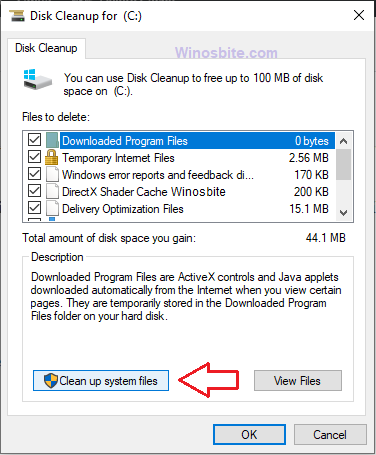
4) Let the system to clean the temp files and then click on OK to close the window.
Use SFC scan
Use the system file checker scan to locate and fix corrupted Windows files. Follow the below process to execute the SFC scan function:
1) Click on Windows logo
2) Type Command Prompt
3) Right-click on it and choose Run as administrator
4) Now type sfc /scannow
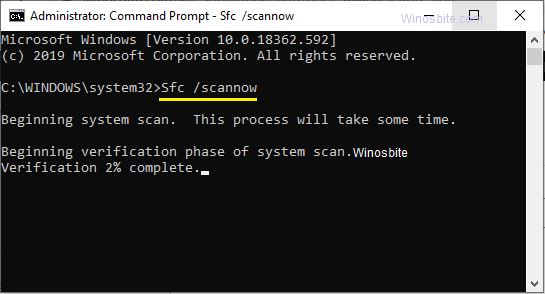
5) Let the command prompt to finish the process.
Now, restart the system.
How to uninstall SynTPEnhService?
If you still want to remove the service or are unable to resolve the problems with the service, you can uninstall the service from your computer.
To remove the service, you will have to uninstall the Synaptic Input software from your computer, as simply deleting the executable file may brick the service altogether. The uninstaller for the software should ideally be located at the following location:
C:\Program Files\Synaptics\SynTP\
However, if you cannot find this uninstaller, you can simply uninstall the Synaptics Pointing Device Driver from the Apps and Features section of the control panel in Windows 10. Or may use Control Panel to remove it from the system.
1) Click on Windows logo
2) Type Control Panel and click on it
3) Click on Uninstall a program
4) Locate and double click on Synaptics Pointing Device Driver or Synaptics ClickPad Driver
5) Let the system to remove the file.
Alternatively, you can remove the Synaptic Pointing device from the Device Manager as well.
Reinstalling SynTPEnhService
If you accidentally uninstalled or deleted the executable file of the service, it is strongly advised against downloading the file from the internet. There is a high chance that the file that you download may actually be a virus, and you will be in more danger than before.
Instead, simply reinstall the synaptic device application associated with the service. You should find the installer hosted on the manufacturer website, from where you can download and install the software to regain full functionality of the service.

