FubTracking.exe is an executable file and is a part of the FUBTracking (File Usage Behaviour Tracking) program found on Acer computers. FubTracking.exe is pre-installed on Acer laptops by the OEM (Original Equipment Manager), i.e, Acer itself. In general, it is not a malicious file and shouldn’t normally cause any issues on Acer machines.
Read this guide until the end to learn some details about the file, its uses, credibility, and some common errors along with their fixes.
Quick Overivew
File Size & Location
As mentioned above, FubTracking comes by default with Acer Laptop thus it is located under C:\OEM\Preload\FubTracking\ folder and usually it’s about 31 KB. Here is brief detail:
| File Name: | FubTracking.exe |
| File Size: | 31 KB |
| File Location: | C:\OEM\Preload\FubTracking\ |
| Product Name: | FubTracking |
| Copyright: | Acer Incorporated |
| File Description: | File Usage Behaviour Tracking |
Uses of FubTracking.exe
FubTracking is a software that comes pre-installed on Acer computers. You can say that FubTracking is bloatware (A software pre-installed by manufacturers that isn’t an essential system component and can be uninstalled).
As the name suggests, FubTracking (File Usage Behaviour Tracking) is a user behavior tracker. Behavior Tracker Softwares are fairly new in the world of consumer smart devices that gather Behavioral Analytics automatically from your PC. This software collects your usage information and sends it to the Acer database so that they can analyze the user’s usage pattern (like the time of the day you use your files, the operations you perform on them, the type of files you use and other data like these) to know their customer’s preferences and develop/update their software based on those preferences.
Is FubTracking Safe or a Virus?
Many users would agree that usage tracking programs are unnecessary and worthless as they just collect our data and sends it to the software company. Nevertheless, FubTracking.exe is completely safe and trustworthy. Not only Acer Inc. is a trusted Taiwanese company, but the file is also digitally signed by Verisign so we can say that our data is in safe hands.
That being said, sometimes a fake FubTracking.exe may creep in the PC’s of some users via an unsafe download, an e-mail, or from any external source to infect the host computer with malware or spyware.
Know how to check if FubTracking.exe on your system is a virus or not-
- Check the file location: If it is not C:\OEM\Preload\FubTracking\, it could be a virus.
- Check the digital signatures: Go to the properties of the file by right-clicking it and check the Digital Signature tab to verify if the file has a Digital Signature or not. If not, the file is a virus.
- Check the file size: If the file is approximately 31 KB in file size, it is safe. If it varies too much from the original file size, it may be a malware program.
- Check the name of the file: This one is a rough method, but rarely, trojan viruses don’t have the exact name (They may differ with upper and lower cases or special characters). If the file name isn’t exactly ‘FubTracking.exe’, it is a virus.
Common FubTracking.exe issues
There is a few most common issue that you may face on your Windows system which is as follows:
1. High CPU and memory resource usage:
If the FubTracking.exe process is consuming high CPU and RAM percentage, your system may start performing poorly. This is caused when FubTracking.exe is corrupted or infected.
2. Errors like application error, system error:
If you are getting errors like “The application has stopped working”, “The program has encountered a fatal error”, or some other prompt message, it is because the application file is damaged or outdated.
How to fix FubTracking.exe issues
NOTE: This application doesn’t serve any purpose beneficial for your system’s performance. It is just a bloatware program that collects your usage data. So we advise you to follow the method 1 and remove it from your computer.
Removing FubTracking from Windows system
Remove using the control panel:
1. Press Windows + R to open Run
2. Type appwiz.cpl without any space and click on OK button
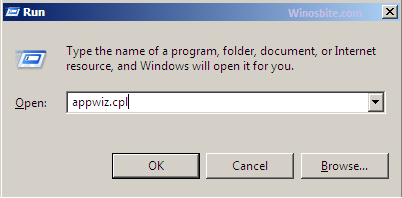
3. Uninstall the Acer bloatware (it could also be named as Acer Collection, Acer Configuration Manager, etc) if you don’t use any of these programs. Also, locate and uninstall the FubTracking program.
Delete FubTracking manually:
1. Open This PC or My Computer
2. Paste the location C:\OEM\Preload\ in the directory box (or manually locate the folder)
3. Delete the FubTracking folder.
Perform an SFC scan
System File Checker (SFC) will check your system files on the C: drive for corruption and will automatically repair them.
1. Press Windows + X to open the quick action menu
2. Click on Windows PowerShell (Admin)

3. In the PowerShell command line, type the below-mentioned code and press Enter
sfc /scannow
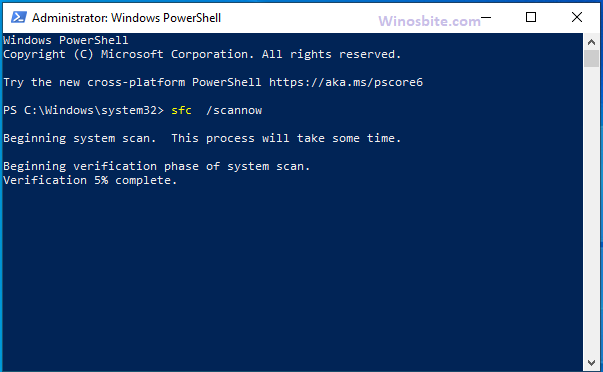
4. Let the SFC utility run for a few moments then restart your PC.
Scan your PC using Windows Defender
If you don’t have third-party antivirus software, follow the steps below to scan your PC for threat using Windows Defender-
1. Go to Windows Security by searching it from the start menu
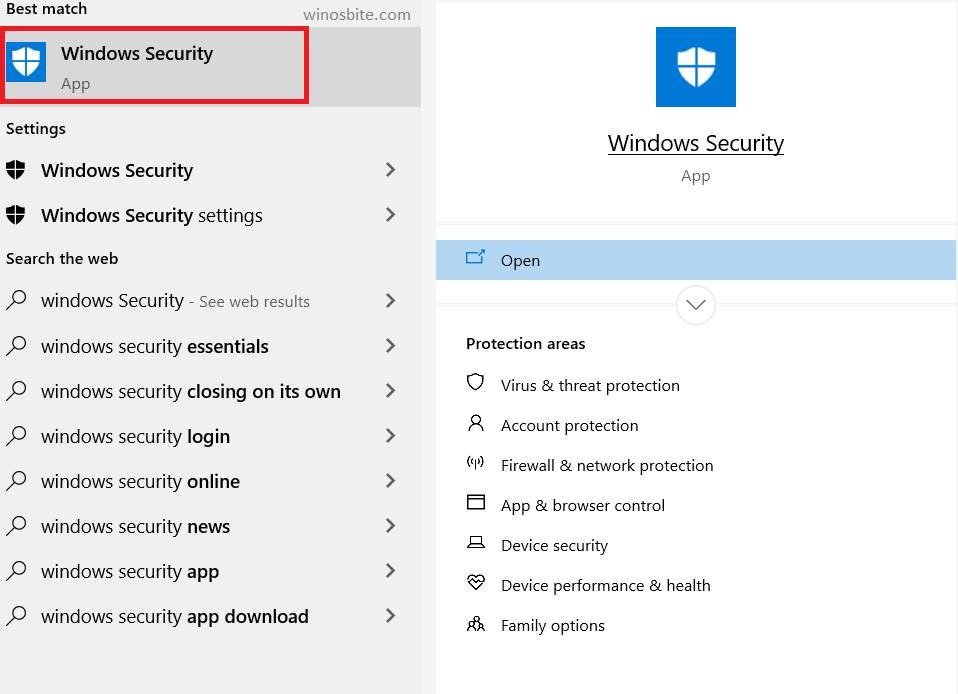
2. Click on Virus & Threat Protection
3. Click on Quick Scan (or go to scan options for a Full scan option).

Final Word
Fixing FubTracking.exe errors is very simple using the easy methods above. I hope you were able to get rid of the issues. Leave a comment or contact us for queries or suggestions.

