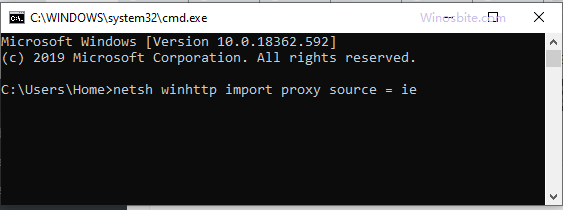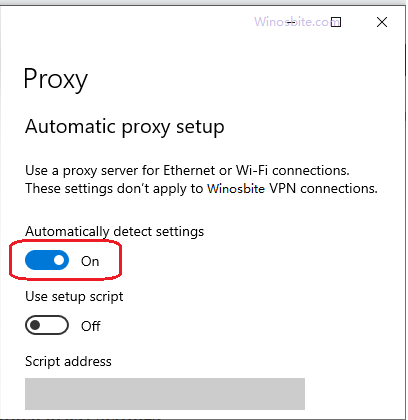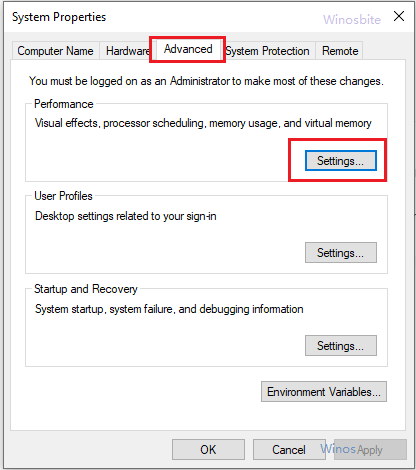Sometimes the Windows OS shows an error code 0xc0000005 that can interfere in the smoothing functioning of the process. This error makes it impossible for a computer to execute the process which is in progress. There are situations associated with where one can see this error code.

Quick Overivew
Reason
This 0xc0000005 error code may appear in Windows 10 for the faulty hardware or installed program. Some of the possible causes of error code are given below:
- An installed program such as the antivirus program that prevents the smooth start of a program.
- Hardware drivers are corrupt or missing.
- Either low memory or damaged RAM
- A virus can be the reason behind the error
- The system hardware configuration is incorrect.
- When a SPAN tagged contained HTML document or a web page doesn’t close correctly, the access violation message can appear in IE6.
- Corrupt or damaged system registry files.
- Error code 0cx0000005 may occur because of data execution prevention.
You might see this error code 0xc0000005 when there is any Access violation error. This usually occurs when the system is trying to access a particular location for which the access was not provided. This may show below error message:
The application was unable to start correctly.
This error can be resolved with the given below methods.
Registry Repairing
Registry repairing is recommended to restore and fix the problem. Before you proceed, make sure to take a registry backup. The alteration can cause serious issues to the computer. One should always follow the directions given below.
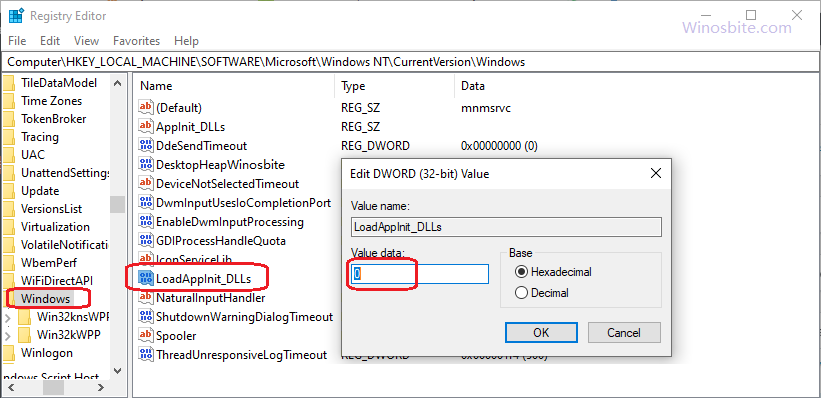
- Press Windows+R, type regedit and hit Enter button
- Navigate: HKLM\SOFTWARE\Microsoft\Windows NT\CurrentVersion\Windows
- Go to the right pane, and then double-click LoadAppInit_DLLs.
- The value data should be changes from 1 to 0.
- Save the changes and click ‘OK’.
- Exit registry editor and restart your pc.
Disable Proxy
Computer system proxy settings can also be the reason behind error 0xc0000005. Disabling it can help to resolve the error.
- Press the combination of Win + R key.
- Type cmd in the Run box
- Now, Type netsh winhttp import proxy source = ie and hit Ener key

- Read the resultant message. The message might be an error recorded in proxy settings, which denies your entrance. This implies that you need to disable proxy settings.
- Launch Internet Explorer/Edge.
- Click on 3 dots located on top-right-hand-side and choose Settings

- Click on Advanced from left-hand-side and click on
- Enable Automatically detect settings

Now close the window and restart the settings.
Disabling DEP
Data Execution Prevention or DEP is a useful tool in many cases. There are programs that are inconsistent with it, which is the reason the error code 0xc0000005 appears. This can be disabled by following given below steps.
- Press Windows Key+R on your keyboard.
- Type “sysdm.Cpl” (no quotes), then hit Enter.
- Go to the Advanced tab and select Settings.

- Go to the Data Execution Protection tab.
- Select ‘Turn on DEP for all programs and services except those I select’ option.

- Click Add, and then look for the executable files that are causing the problem. Add them to the list.
- Click OK.
- Restart your computer and check if the issue exists.
Bad RAM
Flawed RAM Memory is a probable reason for the above-mentioned application error. Have an attempt at these steps to seek desired outcomes:

- Shut down your System.
- Remove the power plug
- Pull out the newly installed RAM, clean it with the help of the newspaper, and re-insert it properly.
- Restart the system and turn on your computer.
You are done.
If the above method not helps, then try using other RAM.
Basic Troubleshooting
- Virus/Malware is one of the major reasons for this error to occur. Run a complete scan of PC with the antivirus/malware program. Try continuing the work you were doing before the error occurred and check whether it is settled after scanning the computer.
- All installed programs on the pc should be updated, ensure that a program you were trying to launch before the error happened has been updated. Re-launch the program to check whether the error is settled.
- Make sure that drivers for any hardware are updated. You may likewise need to un-mount the recently introduced hardware to check whether or not it is the reason behind the popping of the error.
Reset this PC
This method should be applied only when all of the above methods not worked. Keep in mind that this will reset your PC, therefore taking necessary backup is recommended.
- Click on Windows logo, type Reset this PC and click on it
- Click on Get started button

- A pop-up window will appear, choose the very 1st option ‘Keep my files‘
- Let the system to run the Reste process
This step will surely fix error 0xc0000005 won’t appear anymore.