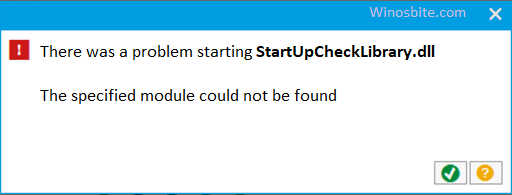Simple ways to Enable or Disable Twitch Dark Mode: Currently, Twitch is the world’s leading content streaming service, adored by gamers, developers, and creators. It brings live streams of top-tier eSports tournaments, music broadcasts, talk shows, and gaming conventions to multiple platforms. It revolutionized the streaming culture and made celebrities out of upcoming gamers and artists.

Source: flickr.com
You can access Twitch from your web browser at www.twitch.tv or download the mobile app to catch up on live streams. You can run it on any operating system, like Android or iOS.
Quick Overivew
What is Twitch Dark Mode?
The service includes features and themes to improve the user viewing experience. You can receive notifications on your Desktop or run Twitch on startup. Another feature is the Light and Dark theme, which users can choose to customize the Twitch window or app.
The Dark mode UI changes the background color to darker tones, like black and grey (#0e0e10). The search bar and buttons also alter to a light grey tone.
Why should you try the Dark Mode?
The theme is often referred to as “Night Mode,” as it reduces eye strain under low ambient lighting. White pixels on OLED or AMOLED displays also consume more power. The Twitch Dark mode can be a decent battery-saving alternative.
How to Enable/Disable Twitch Darm Mode
Android Devices
If you are an Android user, here are the steps to Enable Twitch Dark mode on your app –
- Open the Twitch app on your device. If you don’t have it, you can download it from Google Playstore.
- Sign in with your credentials. The Android app mandates an account to view content.
- Click on your Profile icon, present at the top left corner.
- Now scroll down the list until you find “Account Settings.” Open it.
- Under Preferences, you will find the “Enable Dark Mode” option. Tap it to activate the theme on Twitch.
You can switch off the Dark theme for your app from the same settings menu.
iOS Devices
iOS users can note the following steps to enable Twitch Dark mode on their app –
- Open the Twitch app on your iOS device, or download it from the Apple App Store.
- Open “Profile Setups Choices.”
- Navigate to “Other Alternatives,” where you can toggle the Dark Setting to enable the theme.
You can access the same option and toggle it again to disable the Dark theme and switch back to Light. Here is how to disable laptop keyboard.
Twitch.tv (Twitch Website)
Accessing Twitch from your Desktop is straightforward as you can view content as a guest without logging in. Open www.twitch.tv from your browser and follow the steps to enable Dark mode:
- On the website page, log in to your account using your credentials. However, on the web app, this step is optional for Dark mode.
- Now, click on your profile icon located on top right corner of the window.
- You will find the Dark Theme button on the drop-down list. Toggle it to switch between Light and Dark Mode.
Using Browser Extensions for Dark Mode
Google Chrome Users
- You can download and install the Twitch dark mode extension from Chrome Web Store to activate it on your browser.
- Open the Google chrome store and search for “Dark Theme for Twitch.”
- Click on the “Add to Chrome” button, followed by “Add Extension” in the prompt window.
Mozilla Firefox Users
Firefox also supports a Dark Theme add-on for its users that supports platforms like Twitch and YouTube.
Open the Mozilla Firefox Add-ons website and search “Turn off the Lights for Firefox.” It adds a lamp button beside the address bar, which you can click to activate dark mode on all supported sites.
Microsoft Edge Users
Edge also offers a dark mode extension, using which users can switch between Light and Dark themes with the click of a button. It supports Twitch along with some other platforms.