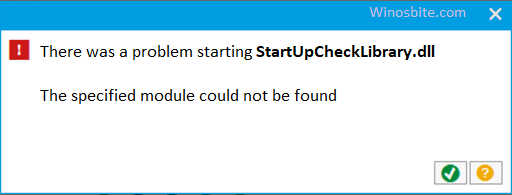Discord has become the fastest growing VoIP application, loved and embraced by the multiplayer gaming community. You may have come across a confusing red dot on the Windows tray icon if you are a Discord user. It is a status badge that indicates a notification for a post on the server or a private message. We have observed users having polarizing opinions about the utility of the badge.
![]()
Quick Overivew
What is the Red Dot Problem?
Several users have complained that the red dot does not convey enough information about the notification. If you are a part of public servers, news and announcements, unread messages, and friend requests have identical signals. However, Discord provides in-built options to modify it to suit your needs.
Users have two options to clear the red dot – mark as read for all servers or mute all servers. Either the choices either involve a lot of hassle, or you will miss out on mentions. Another way is to suppress the @everyone tag unless you want those notifications.
Alternatively, a solution can disable the red dot without compromising on functionality and being reversible at any time.
Disabling the red dot like a pro!
It is essential to follow the steps mentioned here to avoid conflict. However, you do not run the risk of permanent damage to your Discord usage. With changes in the user settings, you can alter the status easily. Here are the steps –
- Start Discord and login with your credentials.
- You will find the “Settings” cog beside your username at the bottom left corner of the window.
- Click on the “Notifications” option on the left pane.
- Toggle the “Enable Unread Message Badge” to deactivate it.
- Close Discord and restart it.
- Now you should not see the red dot for any pending notifications or messages.
The process disables the red dot permanently unless you manually reverse the notification setting. It applies to every server and channel where you are a member.
Disabling for specific servers
Users can mute particular servers or channels so that the red dot does not show for unread notifications from those. As opposed to the previous method, muting is not a blanket disablement.
Follow the steps to mute a specific server –
- Right-click on the server you wish to mute.
- Select “Mute Server” from the dropdown list.
The same steps apply to a particular channel name you want to mute.