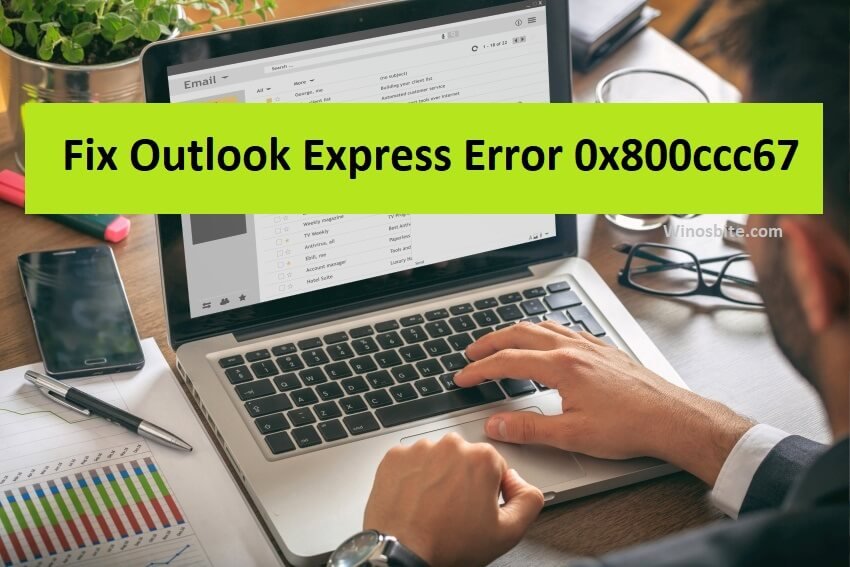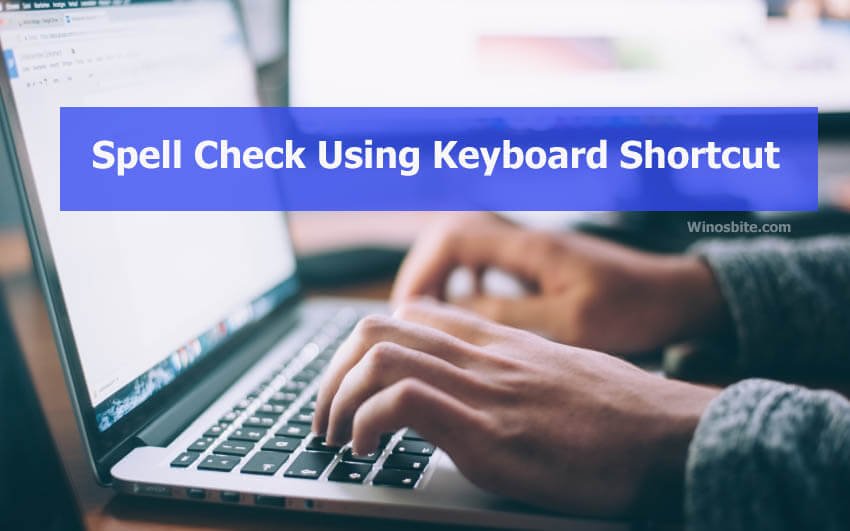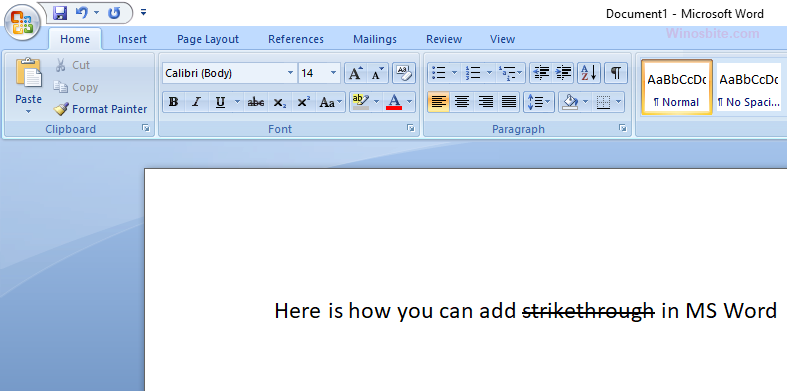PDF (Portable Document Format) files are documentation that can contain links and buttons, form fields, audio, video, and business logic. It is the most comfortable format to use at it can be readily opened in Android and iOS devices and also browsers on your PC. Although editing a PDF file can be a hassle which is the reason why many prefer to add PDF files into Microsoft Word as Word documents are easily editable on all platforms.
I will cover some simple methods to insert a PDF in a Word document without losing the quality. The software I will be using is Microsoft Office 2016, but steps will be overall the same in MS Office 2010 or 2013.
Quick Overivew
Methods to insert a PDF in word
Insert PDF into word as a picture
You can insert a PDF file in a very simple way by taking images of the PDF and inserting it as a static image. We can either use a tool to convert a single page PDF file to JPG format or we can simply take a screenshot of the PDF file using-
1) Windows Snipping Tool: Search for the snipping tool in the start menu and open it; Click on the New button and select the area of the screen you want to keep as an image, then save the file.
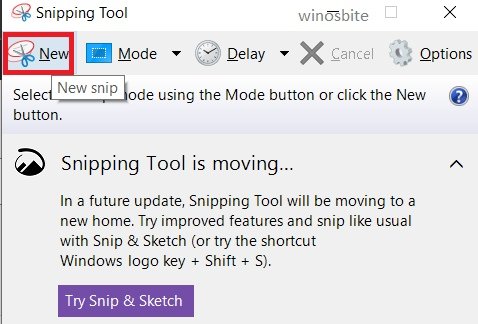
Snipping tool selects area from the screen and saves it as an image
2) Taking a screenshot:
- Press Windows + PrtSc buttons simultaneously to take a screenshot of the screen.
- The screenshot is saved in C:\Users\<username>\Pictures\Screenshots
Open the image and click on the Crop button to crop out the PDF part of the screenshot.
To add the image in your Word document:
1. In the Insert tab, click on Picture
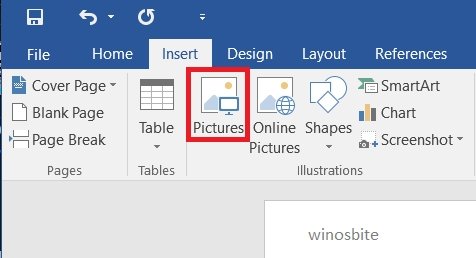
2. Choose the image of your PDF and open it
Insert PDF into word as a picture without losing image quality
The only reliable way to insert a PDF file in Word without losing its quality is by converting the PDF file to an EMF (Enhanced Meta-File) file. An Enhanced Meta-File is a record of drawing commands and it treats the image in the PDF as a vector with lossless quality.
You can use software like Inkspace or online converter tools to convert your PDF to an EMF file (The size of the file may increase exponentially).
1. The easiest way to convert to EMF is using this website; Upload your PDF file here: https://anyconv.com/pdf-to-emf-converter/
2. Press the convert button to convert the file to EMF and download it
3. Drag and drop the EMF file to your word document (Press and hold the left mouse button on the file and drag it to the word application).
Insert PDF file into word as object
This is the recommended way to easily insert a multi-page PDF file into Microsoft Word document. This method doesn’t come with the hassle of converting PDF into other extension files like JPG or EMF.
1. Click on the Insert tab
2. Click on Object in the far right corner of the options
3. A Window will open which will ask you the type of document to be added; Choose Adobe Acrobat Document and make sure the ‘Display as icon’ checkbox is disabled
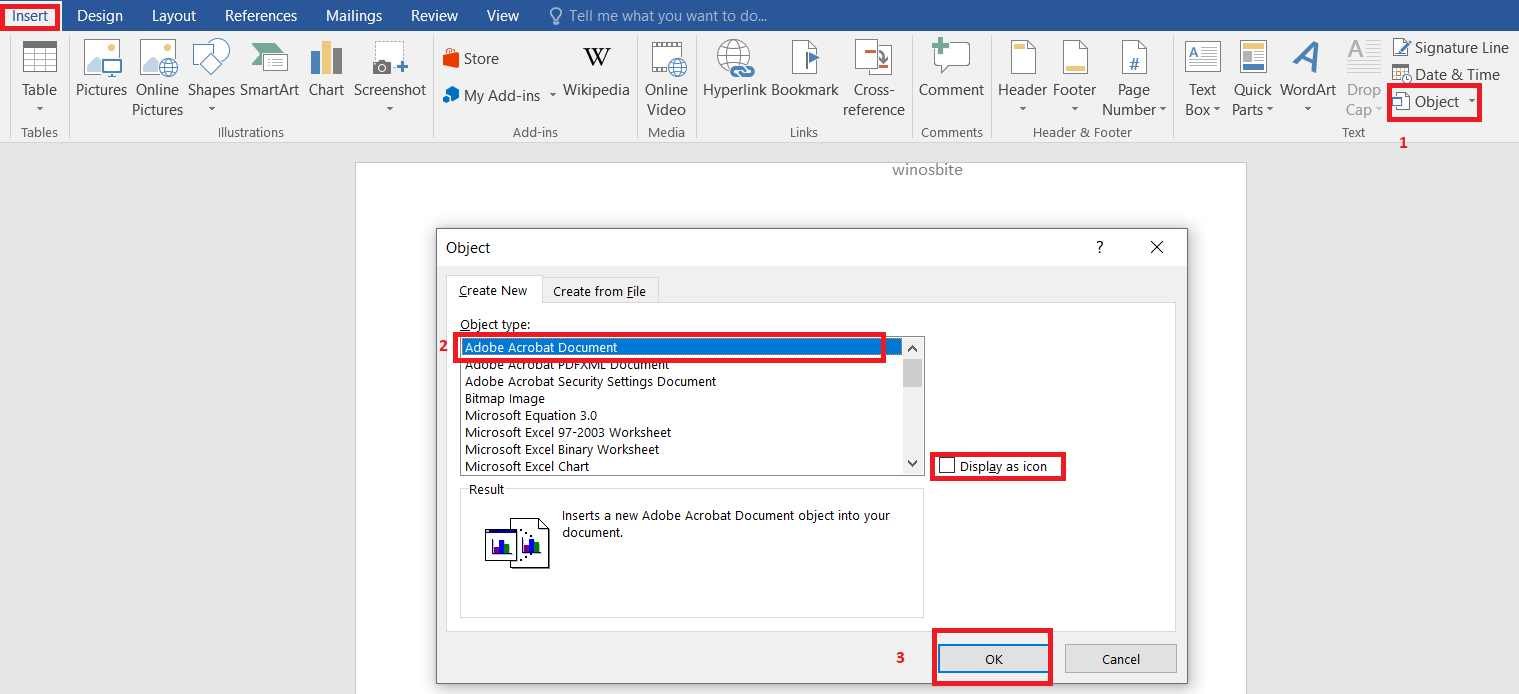
4. Click OK and choose the PDF file to be inserted.
Conclusion
Adding a PDF file in a word document is very easy and takes a few seconds. I hope this article was helpful. Kindly contact us or leave a comment below in case you have queries or suggestions.