Discord is a popular messaging tool that is used widely for video calls and text message. But it can be extremely frustrating for users when Discord behaves badly and fails to connect quickly. Many users have complaint that their Discord is not able to connect properly.
To solve these common Discord connectivity issues, I have listed 4 methods that you can use to re-connect and fix it on permanent basis.
Quick Overivew
Change Network Settings to Fix Discord Connection
As the main issue with Discord connection is the infinite loading screen resides with network and connectivity, and it is likely that it is caused by your proxy-internet settings. So we will follow below steps to fix the discord call stick while connecting:
For Windows:
1) Press Windows + R button, type Control and hit the Enter button
2) Click on the Network and Internet
3) Click on Internet Options

4) Now click on Connections tab in the Internet Properties window.
5) Now, click on LAN Settings button
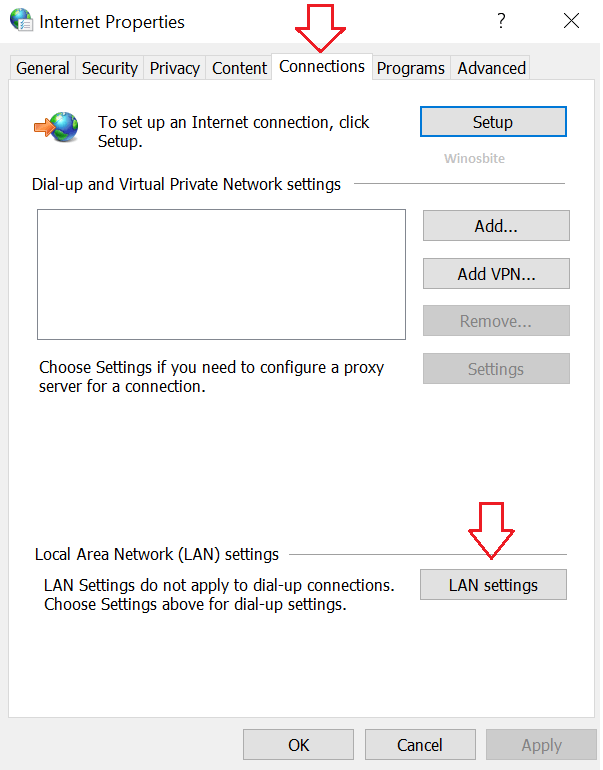
6) Under Proxy Server, UNCHECK the checkbox that says “Use a proxy server for your LAN“.
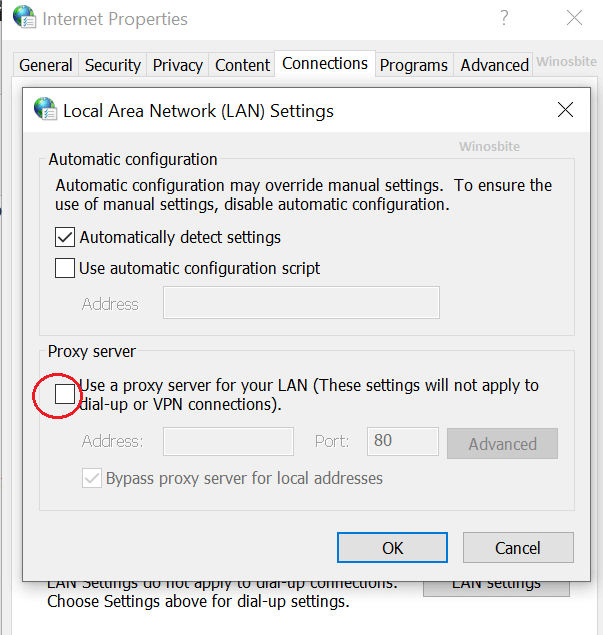
7) Now click on OK and again OK to close the Internet Properties window.
For Mac:
1) Open System Preferences
2) Select the Network option
3) Within the Network window, click the Advanced option
4) Now, make sure that you have no proxies turned on.
Restart Discord
Many times Discord connection issue is for temporary and can be fixed by just restarting the Discord. For this, you will have to kill the existing Discord connection and launch it again.
Restart the Internet / Router
If your Internet data is not stable or Router has some temp issue then Discord may stuck and show connecting error. In this case, just restart the Internet or Router and then launch the Discord application.
Toggle DNS Settings
Changing the DNS settings is recommended not only for connectivity issues, but doing so can also fix discord static update loops, rtc connection, failed image downloads, or depreciated voice quality.
1) Press the Windows + R button
2) Type Control and click on OK
3) Select the Network and Internet
4) Open up the Network and Sharing Center

5) Click on the Change adapter settings option within the bar on the left side of the screen.

6) Click on the active network adapter icon, right-click and then select Properties.
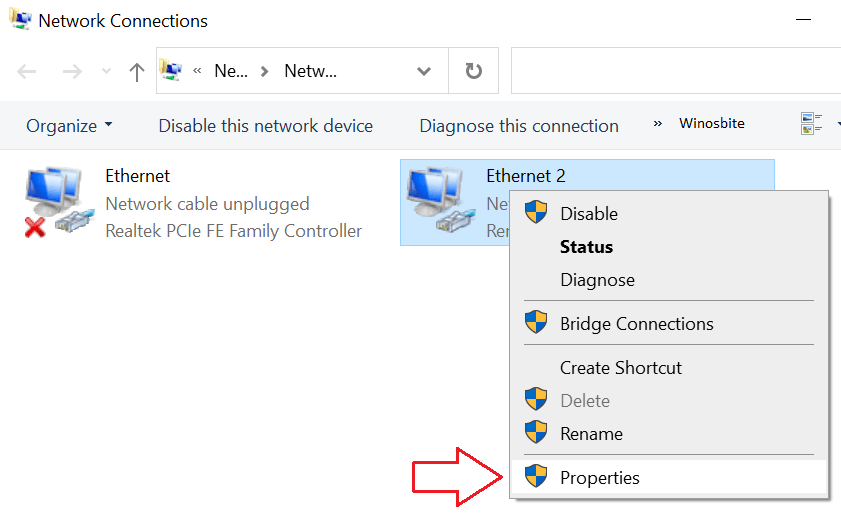
7) In the Properties tab, double-click on Internet Protocol 4 (TCP/IPV4).
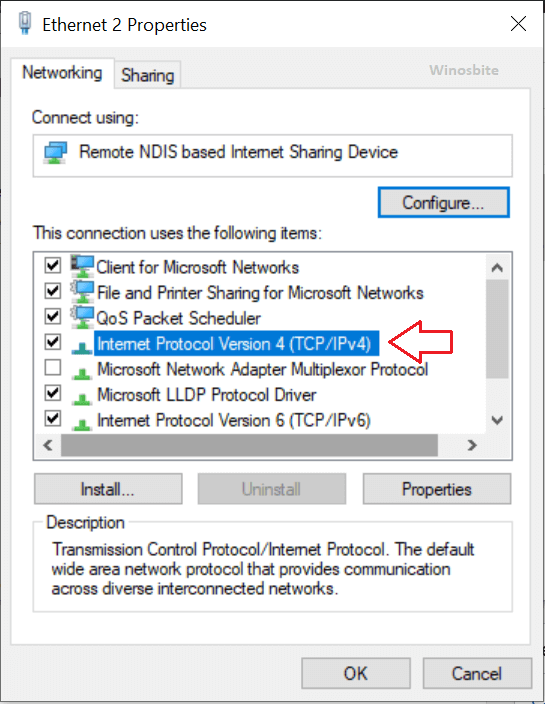
8) Select the option that states – “Use the following DNS server addresses”
9) In the Preferred DNS bar, type “1.1.1.1” and in the Alternate DNS bar, type “1.0.0.1”.

10) Click on ‘OK’ and exit the tab.
Once done, then close all of your windows and restart the system to take effect.
Here are few better alternatives to Discord.
DNS Flush Via Command Prompt to Fix Discord Connection
A bad DNS cache is an extremely common problem and it can often block your computer’s access to the Discord application, which is why carrying out a DNS flush is essential.
1) Type “cmd” in the Windows Start search bar and select Run as administrator
2) Type below command and hit the Enter button:
netsh int IP reset C:\Resetlog.txt
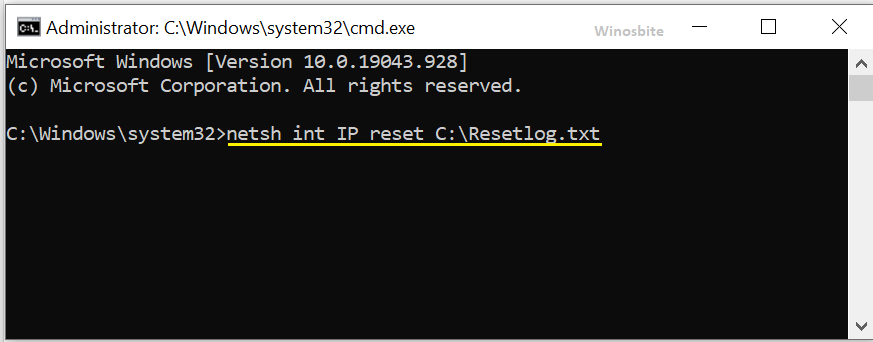
4) In the resulting string of code, type the below command:
netsh winsock reset
5) In the next resulting string of code, type or copy the below command and press Enter
ipconfig /flushdns
6) Next, type “Exit” and hit Enter.
Reboot your system once the procedure is complete.
Assess Compatibility
Sometimes a Windows program/setting can interfere with Discord’s connection to its servers. To fix this somewhat specific issue, you will simply have to allow your system to troubleshoot the compatibility of the program/setting.
1) Right-click on the Discord, whether on the desktop or on its installation file.
2) Choose the Troubleshoot Compatibility option and the Windows prompt should start detecting any potential problems.
3) Select the Recommended Settings option and test run the Discord application.
Depending on the type of antivirus program installed on your system, sometimes you may have to toggle its browsing protection so that you can access the Discord application. Although unlikely, if your antivirus happens to not have this setting, you might want to try disabling it. If the problem gets fixed, then you might want to install different antivirus software.
Reinstall Discord
If all above methods not work then re-install the Discord.
1) Go to Control Panel > Uninstall a Program
2) Double click on Discord
3) Choose Uninstall
Once done then download the latest copy of Discord from the official website here. Download and install it. This will fix the Discord connection issue on your system.
Why I am facing Discord Bad Connections?
There may be several reasons behind the Discoard bad connection like infinite loading screen error. But in most of the cases the main reason behind the Discord have a bad connection are as follows:
- Internet Connectivity: If your net is not stable or packets are dropping frequently then you may see Discord problems.
- Hard issue: If your desktop or laptop is pretty much old then may be because of an older device or device driver.
- Discord problem: This happen rarely, but if the Discord server has some temp issue then you may experience connectivity issue.
It is also recommended that you ensure that your firewall settings are adjusted to allow Discord to connect.
Final Word
I hope the above methods will help to fix the Discord connection issue and allow to chat with your family and friends. If you still have any issue then drop your comment below.
Read next:

