AcSvc.exe is an executable file that belongs to Lenovo software. It’s not a virus, find out its uses, common error, and how to fix High CPU usage. This service module is a component of Lenovo’s ThinkVantage Access Connection suite, which is a connectivity support utility for a ThinkPad Computer or Tablet or 3000 Family notebook computer. It enables you to manage network and internet settings at different locations by creating vantage profiles.
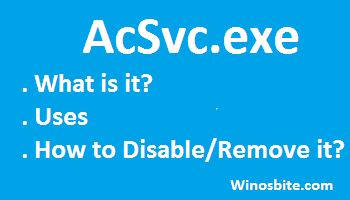
The full form of AcSvc is for Access Connections Main Service.
Quick Overivew
What is it and its Uses?
AcSvc.exe eliminates the need for support costs by avoiding reconfiguration of the system every time a laptop or tablet changes its location. It does this by enabling location profile creation for multiple vantages and switching between them so that the network can be accessed easily and without indulging in any lengthy process. This is possible because switching the active profile of the user will allow him to switch to the network the system wants to connect to.
Apart from storing network configuration, the location profile also stores the following settings:
- Default Printer and Printer Sharing
- File Sharing
- Security settings and Firewall Status
- Browser Home Page
- Proxy Configuration
The average CPU usage by this utility for front-end and back-end operations during its entire life span is approximately 0.0006 %
Some users confuse AcSvc.exe with ACSvc.exe. The latter is developed by Kofax Image Products and is a Kofax Capture Service and is not the same as the access connection service module.
File Size & Location
The file size of Smartscreen.exe is between 0.12 MB to 0.28 MB in different operating systems.
Its location path is C:\Program Files\ThinkPad\ConnectUtilities\ in your Windows operating system.
 Is it Safe or Virus?
Is it Safe or Virus?
AcSvc is a safe file and should not be deleted. But, since it is not a Windows process, it is not mandatory to store it in the system.
However, a virus can potentially assume the AcSvc alias and consume abnormal CPU memory. There are two ways to identify this:
- Go to Task Manager and check if the location of AcSvc.exe is anywhere except the ThinkPad folder under Program Files.
- Use Microsoft’s Process Explorer to verify the process Signature label.
If either of the aforementioned points manifests dubious results, delete the malicious program.
These two AccessL.exe and Tpshocks.exe files are also belonging to Lenovo.
 How to Disable/Remove AcSvc.exe?
How to Disable/Remove AcSvc.exe?
If you notice that the AcSvc.exe is consuming high CPU resources or throwing an error message on a regular basis, then you may consider disabling or remove it from the system.
- To disable, click Windows + R button together
- Type MSConfig and hit Enter
- Click on the Startup tab
- Uncheck Lenovo/AcSvc program.
- Click on Apply and Ok.
AcSvc.exe can be disabled using the above steps.
Another solution is to update the latest software.
For this go to the official website of Lenovo and download the ThinkVantage Access Connections for Windows 7/10 based on your system requirement.

