A genuine Bdeunlock.exe is an essential file of Windows Operating System. This Bdeunlock.exe is a part of Bitlocker unlock tool. It is installed in the process of installation of the windows operating system in the system. Bdeunlock.exe is a Bitlocker unlock executable file made for Windows OS available in Windows 8 and 10.
Quick Overivew
File Size And Location
Bdeunlock.exe is located is a system file located in the hard drive. Its path being C:\Windows\System32. The file size of it on the disk is 279 KB that is 286,656 bytes.
Here is how an original bdeunlock.exe looks like in Windows 10:

Quick Overview
| Original filename: | bdeunlock.exe |
| File description: | BitLocker Unlock |
| File type: | Application |
| File version: | 10.0.1904.1.746 |
| Product name: | Microsoft Windows Operating System |
| File size: | 279 KB |
| Copyright | Microsoft Corporation. All rights reserved. |
| Digital signatures | Sha256 (Digest algorithm) |
Uses of Bdeunlock.exe
Bdeunlock.exe is a BitLocker unlocks the executable file. Basically a bit locker encryption is a data protection feature provided by the OS. It deals with theft and misuse of data from the system. Bdeunlock.exe is a BitLocker unlock file, i.e. it helps in the recovery of files encrypted by the BitLocker.
If data gets lost or stolen or if there is a data theft in the system or network, then, this file helps in the recovery, or unlocks of the data encrypted by the encryption software. First created by Microsoft for Windows 8, nowadays, Bdeunlock.exe comes with almost all the windows modules. It can be found processing in the task manager anytime you open it, denoting that it executes itself as soon as the system gets turned on.
Is Bdeunlock.exe Safe or Virus?
Being a system file, and an important part of windows, mostly Bdeunlock.exe is considered safe. But the best way to determine the safety of a system file is to check its path, so if Bdeunlock.exe is found anywhere else than its specified path i.e. C:\Windows\System32, it can be malware and can cause harm to your PC.
Another way to identify whether Bdeunlock.exe is a virus or malware is to check its file properties. Right-click on it, and choose Properties. Now , check whether there is a Digital Signatures or not. If the tab is there (as shown below) then it is a safe file.

As you can see above that the Bdeunlock file has a Digital Signatures tab with a signer name “Microsoft Windows”, this confirm the genuineness of the file.
How to open Bitlocker?
1) Press the Windows key on your keyboard
2) Type Bitlocker and click on Manage BitLocker
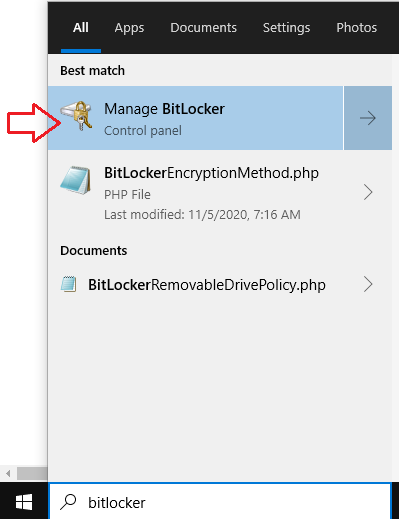
3) Now BitLocker Drive Encryption will open.

4) From here you can Enable the BitLocker on your Windows 10 system.
Here is how to get Bitlocker recovery key using command line.
Common Bdeunlock.exe Errors
Although Bdeunlock.exe runs smoothly, at some moments, it causes errors and displays an error message on your PC.
The most common error messages displayed by it are-
- bdeunlock.exe – Bad Image.
- bdeunlock.exe Application Error.
- bdeunlock.exe could not be found.
How to fix Bdeunlock.exe bad image error?
Bad image error usually pops up because, it wants to denote that either the file is,t designed for the designated windows OS or it is corrupt or missing.
Bdeunlock.exe system error can be fixed using the below methods.
Uninstalling an update
- Press the Windows button, type Update
- Click on Check for updates button
- Now click on View update history from right-hand-side column

- There, you will see a list of updates installed on your computer.
- From there, locate and find Cumulative Security Update for IE 10 for Windows 8 x64 systems(KB2879017), and click on If you don’t find this update, see the last update installed on your PC and uninstall it.
This will fix the bad image error of Bdeunlock.exe.
Run SFC Command
This is a useful tool that can fix corrupted Bdeunlock.exe file. To fix the file with SFC you may watch this video:
Or else follow the below steps:
- Go to the Search button at the start.
- Type CMD, and press shift+ctrl+enter.
- A permission dialogue box will appear, click on Yes.
- Now, type below command and press the Enter key
sfc /scannow - SFC will scan the Bdeunlock.exe file error and all other file errors in the system.
- Follow on-screen commands and end the process.
This will fix the corrupt files present in bdeunlock.exe and will end all the error messages displayed by it on your PC.
Apart from these, performing an update or reinstalling the file can also help in fixing the error.
Read next:



