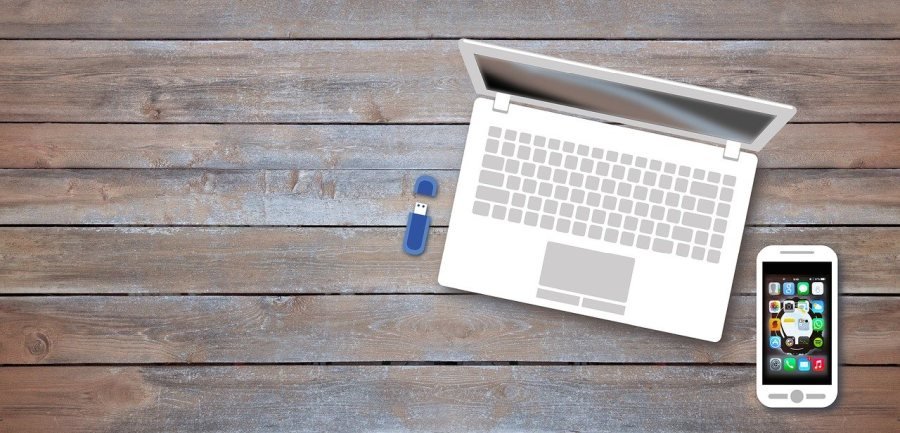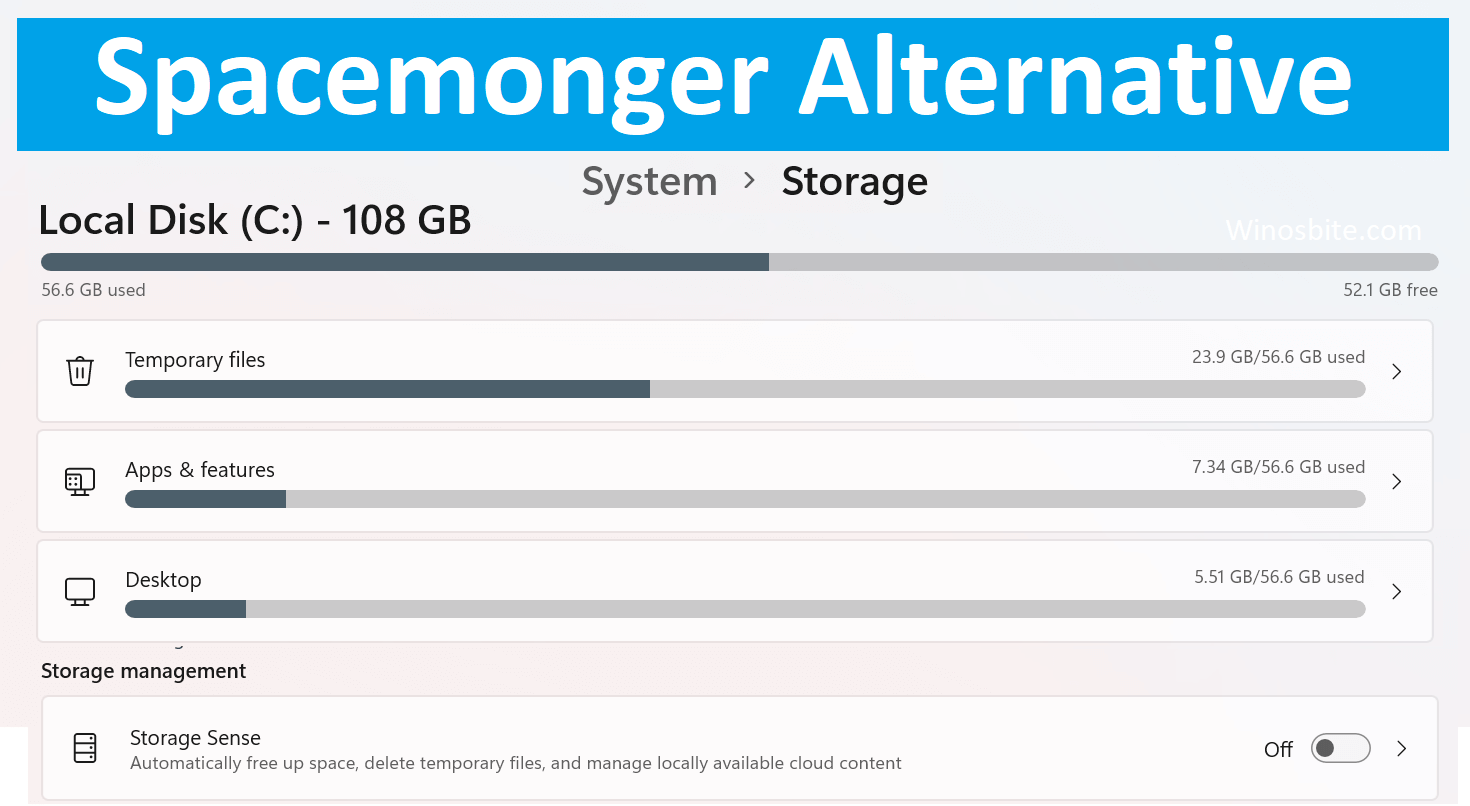Wish to install your preferred operating system, or a software package to a computer easily and wherever you are? While usually the hard disk or the CD drive does the job, a bootable live USB drive also makes it possible for you to install the operating system or can store any applications or files.
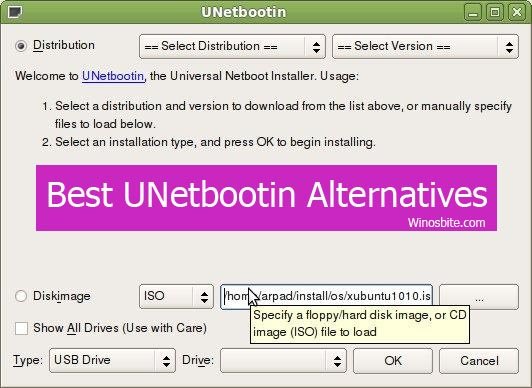
Use of Live USB
The live USB is a pen-drive that works as a bootable device allowing the BIOS/UEFI to start the operating system from it on your computer. It connects to the USB port of your computer and apart from working as a bootable device, it also stores data at the same time.
It comes with the .iso file for Linux and Windows distribution, backs up your crashed system, and comes with integrated support for several other distributions like Fedora, FreeBSD, PCLinuxOS, and more.
Top Alternatives to UNetbootin
If you are looking for an alternative to UNetbootin because of some of its limitations, here’s a list of the best Unebootin alternatives for you to choose form.
Quick Overivew
1) balenaEtcher
This is a smart application that makes for a great alternative to Unebootin. It allows you to create a bootable image of your operating system to USB drives & SD cards, smoothly and securely.

Features:
- Authenticated flashing helps you to avoid writing OS images on damaged cards.
- It’s compatible with hard drives that make choosing the drive apparent, to stay away from cleaning the entire drive.
- It comes with an attractive user interface and works with all platforms.
- Developed with JS, HTML, node.js, and electron, and does not need to be installed.
Interesting Fact:
TheUSB flashes are carried out in double the speed, while it writes for many different hard drives at the same time.
Get it here: https://www.balena.io/etcher/
Price: Free.
File size: 131 MB (for windows)
2) Rufus

If you are looking for a trusted and efficient bootable live USB flash creator, then this could be one of them. This tool helps you create and format USB drives like pen drives, etc.

Features:
- It’s a compact tool that helps you to create USB installation content from bootable ISOs like Linux, Windows, etc.
- It allows you to work on a machine with no OS installed.
- Lets you flash a BIOS or any other DOS-based firmware.
- Also, allows you to execute a secondary utility.
- Supports a wide range of international languages.
Interesting Fact:
Twice faster than UNebootin or the other USB installers when creating Windows 7 bootable live USB from an ISO, and also pretty faster while creating Linux-based live USB from ISOs.
Get it here: https://rufus.ie/
Price: Freeware
File size: 1.1 MB (for windows)
3) MultiBoot USB
If you are looking for a cross-platform software that’s also free, then this can be your best bet. This software is coded in Python and it helps you to add live Linux to a USB flash drive without affecting anything. It can also remove distros.

Features:
- Regardless of whether you work on Linux or Windows, the software performs in the same way.
- It cuts down on the bootable USB flash drive creation time remarkably since both Windows and Linux have the same code base.
- It’s open-source with a GPL license making it free to be used by anyone. You are free to even modify it and reshare it if required.
- Provides support for many Linux distributions (distros) and more. It does not include any pre-configured distro-based files.
- The pre-configured files are tweaked effectively while they are being installed, to help you get all the possible automatic boot options for an individual distro.
Interesting Fact:
ISOs are automatically identified, does not delete the files from the USB, allows you to check your ISOs and Live USB drive without restarting via the QEMU option, and the ISO can be straight away written with DD methods if the distro is non-functional.
Get it here: http://multibootusb.org/
Price: Freeware.
File size: 26.3 MB (for windows)
4) Universal USB Installer

This is a dynamic tool that helps you to install Linux to a USB flash drive in a streamlined manner. All you need to do is to select a Live Linux file, the ISO file, the USB drive, and select install.
Features:
- Once the installation is complete, you are left with a bootable Live USB drive.
- It empowers you to format the USB drive.
- It allows you to create a constant file size wherever applicable.
- Easy to use, lightweight and provides support for a wide range of Linux types.
Interesting Fact:
The Live USB drives of Linux offers a quick view of the open-source OS, and it also offers a straightforward solution to the issues related to launching Linux straight from a CD.
Get it here: https://universalusbinstaller.com/
Price: Free.
File size: 18.4 MB (for windows)
5) Easy2Boot
Converting your USB flash drive into a bootable device gets easy with this tool. This lightweight and efficient tool surprisingly comes with no graphical user interface.

Features:
- It’s a powerful software that does not makes any changes to your registry.
- It also does not add any extra files and folders to your system, thus keeping it light.
- It’s a portable software, hence, does not to be installed. All you need to do is to extract the files in it and start running the application.
- It also supports other external drives like HDDs or SDDs.
- Supports UEFI booting and also, does not need to be formatted or create the media again every time you want to change its contents.
- Automatically identifies the image files from the folders and the sub-folders placed in the USB drive.
Interesting Fact:
Above all, this trusted application helps you create multi-boot flash drives with UEFI support, quickly and easily. It also stands out due to its excellent command-line interface.
Get it here: https://www.easy2boot.com/
Price: Free.
6) WinSetupFromUSB
![]()
This is a Windows-based application where you can install Windows and Linux OS with the help of a pen drive or flash drive.
Features:
- This straightforward, compact, and lightweight application is compatible with all types of USB storage media with ample space for the installations.
- A neatly arranged user interface where you must first indicate the USB drive you want to select.
- You can then select the related option to start formatting the drive. This process deletes all the current partitions and creates only one partition. This, creating a backup is suggested.
- Needs you to choose the target location for the OS to be installed.
- Supports multiple versions of Windows OS, that is, from Windows 2000 and above.
- To install a specific Linux version using your pen drive, you can choose from options like Ubuntu, SysLinux boot sector, and more.
Also check the best USB encryption software that you can use for Windows PC.
Interesting Fact:
It also allows you to access the advanced options, tweak the configuration even better, activate custom folder and menu names for Windows 2000 and above versions, and so on.
Get it here: https://www.winsetupfromusb.com/
Price: Freeware.
File size: 28 MB (for windows)
7) Deepin Boot Maker
This is another great alternative to UNebootin that helps you convert an ISO to a live bootable USB drive which can be used anywhere you go.

Features:
- Neither does it need to be installed not configured, allowing you to launch it as soon as it’s downloaded.
- Offers an easy to use user interface that works more like a wizard where you can get all the help to understand the process. This makes it easier for both beginners and professionals.
Interesting Fact:
The entire process of creating the bootable flash drive can be completed in just three easy steps. Connect the USB drive into the computer’s port, launch the application and select the ISO you wish to convert and then the USB, and finally wait for the file to be converted.
Get it here: https://github.com/linuxdeepin/deepin-boot-maker
Price: Free.
File size: 15.9 MB (for windows)
8) SARDU MultiBoot Creator
If you are looking for a tool that can create Multiboot USB flash drives using several different windows installers, then this app is perfect for you. It also detects and removes viruses, offers endless Linux versions, tools, and much more.

Features:
- It can also create CD and DVD multiboot ISO for the Windows system.
- Supports BIOS Legacy and EFI multiboot that helps you start a PC or a Mac device straight from the USB device and even performs maintenance, scan for virus, retrieve, and store data.
- Provides support for HDD, SSD, pen drives, and any other external and portable drive or media.
- May also makes space for countless antivirus CD variants, tools, Linux versions, Windows PE, or restoration disks in the multiboot device.
- The Multiboot menu is categorized into five divisions that include sections like Tools, Utility, Antivirus, Windows, and Linux.
Interesting Fact:
The boot can be set up as per your choice with customized files, folders, and other items that can prove to be handy for the analysis.
Get it here: https://www.sarducd.it/sardu-multiboot-creator
Price: Free version available; Plans start from $10/Year.
File size: 25.8 MB (for windows)
9) RMPrepUSB
This is a detailed and easy to use software that helps you to burn your USB flash drive to a bootable live USB drive with the lowest effort, thus, making it a great alternative to UNetbootin.

Features:
- It’s a modern and productive tool that helps you format your USB flash drives and turn them into bootable drives.
- The interface requires a bit of learning curve, but, once you get a hang of it, things get smoother.
- Help documentation guides you through the process.
Interesting Fact:
Involves six quick steps to burn the USB drive which includes – selecting the USB drive, fixing the size of the partition, adding the volume label, selecting the Bootloader preference, selecting the filesystem variant and the override option, and eventually checkmark the related box and copy the OS files from a source of your choice. To check progress, click the button that says “Prepare Drive” which will open a command prompt window and show the details.
Get it here: https://www.rmprepusb.com/
Price: Freeware.
10) YUMI
If you have used the Multiboot ISOs, this is a part of it and an able contender to the UNetbootin. Using this tool you can create a Multiboot USB flash drive.

Features:
- The live bootable USB drive created, also contains several different operating systems, antivirus tools, disc cloning utilities, etc.
- All essential files are stored inside the Multiboot folder.
- Creates a well-organized Multiboot drive that can be used to save more data.
Interesting Fact:
It employs sys Linux to start allocated distributions saved on the USB storage device as opposed to MultibootISO that employs grub to start ISO files straight from the pen drive.
Get it here: https://yumi.soft32.com/
Price: Freeware.
File size: 4.3 MB (for windows)
11) XBoot
This is yet another useful and compact application that creates a bootable live ISO with various Linux versions and recovery utilities. It can also burn the ISO files to a USB device as an alternative.

Features:
- Lightweight software that takes up minimum system space compared to other similar programs in the category.
- It helps you to create multiboot USB/ISO drive which can start a Linux version or multiple tools.
- Provides support for more than 40 system tools, Linux versions, and antivirus applications.
- Offers you the official download links for the desired ISO file.
- It allows you to add all the desired ISO files to the application and select the one you want to process.
- Lets you edit the config files of the multiboot USB and reinstall the Bootloader for the USB drive
Interesting Fact:
It comes loaded with QEMU tools that help you to check if your bootable USB drive is functional, and it also lets you add and execute any bootable ISO, programs, or OS designed for other platforms.
Get it here: https://www.pendrivelinux.com/xboot-multiboot-iso-usb-creator/
Price: Freeware
File size: 5.8 MB ( for windows )
Conclusion
While there are plenty of other Unebootin alternatives out there as well, this list is among the best. So, if you are looking to also install Windows 10 64-bit version due to its big file size for FAT32 or the USB is in NTFS format, you would need advanced tools with that ability and the above tools fit the bill, perfectly.