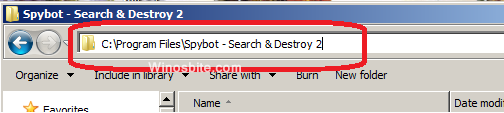This is common error message that shows Bitdefender Threat Scanner.dmp during the system shutdown. Simple way to fix this error in Windows 10/8/7. It also takes additional 10-30 seconds before the computer shutdown/reboot and believe me, it’s frustrating to wait.

You must have seen above pop-up error message that says:
“A problem has occured in BitDefender Threat Scanner. A file containing error information has been……..investigation of the error.”
This error message can pop up each time a user shuts down or reboot the computer.
Quick Overivew
Why does Bitdefender Threat Scanner error message pop up?
When one of Spybot’s dll files get corrupted this error pop up happens. However this error occurs even if BitDefender Antivirus isn’t installed on a user’s computer, but on the other hand has one of the below listed antivirus programs installed-
- Lavasoft (Ad-Aware)
- nProtect
- PSafe
- Quick Heal (TS)
- SafeNSoft
- SecurityCoverage (SecureIT)
- SourceNext (ZSS only)
- Tencent
- ThreatTrack Vipre
- TotalDefense
- VirusChaser
- SurfRight (HitmanPro)
- Ashampoo
- Qihoo
- TrustPort
- ArcaBit
- BullGuard
- Chili Security
- Emsisoft
- eScan
- EstSoft (ALYac, Roboscan)
- F-Secure
- G DATA
- HAURI (ViRobot)
- IMEN
- Immunet
Below are listed some methods which would help the user deal with the problem:
Fix the corrupted files
- Click on Start (in the bottom left corner) and then File Explorer is to be selected. In case of Windows 7, first click on start and then move on to select My computer/ Computer.
- Then type C:\Program Files (x86)\Spybot – Search & Destroy 2 in the address bar situated at the top of the computer screen, or simply go to the last directory manually.

- “SDAV.dll” file is to be located. If not found, then it’s time to download.
- To download this missing file go to here, and right click on”SDAV.dll” file to save the file on desktop.
- After the download is done, right click on the downloaded file and then select copy.
- The second step is to be repeated again, i.e. Go to Spybot – Search and Destroy 2 folder.
- Then, right click and select paste in directory.
- If already present, then the size of the file is to be checked by right clicking on dll and then selecting properties. If the size of the file isn’t 32KB then the file is to be downloaded from Spybot Support Center.
- Steps 4 to 5 is to be repeated and after clicking on paste, replace the file in the destination is to be selected.
Remove and Reinstall
- Go here, and download the trial BitDefender Removal Tool.
- Run the application, which will help you to remove Bitdefender.
- Now, Re-download BitDefender and install a fresh copy.
Run the Patch offered by Bitdefender to fix the error
Note: The Reimage Plus Software which can easily scan and replace corrupt files can be used if the error occurs in a computer or laptop/ notebook. Reimage Plus is to be downloaded and then the patch is to be run in accordance to the version of the Operating System in use.
Re-install Spybot-Search and Destroy

Last but not the least, is the re-install the application itself. Follow these steps:
- Go to Control Panel > Program > Program & Features
- Locate ‘Spybot-Search & Destroy’
- Right Click > Uninstall
- Download a fresh copy of ‘Spybot-Search & Destroy’ software here.
- Install it on your windows OS.
Now, you can continue the work and relax, that error message won’t disturb you anymore.
If you like these tips, then kindly take a moment and share this page’s link on FB/Twitter and other sites.