About Charmap.exe: This executable file belongs to Windows OS and comes by default when the OS installed. Charmap.exe is known as Character Map that is used for Font. Basically, it helps users define non-standard characters such as foreign alphabet and numerals. It is a legitimate and trustworthy part of the operating system and should not be removed.
It can be used to see the characters in any installed typescript, to verify which Alt Code (Keyboard input) is used to input those typescripts, and to add those characters to the clipboard instead of typing them manually.
This is how the Charmap.exe file looks when it is executed:

Quick Overivew
File Size and Location
It uses around 187 KB of space and is a Win32 file type. The Charmap.exe process can be found in C:\Windows\System32\ folder however, it has been noticed that multiple copies found in Windows 10 and located under C:\Windows\WinSxS\ and C:\Windows\SysWOW64\ directory.
This is how a genuine Charmap.exe file looks like in Windows 10:
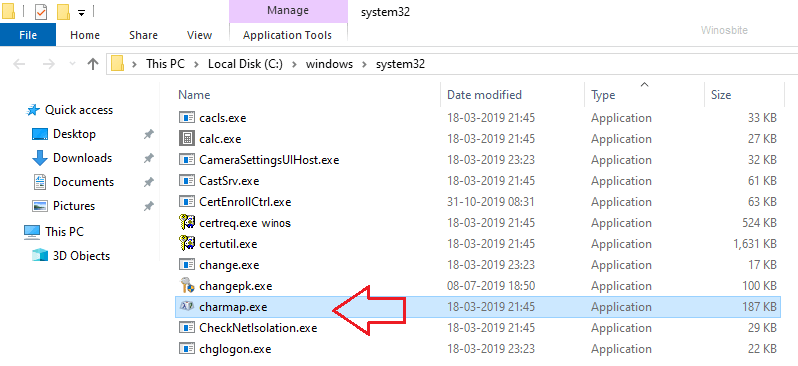
Quick Overview:
| Filename: | Charmap.exe |
| File description: | Character Map |
| Type: | Application |
| File version: | 5.2.3668.0 |
| Product name: | Microsoft Windows Operating System |
| Copyright: | Microsoft Corporation |
| File Size: | 187 KB |
| Language: | English |
Charmap.exe Function
Charmap.exe allows users to choose from the following character (font) sets:
- Windows.
- DOS.
- Unicode.
For example, if you want to type a character like ¥ that is not available on a Keyboard then you may run the Charmap.exe file to launch the Character Map and select any text and then copy for your use.
Also, check what is fontdrvhost.exe.
How to use Charmap.exe to select Special Character?
There are two methods that you can use to incorporate unconventional characters into a document from a congruent program.
Method I:
- Open the Run command by pressing Windows+R button
- Now type charmap and hit enter to launch charmap.exe
- Select your preferred font from the Font Box.
- Click on the character to be inserted and then click ‘Copy’ button.
- Now, the special character has been copied and can be pasted over Word or Excel.
Method II: Via Unicode Value
Unicode is a character metric that represents nearly all of the transcribed languages of the world. The Unicode typescripts have various forms of representation, containing UTF-8, UTF-16, and UTF-32, but most Windows interfaces utilize the UTF-16 form.
- Arrange the insertion point for the character to appear.
- Hold the Alt key whilst typing the 4-digit Unicode value for the character. Do remember that the NUM LOCK must be on and only the keypad numbers can be utilized for entering the Unicode value.
To figure out the Unicode Value of special character:
- Run Character Map.
- Select the font to be used.
- When you click on the character, the corresponding Unicode value appears on the lower right corner of the window.
Here is how to check spell in Word.
Is Charmap.exe a Virus?
If the file is located under its default location i.e. C:\Windows\System32\ folder then Charmap.exe is not a virus. However, trojans often enter a healthy system under the guise of a legitimate executable file such as charmap.exe. To make sure that your executable is not a Trojan virus, check its file location. If it is located anywhere else but its official location as specified in this article, you may have a Trojan on your system and it is imperative that you remove it immediately.
Similar files:

