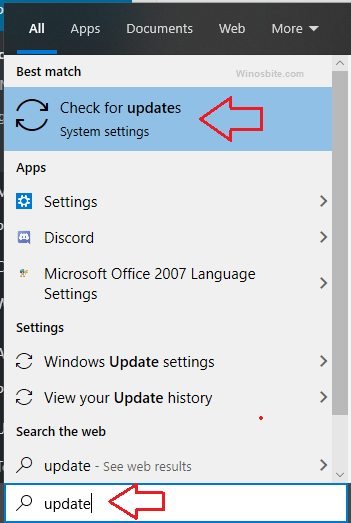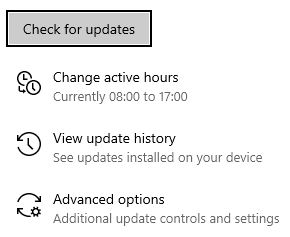A genuine clip.exe is a command-line tool that allows copying the output of Command Prompt. The clip.exe is a component of the Microsoft Operating System.
Quick Overivew
File Size and Location
An original clip.exe file is located under the C:\Windows\system32\ folder and its file size is around 30 KB. There could be multiple files of clip.exe on Windows 10 and this might be located under C:\Windows\SysWOW64\ or C:\Windows\WinSxS\ folder. This is totally safe and is not a virus.

Quick Overview
| File name: | Clip.exe |
| File description: | Clip – copied the data into clipboard |
| File type: | Application |
| Product name: | Microsoft Windows Operating System |
| Copyright: | Microsoft Corporation |
| File Size: | 30.0 KB |
| Language: | English |
Uses of Clip.exe
If you ever wish to copy the command prompt entire text then clip.exe is the tool that can be used to copy the text. The main function of the clip.exe file is to copy the data into the clipboard.
Command Line
If you want to copy a text from the command prompt and paste it into a notepad or Wordpad then this clip.exe may be helpful. There are a few syntaxes available.
Follow the below steps to get a brief detail about Clip and its command line:
1) Press the Windows+R button on your keyboard
2) Type CMD and click on the OK button
3) Now type clip /? and hit the Enter key
4) This will show a brief description of the CLIP and 2 sample command line as shown below:

Syntax
<command> | clip
clip <<filename>
It should be noted that using clip.exe in a batch script will overwrite the clipboard entirely.
Here is the run command for active directory.
Common Clip.exe Errors and Resolution
You may encounter such errors when it comes to the clip executable;
- Clip.exe – Bad Image
- Clip.exe Application Error
To resolve such errors, you can choose from the 3 methods listed below.
Method 1: Dism.exe/ Restorehealth Command
- Press the Windows+Q button together
- Type CMD and hit the Ctrl+Shift+Enter button all together
- Click on Yes when a pop-up Window open
- Now, type below text and hit the Enter button
DISM.exe /Online /Cleanup-Image /Restorehealth. - Wait for few minutes to repair any corrupt files on the system
Once done, then restart the system. This will automatically fix if clip.exe was damaged.
Method 2: Windows Update
If the clip.exe file is not working properly then you may try to update your PC/Laptop by downloading the latest update. It is also recommended that users make sure to run the Windows Updates on every week.
- Press the Windows key from the keyboard
- Type ‘Check for Update‘ and click on it

- Now click on ‘Check for Updates’

- Now, let the system to download the latest updates, depending on the file size, it may take few minutes to an hour to download all the updates.
- Reboot the computer after the update.
Before using these methods of resolution, make sure that your clip.exe file is not a Trojan. Trojans often enter systems under the guise of a legitimate executable such as clip.exe, and they are usually never located in the executable’s official location.
Other useful command line: