DisplaySwitch.exe is one of Microsoft’s creations for the Windows Operating System, which was initially developed for Windows 7 followed by Windows 8, 8.1, & 10.
If you are unaware of what this file is and which process is it associated with or if you are getting some kind of DisplaySwitch.exe runtime errors on your Windows computer, then it’s time for you to gain some information on the DisplaySwitch.exe file.
Quick Overivew
What is the DisplaySwitch.exe file?
The DisplaySwitch.exe is a useful tool that is used for multiple displays like an external projector or sharing screen on 2 monitors or duplicate screens.

You can run a few command line for Display Switch which are as follows:
DisplaySwitch.exe /internal
/internal command is used to switch back to your laptop for display.
DisplaySwitch.exe/external
Similarly, you can use /external switch for an external display.
DisplaySwitch.exe /clone
Another switch is /clone for to duplicate the primary screen or display.
File Size and Location
DisplaySwitch.exe is a Windows executable file which is a kind of Display Switch file. By default, the DisplaySwitch.exe file is located in C:\Windows\System32 and the average file size is about 1.82 MB.

The below table contains all other necessary file information related to DisplaySwitch.exe.
| Parameters | File Information |
| File Description | DisplaySwitch.exe |
| Latest Version (Windows 10) | 10.0.18362.1 |
| Developer | Microsoft Corporation |
| Software | Windows Operating System |
| File Location | C:\Windows\System32 |
| File Size | 1.82 MB |
This file may also be located under C:\Windows\WinSxS.
Error messages associated with DisplaySwitch.exe:
DispaltSwitch.exe runtime errors occur when the program is executing. The result of the error leads to the abortion of the program unexpectedly.
The common error messages are as follows:
- DisplaySwitch.exe – Bad Image.
- DisplaySwitch.exe Application Error.
- DisplaySwitch.exe could not be started.
- DisplaySwitch.exe failed to initialize properly.
- DisplaySwitch.exe is not running.
- Cannot find DisplaySwitch.exe.
Why does this error typically occur?
If you are experiencing runtime errors, it simply is because Windows is either unable to find the file after the startup process or the DisplaySwitch.exe file has gone corrupt.
It might be unknown as to why this error occurs, but it might be due to endless possibilities like;
- Conflict with other programs,
- Outdated hardware,
- If the file is missing,
- Malware attacks, etc.
Also, read Free Blue Light Filter.
Troubleshoot methods to fix DisplaySwitch.exe errors:
If any of the above-stated causes lead to the appearance of DisplaSwitch.exe runtime errors, then you can utilize either of the methods to solve the problem.
1. Perform SFC Scan
This method is typically useful when the error occurs due to a corrupt or missing DisplaySwitch.exe file. Running the System File Checker scan identifies corrupted files and helps restore them automatically. Follow the below instructions to run the SFC tool:
- Open the Command Prompt with admin access
- Write the below command in the new window and hit the Enter
sfc/scannow
- Let the SFC tool complete the scanning to detect and fix the issues.
Ultimately, check if the issue seems to have disappeared or persists. If so, then try the below fix.
2. Install the latest Windows Updates
If the drivers or programs have become old, corrupted, or missing, then downloading and installing the latest Windows updates can potentially help resolve the DisplaySwitch.exe errors. To do this, you may take help of the in-built Windows Updater tool as per the following steps.
- Click on the Windows logo and click on Settings (gear icon)

- Further, click on Update & Security

- From the left pane, select Windows Update.

- Hit the Check for Updates
- Windows would begin checking for the latest available updates.
- Finally, reboot your Windows machine to install the available updates.
Concluding Lines
This was all about the Display.Switch.exe tool, uses error,s and how best you could fix them with the above-described methods. Feel free to leave your comments and thoughts below in the comment box.
Also read:
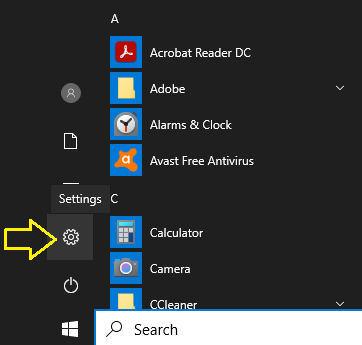
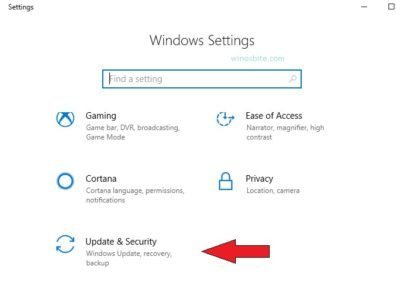



I cant find DisplaySwitch.exe on my system.