Steps to fix Error 0x80070091 The directory is not empty – it is a common error that Windows 10, 8 and 7 users face while deleting a file or folder. Usually, you may face this error while deleting a folder from an external drive, like a hard drive, pen drive or SD card. But sometimes, this error can also occur while trying to delete a file from the internal drives of your computer. It can be very confusing because of the error message that reads ‘An unexpected error is keeping you from deleting this folder’. Also, it may begin by just occurring once or twice but if you will continue to ignore it, it might cause trouble performing the simplest tasks on your computer.
Quick Overivew
5 Ways to fix Error 0x8007009
Usually, this error “The directory is not empty” can be fixed by renaming the folder. But if that does not help, you can try some methods to fix this, follow these method:
Method 1: Virus Scan
Scanning and fixing virus or malware on your computer is usually an effective solution. If you are facing this error, run a full scan of your computer with the installed anti-virus and try performing the task again.
Windows 10 users can also open ‘Command Prompt’ from the search bar near the Start menu and perform a specific check for the particular drive where you are getting the error by typing the following text, where E is the name of the drive where you are getting the error and hit ‘Enter’
chkdsk /f /r E:
Method 2: Removing Junk Files
Too many junk files on your computer can be other reason you might be getting error 0x80070091. To clean them, press Win keys to open the menu.
Go to ‘Command Prompt (Admin)’ and run it as an administrator by clicking ‘Yes’.
Type the following text and hit ‘Enter’.
cleanmgr
Select the drive on which you want to run a scan.

This will give you details of all the files on the selected drive. You can select temporary and unimportant files and delete them by clicking ‘OK’.
Try deleting the specific folder again after removing the junk.
Method 3: Access the computer as Administrator
This error can also occur if you are not logged in to your computer as Administrator. To check and make changes to the directory, open ‘Windows Explorer’ and open the parent directory of the folder you are trying to delete.
Right click the folder and go to ‘Properties’.
In ‘Properties’ window, go to ‘Security’ tab, select ‘Advanced’ and then go to ‘Owner’ as shown below:
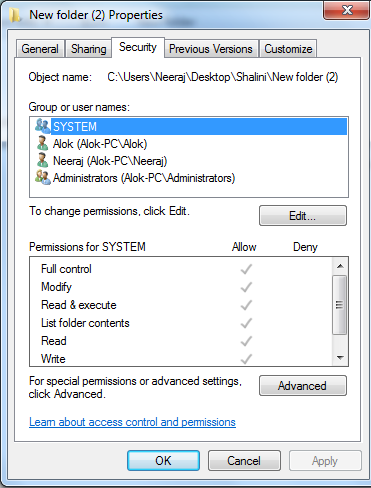
‘Advanced Security Settings for Error‘ tab will open
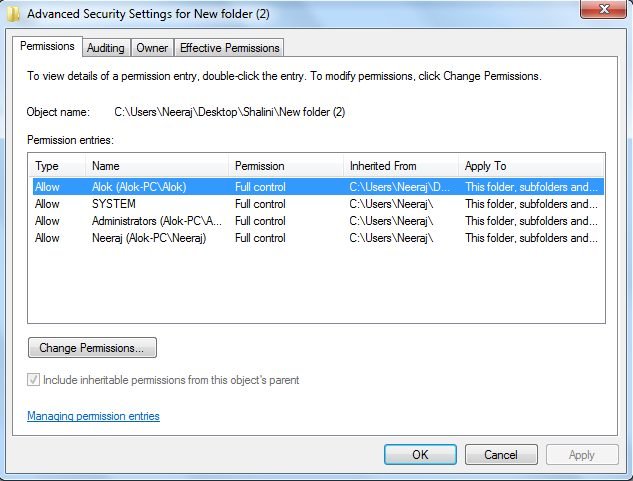
Change the ownership of the file to ‘New Owner’ and select ‘Replace Owner’ for the file.
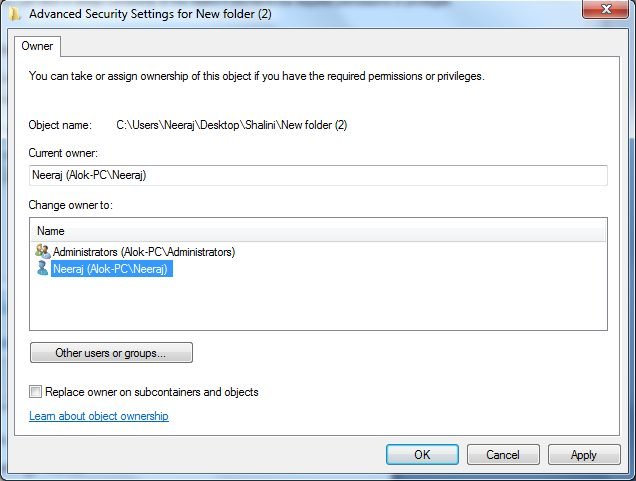
Close the window after saving your changes by hitting ‘OK’ and try deleting the file again.
Now you have full access to the folder.
Make sure to keep your system secure – free anti ransomware tool.
Method 4: System Restore
If the error is occurring even after taking the basic steps, a System Restore might be effective in fixing it.
Go to search bar and write system restore.
Select ‘System Restore’ from the window that opens and choose a date for restoring before you started facing the error.
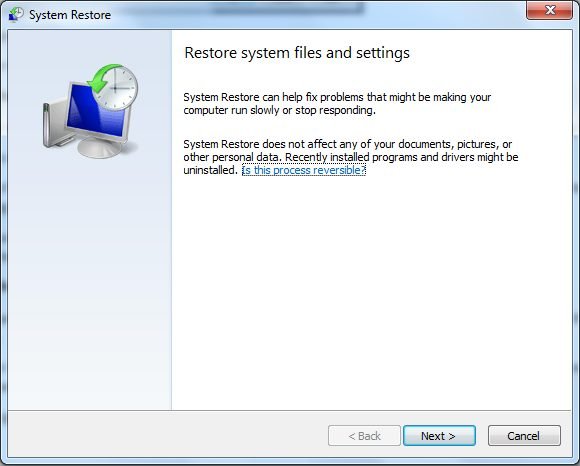
This will shut down and restart your computer after which either the file should be automatically deleted or you can delete it without facing the previous error.
Method 5: Restart Windows Explorer
Restarting Windows Explorer can be a really effective way to deal with errors of unknown origin like this one.
Open ‘Task Manger’ on your computer and go to ‘Processes’ tab.
Scroll down to find ‘Windows Explorer’ and select it with a click.

Now go to the bottom right corner of the window and click on the ‘End Process’ button.
If none of this works for you, the last option will be to install a new OS to your computer. That will help you start with fresh files without any issues.

