One of the Private Character Editor files, eudcedit.exe is a genuine process of Windows and it is one of the hidden applications in the operating system. A file of this kind can be used to connect your character to either all of the fonts collectively, or to a unique font specifically.

Quick Overivew
File Size and Location
This file is usually found in the C:\Windows\System 32 folder and it can be identified as Win32 file type. However, there might be multiple copies of eudcedit.exe that will be located under the C:\Windows\WinSxS\ folder. The average file size of eudcedit.exe would be approx 348 KB.
This is how an original file will look like:

Quick Overview
Quick Overview
| Filename: | eudcedit.exe |
| File description: | Private Character Editor |
| File version: | 10.0.18362.1 |
| Product name: | Microsoft® Windows® Operating System |
| File Size: | 348 KB |
| File type: | Executable Application |
| Copyright: | Microsoft Corporation |
| Language: | English |
What is the eudcedit.exe process?
It might seem daunting for beginners, but creating a character with eudcedit.exe is extremely simple.
When you first launch the application, you will see the Select Code window already open. This is how the application looks like:

This window connects the character to be created with a unique position in the Windows Character library. The numbers are hexadecimal codes that will be assigned to your new character.
Another very similar process Charmap.exe.
The grid itself is 50×50 and it works similarly to the system’s Paint application. Every character you draw turns into a black and white bitmap image, and the entire creation process is straightforward and intuitive.
- Once you have created a character, go to the Edit menu and select the “Save character as” option.
- The character will be saved in the allotted position in the Select Code Window. To use the character, open up the Character Map program entering ‘Character Map’ in the Start search bar.
- In the Character Map window, select the private character option to view your created character.
- Simply select the character from the grid and copy it.
- Now you can open any Text Editor, and simply copy the character there.
Also, check software like MS Paint.
Eudcedit.exe Common Error and Fix
“There is no active TextService that can link to Eudc.”
This is one of the most common error messages when it comes to the editor executable and it is due to the fact that the latest version of Microsoft Bopomofo on Windows 10, version 2004, doesn’t yet have the utility to link EUDC characters.
Here is one simple method to fix this error message.
1) Click on the Windows logo on your Keyboard
2) Type Settings and click on it
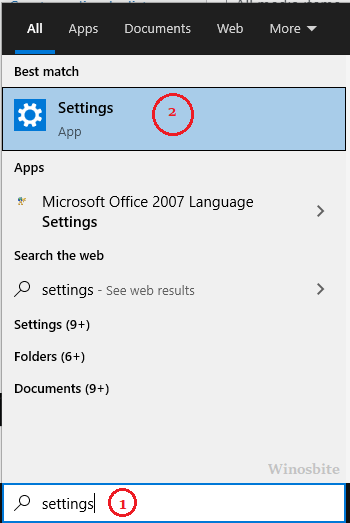
3) Type Language settings in the search bar and click on it
4) Now click on Chinese (Traditional, Taiwan) and select Options
5) Now click on Microsoft Bopomofo and choose Options
6) Now click on General
7) Now scrawl down, and Turn of the button that says “Use the previous version of Microsoft Bopomofo”
Once done, then close the window and restart the system. This will resolve the error message.
You may also see below screen error:
- “eudcedit.exe is not a valid Win32 application”
- “eudcedit.exe not found.”
For this, just follow the below steps as shown in the videos:
Or else follow the below mention steps:
1) Open the Command Prompt with Admin Access
2) Type the below command and hit the Enter button
sfc /scannow
3) Wait for few minutes to finish the process
4) Once done then restart the system.
This command is a very useful tool that detects any damaged file on the system and repairs it.
Other similar processes:
MpSigStub.exe, LogTransport2.exe, RapportService.exe, sedlauncher.exe

