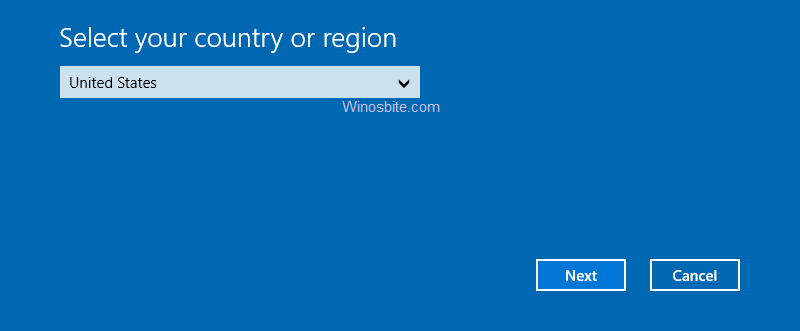Many users reported that error code 0x803F7001 is appearing while trying to activate the Windows 10. So, in this post, I am going to guide how to fix this error using 05 different methods.

The message for this error code reads:
“Activation failed because this device doesn’t have a valid digital entitlement or product key. Error code: 0x803F7001”.
There may be various reasons behind the occurrence of this error:
- Improper Product key in the computer’s hardware
- Changing major hardware (like motherboard) affiliated with your windows license
- No valid digital license to activate Windows 10
- Selecting the wrong edition of Windows 10 when prompted to enter it after reinstalling the operating system using a digital license.
If you are seeing error 0x803f7001 while trying to activate your Windows 10 copy, then you may try these options:
- Install Windows 10 using a flash drive, by completely removing any pre-installed Windows version from your system.
- Update the BIOS of your computer.
- Connect with the Microsoft activation server
5 Ways to fix error 0x803F7001 in Windows 10
Let us look at some of the ways to resolve error 0x803f7001 for Windows 10:
Quick Overivew
Activating Windows 10 using the phone
If you are still receiving error 0x803f7001 then you may try to activate your Windows 10 using your phone, all you need is to follow the below steps:
- Press Windows + R keys to open the RUN box
- Type Slui 4 and press the enter key

- Choose your country’s name under Select your country or region and click on Next

- Call the number mentioned below Toll-free from your phone
- Click on Enter confirmation ID and type the ID received upon making the call.
- Click on Activate.
Wait it out
If Error 0x803f7001 occurs after a change in your computer’s hardware, then a simple solution to fix it is to wait for a few days.
Every Microsoft license is linked with the software as well as the hardware (motherboard) of your computer. Windows takes a few days to register any hardware changes in your computer so as to update its hardware database against the affiliated license. Therefore, waiting for a few days may fix this error.
Entering product key when upgraded to Windows 10
This method will only work if your windows 10 is genuine.
- Click on Start and select Settings
- Select Update & Security
- Click on Activation from the left panel
- Now, click on Change product key

- Under the Product key, enter the product key of the genuine copy of the operating system that was installed before upgrading your computer to Windows 10. Or, enter the product key of your original Windows 10.
- Reboot your system.
This will solve the error code 0x803f7001 on your Windows 10 and it won’t ask for activating your system anymore.
Entering product key during Activation
This is another yet effective way to fix this issue:
- Navigate to Start > Settings > Update & Security
- Click on Activation located on left-hand-side
- Click on the Change Product key


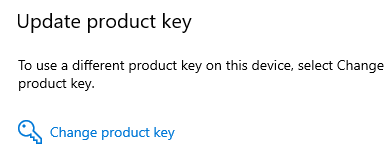
- Paste the product key mentioned below against the Windows 10 version running on your computer:Windows 10 Professional N: 2B87N-8KFHP-DKV6R-Y2C8J-PKCKTWindows 10 Pro: VK7JG-NPHTM-C97JM-9MPGT-3V66TWindows 10 Home: YTMG3-N6DKC-DKB77-7M9GH-8HVX7Windows 10 Home N: 4CPRK-NM3K3-X6XXQ-RXX86-WXCHWWindows 10 Home Single Language: BT79Q-G7N6G-PGBYW-4YWX6-6F4BT
Windows 10 Home Country Specific: 7B6NC-V3438-TRQG7-8TCCX-H6DDY
- Once you click on Next, you will receive the message “We couldn’t activate Windows”.
- Repeat step 1
- Paste the product key of previously installed Windows version (like Windows 8.1 or 7 whichever was installed before switching to Windows 10).
Buy a digital license
If you don’t have a Windows genuine license key, then it is strongly recommended to buy a new Windows 10 copy and then activate it.
- Navigate to Windows logo and click on Settings
- Click on Update & Security > Activation
- Then, click on Go to the Store


- Follow instructions on MS Store to purchase the license for Windows 10.
Alternatively, you may go to the Microsoft official page to buy and download the original Windows 10.
Check other similar posts: