Are you receiving this site can’t provide a secure connection ERR_SSL_PROTOCOL_ERROR message while using Google Chrome on Windows/Mac/Linux computer? Many times, when you browse the internet, you come across few websites which do not open.
We become either annoyed or a little stressed when we cannot access the information we need immediately. Since there are multiple websites which provide similar information, we do not bother about one such website and move to another on Google.
But what if you do not find that crucial information on any other website? Or what if there are several websites which are showing ERR_SSL_PROTOCOL_ERROR? You would certainly become frustrated, right?
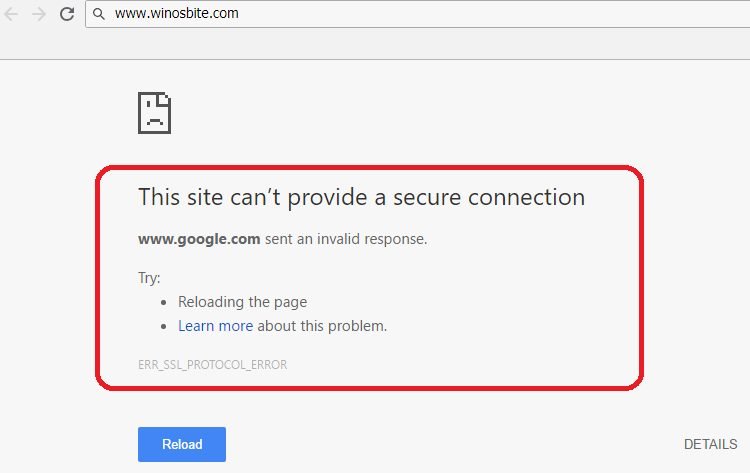
Well, when Google shows “This Server Cannot Provide a Secure Connection”, it can be for several reasons and server issue can be one of them.
It could also be a wrong setting of the date and time which might create problem with the internet. However, there are solutions when your browser shows ERR_SSL_PROTOCOL_ERROR. But, nothing to panic, since, there are several ways to get rid of this problem, lets check it out.
Quick Overivew
04 Method to Fix ERR_SSL_PROTOCOL_ERROR on Google
But before we start with the fixing, let’s remember one thing that there are several websites which are not secure enough. For that, you need to check the URL bar and see if “Secure” is written there. If the website is secure, the URL starts with https. So, make sure that you are not browsing any dangerous website which might affect your computer. Now let’s know how you can fix ERR_SSL_PROTOCOL_ERROR with the help of Google Chrome browser.
Make Sure Your Chrome QUIC Protocol is Disabled
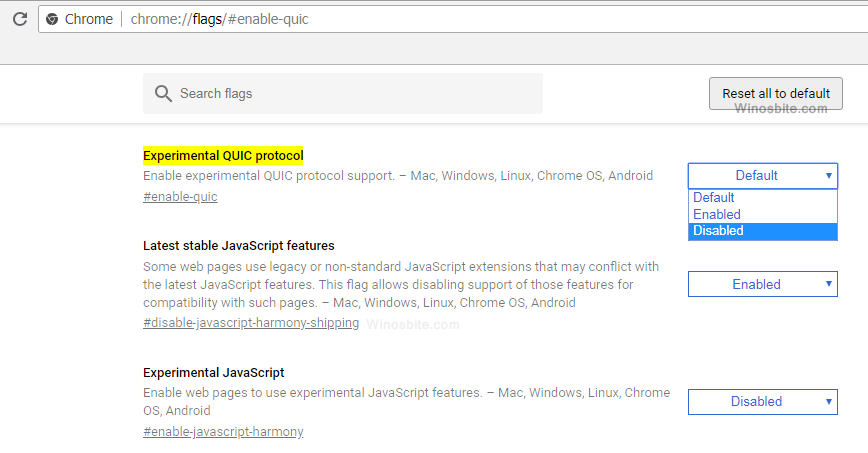
QUIC or Quick UDP Internet Connections is similar to TLS/SSL connection to Google’s server.
Disabling this has been proved to be a quick solution for ERR_SSL_PROTOCOL_ERROR.
- To disable the QUIC Protocol, all you have to do is type the URL below and press enter.
‘chrome://flags/#enable-quic’
- This URL will take you to page where you will see the option “Experimental QUIC protocol”.
- Now go to the default button on the right-hand side of the option.
- Upon clicking this, you will see two more options in the drop-down list, such as, ‘Enabled’ and ‘Disabled’.
- Choose ‘Disabled’ option and you will stop seeing ERR_SSL_PROTOCOL_ERROR in your Google Chrome Browser.
Check Your Date and Time Settings
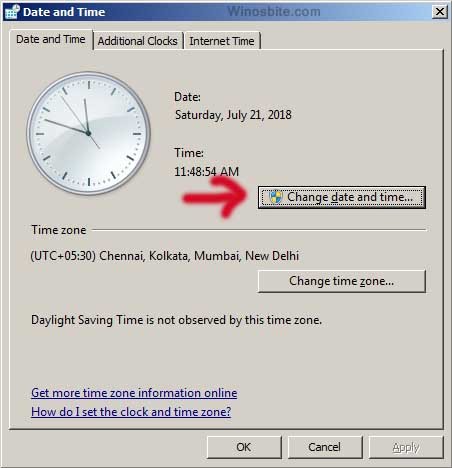
Sometimes, if there is a dispute in the time and date settings of your computer, then also your browser might show an SSL_PROTOCOL_ERROR.
In that case, you should check the date and time and if it is not correct then type ‘Date and Time Settings” in the search box and choose it.
After that, click the “Change date and time” option to make the changes.
You can also change the time zone if you need to.
Press “OK” when you have done the changes. This will also fix the issue with Protocol error.
Disabling Browser Extensions

If you are facing an SSL error, try browsing the same website from Google Chrome’s incognito mode.
If you can access the website in incognito mode, then it means that one of your Chrome extensions is blocking the website for which you are seeing error message.
All you have to do is try and find out which extension is actually the culprit. Once you can figure out which extension is creating the issue, you can either remove them or disable them.
Thus, you can solve the issue of the SSL Error.
Shortcut to open Chrome in incognito mode: Press Ctrl + Shift + n
Shortcut for Mac: Press ⌘ + Shift + n
Change Security and Privacy of Your Internet
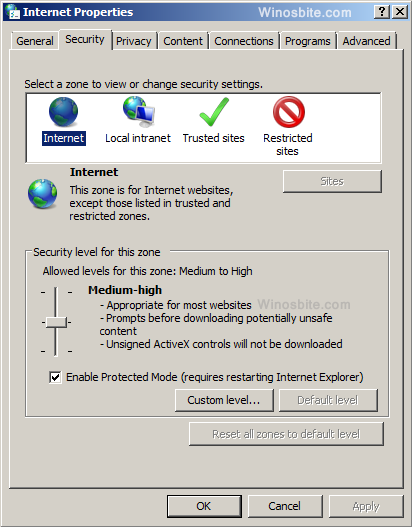
If your internet’s privacy and security level is set as ‘High’, then this might block some connections which includes SSL as well.
This might cause ERR_SSL_PROTOCOL_ERROR.
- To change your privacy settings to “medium” or “low”.
- Go to your control panel and select ‘Internet Options’.
- Now choose the ‘Security’ tab and choose the ‘medium-high’ level.
Now you can do the same thing for your security setting. If your privacy level is blocking some websites, then this step might solve the issue.
So, apply these steps if you are facing ERR_SSL_PROTOCOL_ERROR.
Above given methods will surly short-out the error. If any how, the message still showing then simply uninstall Chrome and download a latest version here.
Also Check
