The 0x80070643 error code has been faced by many users who were trying to update their Windows 10 operating system on their desktop or laptop. This is an annoying error that doesn’t let you complete the installation of the latest software updates on your PC leaving your system vulnerable to security issues and bugs as the update brings security patches, bug improvement, and the latest features for your operating system.

This Windows update issue 0x80070643 can be caused by various reasons and today we will look at those details and attempt to fix the error code on Windows 10 PC.
Quick Overivew
What is the error 0x80070643 in Windows Update?
The error is accompanied by the following Windows update message-
“There were problems installing some updates, but we’ll try again later. If you keep seeing this and want to search the web or contact support for information, this may help: <Update name and KB code> Error 0x80070643″
Sometimes it also shows below error in Windows 10 system:
“Definition Update for Windows Defender KB2267602 (Definition ……) – Error 0x80070643”
This error is caused due to the following reasons-
1. Corrupted system files: If your Windows system files are corrupted or damaged, Windows update may pose issues like the 0x80070643 error code.
2. Bugs in Windows update
3. .NET framework on your PC needs repair: The NET Framework is a software development framework for building and running applications on Windows. It is a very important component of Windows and if it gets corrupted, you will experience various issues on your system.
4. Antivirus Software conflicting with Windows update: Be it Windows Defender or some third-party antivirus software, it can sometimes conflict with the Windows update, and disabling them temporarily can fix the issue.
5. Service or startup item causing problems: Some services or startup items that run in the background can also be the cause of Windows update error 0x80070643.
Try the below-mentioned methods to fix this error.
Methods to fix the update error 0x80070643 on Windows 10
Download Windows Live Essentials to Fix Error 0x80070643
This error message 0x80070643 appears when the Windows Update not able to finish downloading the Windows Live program. The best way to get rid of this error code is to download a fresh copy of Windows Live Essential manually.
1) Reboot your system
2) Visit the official website here
3) Click on Download button
4) Once downloaded, then double click on executable file to install it
5) Once done, then restart your system again.
This will fix the issue for sure, if not then move to the other method.
Run the update troubleshooter to fix 0x80070643
This is the recommended general method for any Windows update related error. The Windows Update troubleshooter can automatically detect the causes of the error 0x80070643 and apply a fix to them. Follow the steps below-
1. Press Windows + I simultaneously to open Settings
2. Click on Update & Security

3. Go to the Troubleshoot window using the button in the side panel
4. Locate Windows Update and Run the troubleshooter

If you can’t find the Windows Update troubleshooter, click on the option that says ‘Additional Troubleshooters’ and a list of troubleshooter will appear, now you can find Windows Update Troubleshooter and run it.
5. Let the troubleshooter work for a few seconds and go back to the Windows update window to see if the issue is fixed.
Repair .NET framework using the official tool
As mentioned above, the .NET framework is an essential part of our system for the proper functioning of applications and settings on our PC. Some users have claimed that using the .NET repair tool fixed the Windows update 0x80070643 error for them.
Download the repair tool from this official Microsoft link.
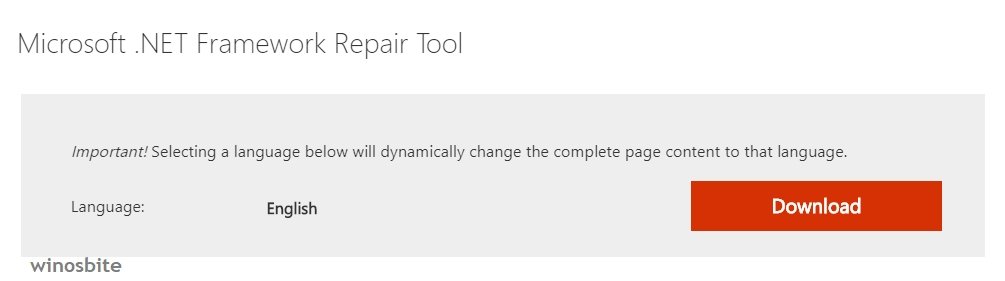
1. After downloading the tool (NetFxRepairTool.exe), open it
2. Accept the Terms and Conditions and click next
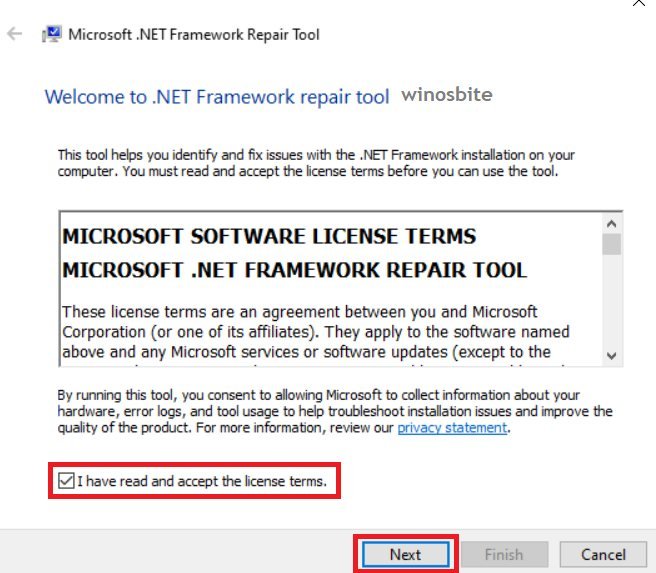
3. Proceed through the repair process and finish it. Restart your PC and check if the problem persists.
Run the Windows updater in a clean boot environment
A clean boot environment grants a minimal set of startup items and services running on your PC. This method can make sure that no third-party service or application is interfering with the Windows update on your PC and causing errors like 0x80070643.
To start Windows in clean boot environment-
1. Press the Windows key to bring up the start menu and search for System Configuration; Open the System Configuration app
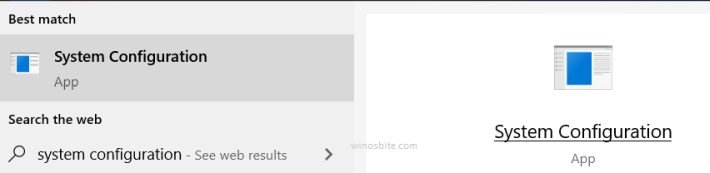
2. Click on the Selective startup option and make sure that the Load startup items box is unchecked. Then head over to the services tab
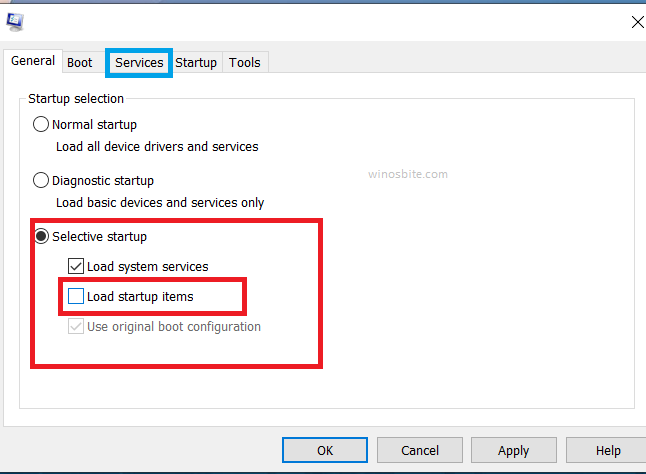
3. In the services tab, click the checkbox Hide all Microsoft services and then Disable all the services

4. Now open the task manager, (Press CTRL + SHIFT + ESC simultaneously)
5. Go to the Startup tab in the task manager and disable all the startup items one-by-one

6. Restart your PC and your PC will boot up in a clean boot state, now check if the problem is resolved or not.
To revert to normal boot environment”
1. Again go to System Configuration like in the steps above
2. Click on the Normal Startup button in the General tab
3. Click on Hide all Microsoft services and then Enable all
4. Go to the task manager and enable all of the startup items, then restart your PC.
Download and install the update package manually
This method will not fix the Windows updater error but you will be able to install the latest software update yourself.
All you need to know is two things-
- Your System type (x86 or x64 or ARM64)
- The identification number/KB code of the failed update(s)
To know the System Type of your PC-
1. Press Windows + I to go to the Settings
2. Go to System

3. In the About section, check your System type (64 bit = x64 and 32-bit = x86).

To know the identification number of the failed update-
1. Go to Windows Update in Update & Security under settings
2. Click on View update history

3. Check the name and KB code/Identification number of the update (Refer to this image below as an example).
To download and install the update manually:
1. Go to this official Microsoft Update Catalog link
2. Type the identification number in the search bar
3. In the list of updates, find and download the suitable version for your PC according to the system type and install the update
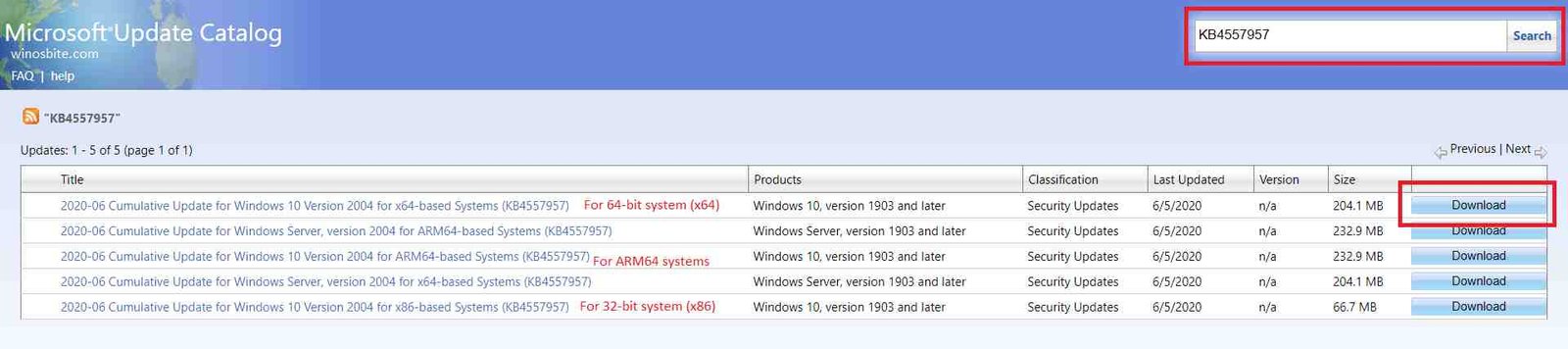
4. Restart your PC and the update will be successfully applied.
Clean the Windows update cache folders
In other words, we can also call this method as resetting the Windows update.
The two folders, Catroot2, and SoftwareDistribution store Windows update cached and log files. All we have to do is to clear these folders and Windows Update will reset to its default form. For our ease, we will use the command prompt to perform all the actions to delete the contents of the folder.
1. Open the command prompt as administrator from the start menu

2. Type or paste the following commands one-by-one and press ENTER after each
net stop bits net stop wuauserv net stop appidsvc net stop cryptsvc
These commands will stop the services that are using the Catroot2 and SoftwareDistribution folder so that we can modify them.
3. Type or paste the following command and press ENTER, a confirmation message will be shown, press Y
Del "%ALLUSERSPROFILE%\Application Data\Microsoft\Network\Downloader\*.*"
This command will delete the Application data for the failed update.
4. Paste these commands and press ENTER one-by-one to clear the cache folders SoftwareDistribution and Catroot2
rmdir %systemroot%\SoftwareDistribution /S /Q rmdir %systemroot%\system32\catroot2 /S /Q
5. Enter the below commands one-by-one to restart the services we stopped in the 2nd step of this method. Check if the problem persists.
net start bits net start wuauserv net start appidsvc net start cryptsvc
Restart the Windows Installer service
The Windows installer service is responsible for the installation of system updates on your PC and a bug or glitch in the service can cause errors like 0x80070643. Follow the steps below to restart the service.
1. Press Windows + R to bring up the Run application
2. Type in services.msc in the application and hit the ENTER key to open the Services window
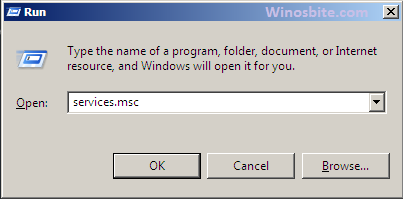
3. Locate the Windows Installer service among the list and right-click on it
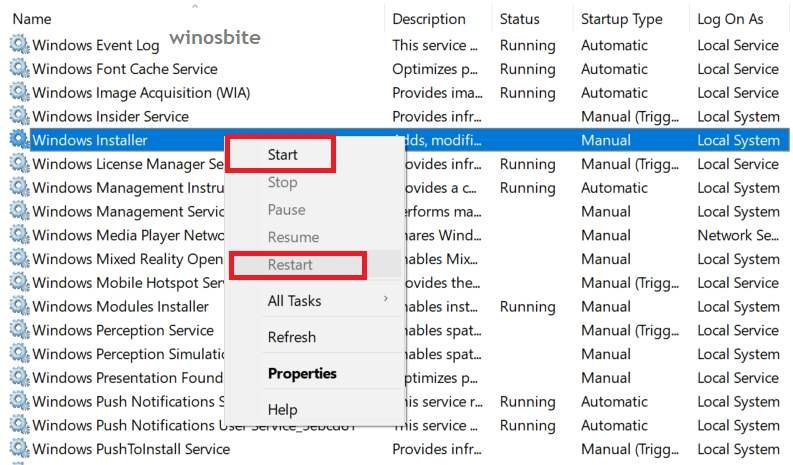
4. In the right-click menu, click on Restart (If the service isn’t running and the restart option is greyed out, you can click Start).
Perform an SFC (System File Checker) scan
System File Checker is a command-line utility provided by Microsoft to detect and fix corrupted system files. Follow the steps below to run the utility-
1. Open the command prompt as administrator from the start menu
2. Enter the following command
sfc/scannow

system file checker verifies the integrity of system files
3. Let the SFC utility run for a few minutes and when it is finished, check if the problem is resolved.
Conclusion
I have included all possible fixes for the error code 0x80070643 for Windows 10. If you are still experiencing issues, consider freshly reinstalling your Windows operating system or checking your hardware devices for problems. We would love to know your suggestions and queries about this article in the comments below.
Other Issues Fixed:


None of the above steps worked, i tried to reset this PC option to fix 0x80070643 error.
The update that has an error is “KB4052623 (Version 4.18.2106.6)”. The catalog does not show this version. Suggestions?
You may try to uninstall this update from: Check for Updates >> View Update History >> Uninstall updates
And then run the Windows update. This may fix the issue.