esrv.exe is a component of Intel’s System Usage Report (SUR). ESrv stands for Energy Service and an ESrv tool is supposed to take power readings and monitor resource usage for energy efficiency on laptops with Intel chipset drivers. It is not an essential Windows process but it is an important file to ensure the proper functioning of Intel’s Energy Checker SDK. Some versions of this file are known to cause an application error for some systems with intel hardware and drivers.
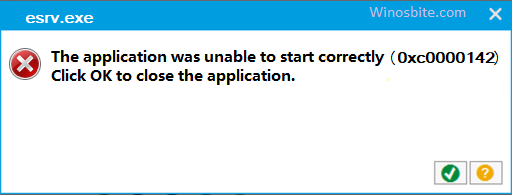
In this article, we will discuss some very simple methods to fix all the errors related to this file on your system.
Quick Overivew
Properties of the file esrv.exe
The genuine file has the following properties:
| File Name: | esrv.exe |
| File Size: | 836 KB |
| File Location: | C:\Program Files\Intel\SUR\WILLAMETTE\ESRV\ Or C:\Program Files\Intel\SUR\QUEENCREEK\ |
| Publisher: | Intel Corporation |
| File Description: | Intel (R) System Usage Report |
Uses of esrv.exe
This application is a process that is responsible for the functioning of Intel’s System Usage Report. It takes energy readings from power analyzers on your laptop’s motherboard and optimizes Windows for energy efficiency. The automatic brightness change and limiting of CPU and GPU frequency can be attributed to this program. Resource usage monitoring is an important feature in laptops because they can help in optimizing your system to work according to the workload and provide extended battery life and saves energy.
Is the file esrv.exe safe or not?
This file is a safe and trustworthy program. It is a part of the Intel System Usage Report made by Intel Corporation and it is a digitally signed file. esrv.exe runs in the background and doesn’t consume much memory. However, a lot of users experience an application error because of a corrupted or buggy file.
Also, due to esrv.exe being a program file, there is a possibility that it is a malicious virus that disguises itself as a similar file. In that case, you should check the file location and properties. If the file is not present in C:\Program Files\Intel\SUR\WILLAMETTE\ESRV\ or C:\Program Files\Intel\SUR\QUEENCREEK\ and doesn’t have a valid digital signature, it is a virus.
Errors related to Esrv.exe
The most common error related to esrv.exe is the 0xc0000142 Application error. It is accompanied by the following message :
- The application was unable to start correctly (0xc0000142). Click OK to close the application.
The cause of this error is a bug in some Intel Driver Update Utility (IDUU) versions. IDUU, now known as IDSA (Intel Driver & Support Assistant), is a tool that keeps your Intel hardware up-to-date.
Or if you are experiencing some other issues related to esrv.exe, like high CPU and memory usage, then it is a virus.
Methods to fix errors related to esrv.exe
Steps to fix esrv.exe Application Error (0xc0000142)
To fix the common Application Error, we just need to uninstall Intel Driver Update Utility (or Intel Driver Support & Assistant) and reinstall a newer version of it.
1) Press Windows+R to open the Run application
2) In the text field, type appwiz.cpl to open Programs and Features
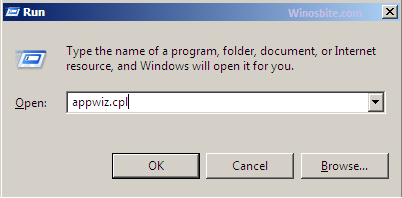
3) In the list of programs, look for Intel Driver Update Utility or Intel Driver Support & Assistant
4) Right-click the program and then click Uninstall
5) The problem should be fixed now
6) You can download an updated bug-free version of IDSA from this Intel official link:
If you are experiencing issues besides the application error, you should try the following methods to scan your PC for the potential virus camouflaged as esrv.exe or corrupted system files.
Check how to fix application error 0xc0000005 on Windows PC.
Using Windows Defender to scan your PC for threats
Note: If you have third-party antivirus software, you should use it to scan your PC instead of using Windows Defender.
1) Search Windows Security in the start menu and open it
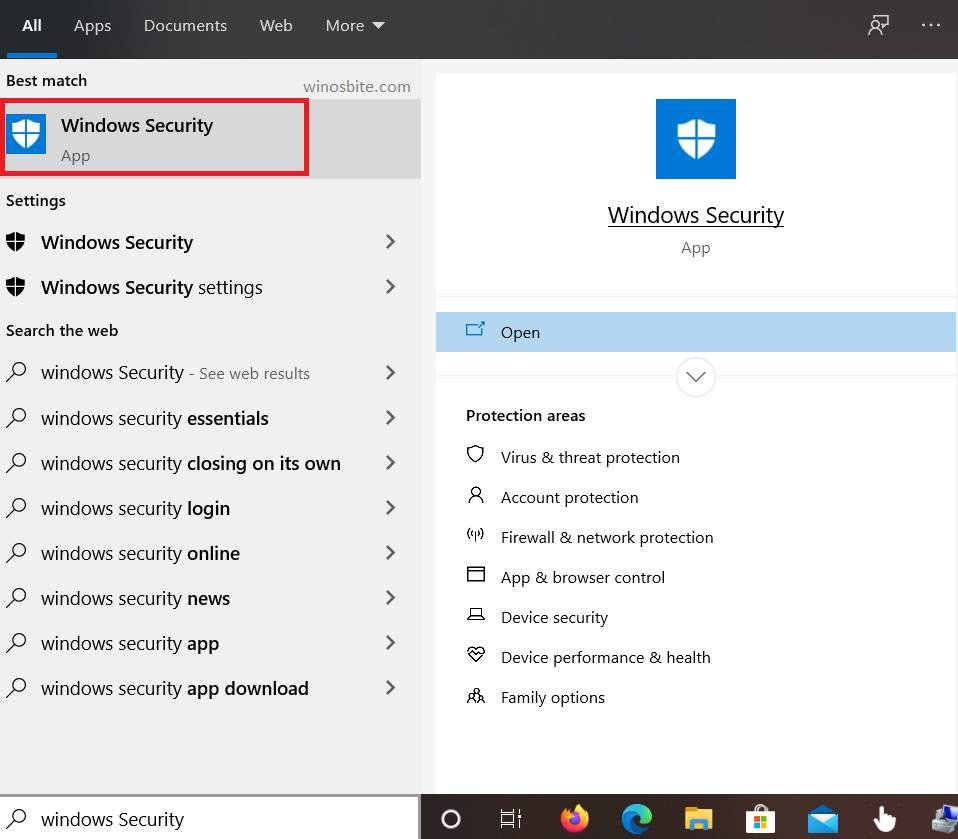
2) Click on Virus & Threat Protection and press Quick scan button

Virus and threat protection quick scan
4) Wait a few minutes for the scan to finish
Using System File Checker (SFC)
1) Open Command prompt as admin
2) Type this command and press ENTER
sfc/scannow
3) Let it scan and repair the operating system files.

system file checker verifies the integrity of system files
Using system restore to undo recent updates
If the above method not able to fix the issue then you may try to undo the recent updates on Windows 10:
1) In the start menu, search for Recovery and click on it
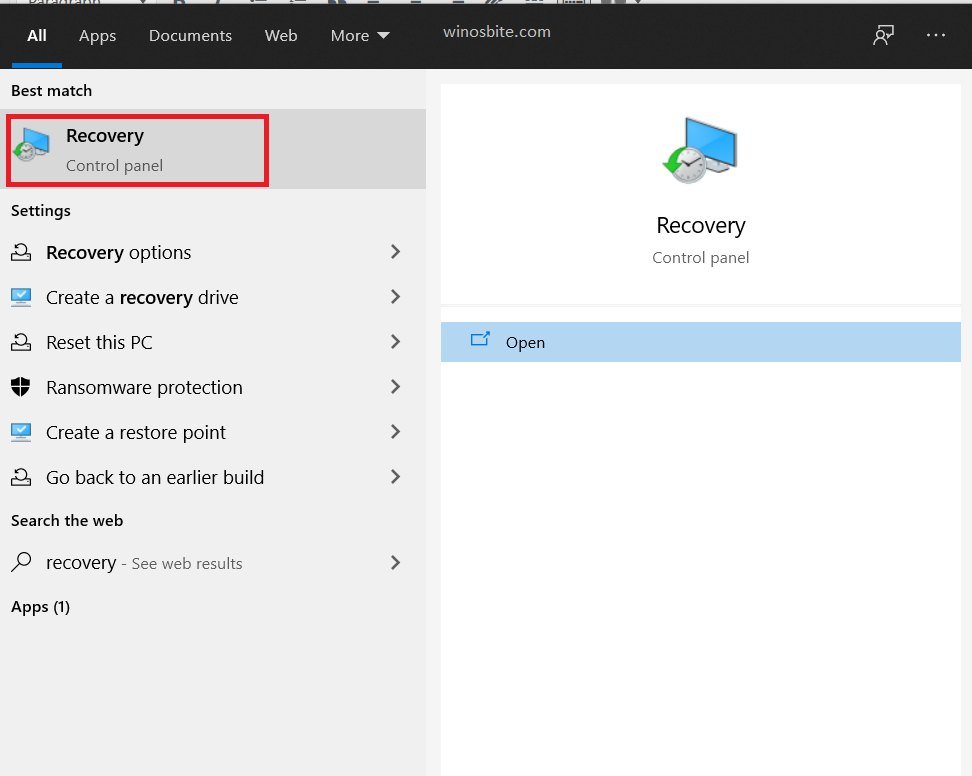
2) Click on Open System Restore
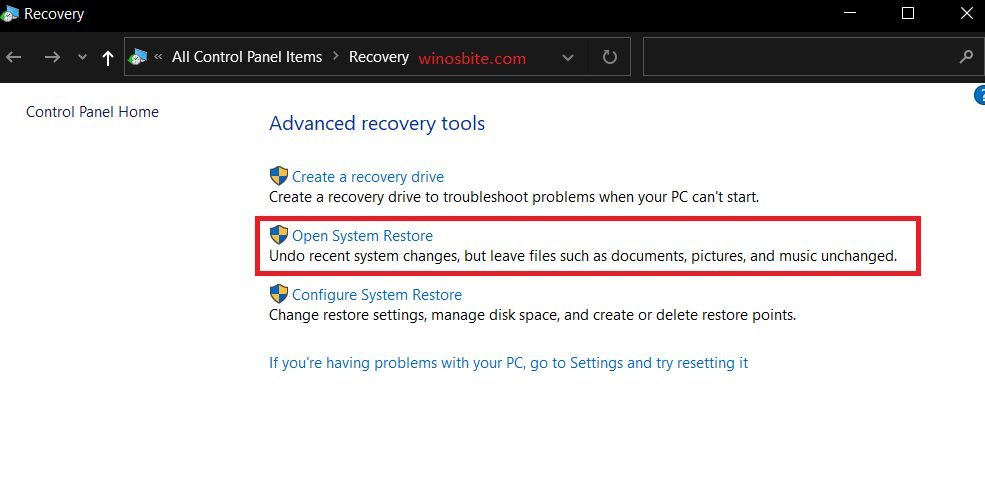
3) In the System Restore application, make sure Recommended setting is chosen
4) Click next and then finish
This method will undo all the recent updates in case the errors were caused by incompatible system updates.
Reset your PC
If all the above methods not worked, then try Rest your PC option to fix Esrv.exe error. Follow these steps to reset your PC, and the issues will be cleared.
1) Click on the Windows button
2) Search for Reset this PC and click on it
3) Click on Get Started

4) In the new window, choose the ‘Keep my files’ option
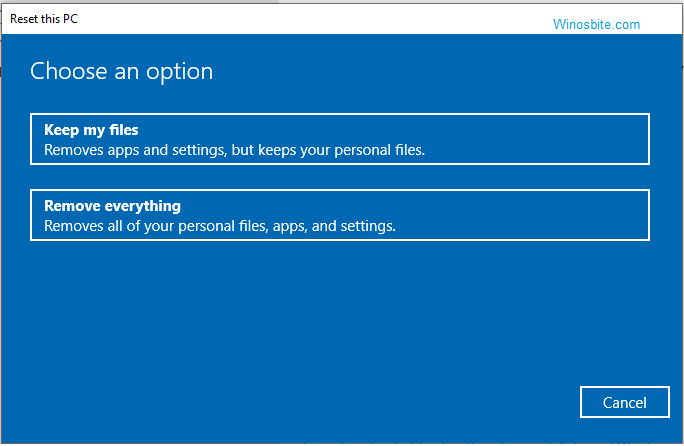
5) It will take some time for Windows to reset the PC.
Conclusion
I have covered all possible fixes for the errors related to esrv.exe. I hope this article helped you in resolving the problem. Please don’t mind leaving us a comment or contacting us in case of any queries or suggestions.

