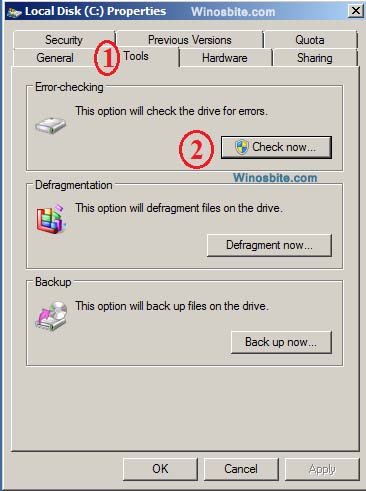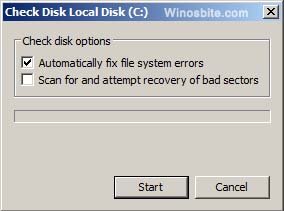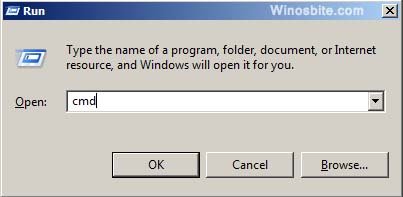Are you seeing an error SYSTEM_SERVICE_EXCEPTION with Blue Screen on your Windows 7/8/7? If yes, then learn how to fix this issue on your system. If you are frequently encounter with this blue screen error then following below steps will help to get rid of.
You might see a big blue screen on the screen saying:
Your PC ran into a problem that it couldn’t handle, and now it needs to restart.
You can search for the error online SYSTEM_SERVICE_EXCEPTION
This type of Stop Error is temporary and usually occurs due to system files like win32k.sys, ntfs.sys, neti.sys etc.
Quick Overivew
Causes
The main causes of this error is because of the corrupt windows registry file. And this could happen due to high graphics driver usage or malware/virus corrupted windows essential file.
How to Fix SYSTEM_SERVICE_EXCEPTION

Follow these steps to fix SYSTEM_SERVICE_EXCEPTION blue screen on your Windows 7/8/10. These 6 basic methods will assist to get rid of this issue.
To fix this issue, follow the below steps:
1) Disk Error Checking
- Open My Computer
- Right Click on C Drive (primary partition hard-disk) and select Properties
- Select Tools Tab

- Click on Check Now under Error Checking heading (you can also select 2nd option as well if you are receiving blue error screen frequently)

- Click on Start, it will take few minutes to scan the primary drive, and fix the issue if any.
Bonus Tip: Run chkdsk Command
This has the same function as explained above, but take bit less time to scan and fix hard-disk.
If you don’t want to go step by step instruction to run this command then you may watch this video:
To run chkdsk command, follow these steps:
- Press Windows + R button
- Type CMD

- Type chkdsk /f /r in command prompt and hit enter.
- This will scan your C drive hard-disk and fix the bad sector.
2) Update Drivers
This SYSTEM_SERVICE_EXCEPTION error can also be fixed in Windows 7 or higher version by updating system drivers from the official website.
If you already have Driver CD, then insert it in DVD drive and follow below steps:
- Right Click on My Computer and select Properties
- Click on Device Manager from left-hand side.
- Click on + icon, tree menu will open, right-click on it and select Update Driver Software
- Select 2nd option Browse my computer for driver software

- Click on Browse and choose your CD/DVD drive in which you have inserted driver cd.
- And click on next.
The device manager will update the driver.
Now, restart the PC, that blue error will vanish. In case, if that error appears again, then you will have to update Ports (COM & LPT).
Note: Make sure to update the driver of an exclamation point (! yellow color)
3) Remove 3rd Party Software
If you have installed antivirus like Cisco VPN, Zonealarm, Virtual Clone Drive, then uninstall it one by one and check if Blue screen vanish.
4) Run SFC Scan
This is a very inbuilt useful tool of Windows operating system. The main function of sfc /scannow command is to replace any corrupted files with a backup copy. Follow the below steps:
- Press Windows + R button
- Type cmd (make sure to open the Command Prompt as an administrator. )
- Now type sfc/scannow and hit Enter
- It will run for few minutes.
Now restart your PC.
Also check Error 0x80070091 to fix this issue.
5) Run Windows Memory Diagnostic tool
Sometimes RAM memory stuck and packed, this no more space to run the heavy applications. Simply run the diagnostic tool.
- Click on Start button
- Type Memory Diagnostic Tool and hit Enter
- Choose first option that says Restart now and check for problems.

- Your computer will restart
This should fix any RAM issue.
Conclusion
Fixing such type of error is not a big issue if you keep your system up-to-date, the latest driver, and the clean system time-to-time. Let me know your experience and which method you used to fix this up.
Other similar fixed issues: