Hamachi-2-UI.exe is the executable application for its main program LogMeIn Hamachi. Its developer is LogMeIn Incorporation. Basically LogMeIn Hamachi is a VPN (virtual private network) that was released in 2004 and widely used on Windows, macOS, and Linux. 
The full form of Hamachi-2-UI is Hamachi version 2User Interface
Quick Overivew
What is it and itsUses?
LogMeIn Hamachi is a hosted, zero-configuration VPN (Virtual Private Network) utility. It allows different devices to connect to each other over the Internet by providing a safe and seamless connection. This is akin to the connection over a Local Area Network(LAN) and can be extended to mobile users, distributed teams, etc. It lets users create secure virtual networks across both private and public networks.
LogMeIn Hamachi is available for Windows, Linux, MAC, and FreeBSD operating systems, along with Android and iOS tablets and smartphones. It is free for up to a maximum of five users on the network.
File Size and Location
Let’s find about the file size and file location of this executable file below:
- Hamachi-2-UI.exe can be located either in the C:\Program Files (x86)\LogMeIn Hamachi or C:\Program Files\LogMeIn Hamachi folder.
- The average file size of Hamachi-2-UI.exe is approximately 2.25 MB. However, the file size could be 4 MB also.
Is it safe or a virus?
Hamachi-2-UI.exe is safe to run in the system. But, there may be malware with the same name in the system to avoid being detected by firewalls and anti-virus software.
There are two ways to check if the suspicious program is a malware or virus:
- If its VeriSign certificate is not issued to LogMeIn. You can the certificate by right-clicking over Hamachi-2-UI.exe file and go to Properties.
- If it is not located in the C:\Program Files (x86)\LogMeIn Hamachi directory
Additionally, if you notice that the Hamachi-2-UI.exe is consuming high CPU resources in the system background then you may consider checking its file properties.
If any suspicious properties found then recommended to use Microsoft Inbuilt antivirus Windows Defender Antivirus.
Common hamachi-2-ui.exe error
Follow are few common errors encountered with hamachi-2-ui.exe:
- hamachi-2-ui.exe failed
- hamachi-2-ui.exe not found
- amachi-2-ui.exe failed to start
The above error can be seen when a user try to execute or launch the VPN software.
How to Remove It?
If you don’t want Hamachi-2-UI.exe to run, then follow below steps to remove it from the system:
1) Click on Windows Logo
2) Type Control Panel and click on it
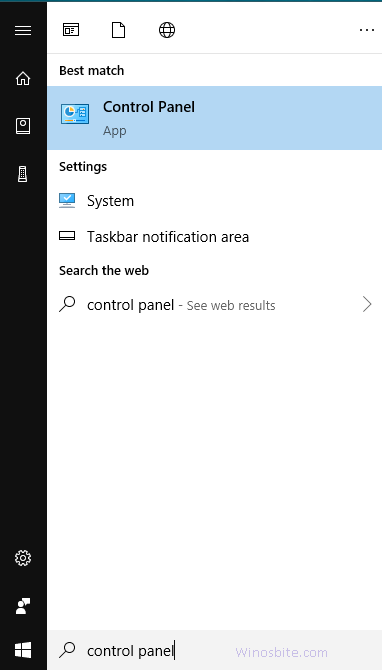
3) Click on Uninstall a program
4) Now, locate LogMeIn Hamachi or VPN and double click on it to uninstall the application
5) Follow the steps and restart the system to remove it completely from the system.
Other similar files:
Unwise.exe, verclsid.exe, Vsmon.exe, unins000.exe, Conhost.exe

