Google Chrome does not allow you to play any flash supported content automatically. This is because only a small percentage of Chrome users visit a flash supported website, plus for users’ safety purposes. Therefore, chrome wants to phase Flash out by the year 2020.
Thus, if you notice that the chrome is blocking flash-based pages, then you will have to follow either of the below-given methods.
Quick Overivew
Enable Flash using Lock Icon in Chrome
First, open the webpage or website using flash. The webpage will show either “Plugin blocked” message written on the right side of the address bar or “Flash Player needs to be enabled to play” message inside the browser.

1) Click on the lock icon on the leftmost side of the address bar.
![]()
2) In the drop-down box, click on “Site settings“.

3) Scroll down a bit, locate Flash, choose Allow from the drop-down menu and close the tab.

Now, this will enable the flash in the Chrome browser, all you now need is to reload the page. The flash player will start working.
Enable Flash using Settings
1) Open Chrome browser, type chrome://settings/ in the address bar and hit Enter button
2) Type flash inside the search option.
3) Click on Site Settings

4) Scrawl down, locate Flash and click on it.

5) Click on the Radio button to enable it.
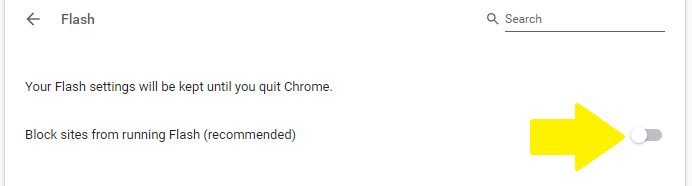
Now close the tab and reload the page, the flash will start playing.
Enable Flash using Vertical Dots in Chrome
1) Open Google Chrome browser
2) Click on the three vertical dots at the top right corner of the chrome taskbar
3) Select “Settings” from the drop-down menu.


4) In the Settings page, click on “Advanced” on the left panel.
5) Then, click on “Privacy and security”
6) Now, on the right panel, click on “Site settings”


7) In the Site Settings window, scroll down to “Flash” and click on it.
8) Then click on the switch button on the right side of the “Block sites from running Flash (recommended)” to enable the Flash.
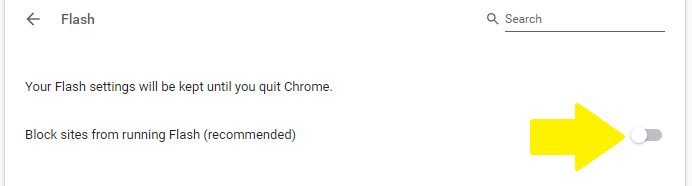
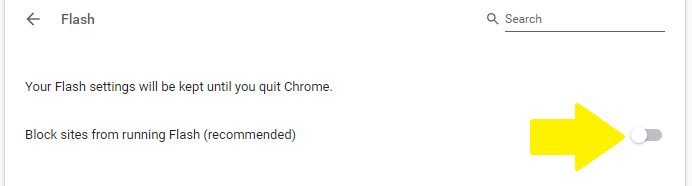
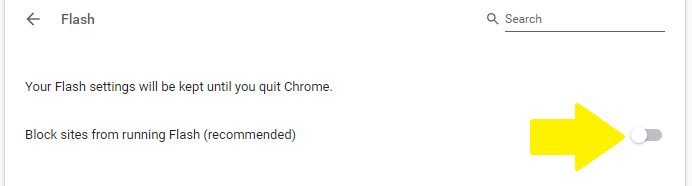
Shortcut to Enable Flash in Chrome Browser
If you don’t want to follow those long settings then you can use below tricks to enable the flash player in Chrome. Just open the Chrome browser and type chrome://settings/content/flash and hit Enter button. This will directly take you to the Enable/Disable Flash option. This method can be used to enable the flash in chrome on a permanent basis. From here you can manage the flash player.
You may also like to know how to:
