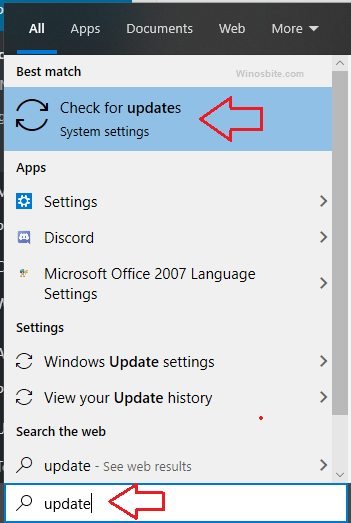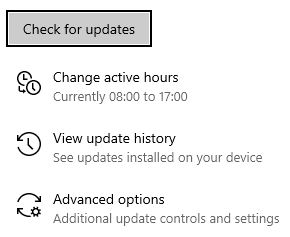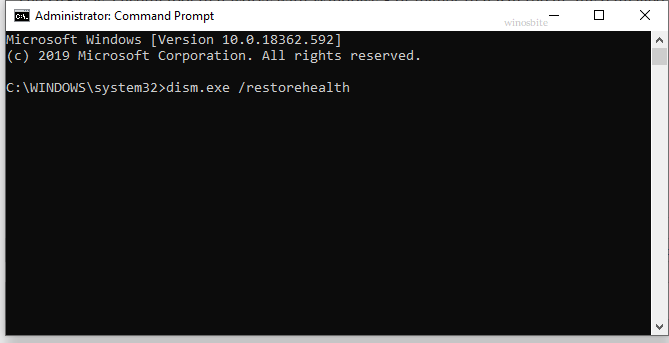The ntdll.dll file is a part of Windows 10 and is known as NT Layer DLL. The file is located under C:\Windows\System32\ and C:\Windows\WinSxS\ folder. The main function of ntdll.dll is associated with the system tasks like messages, timing etc.
Quick Overivew
File Size and Location
There could be multiple files of ntdll. dll in Windows Operating System. It could be located under C:\Windows\System32\ and nearly 12 copies of ntdll.dll under C:\Windows\WinSxS\ directory. The main ntdll. dll file is about 1.9 MB.
Quick Overview
| File Name: | ntdll.dll |
| File Description: | NT Layer DLL |
| File Type: | Application extension |
| File version: | 10.0.18362.418 |
| Product name: | Microsoft Windows Operating System |
| File Size: | 1.90 MB |
| Digital Signature: | Microsoft Windows |
| Digest algorithm: | sha256 |
| Language: | English |
Uses of ntdll.dll?
The collection of operating systems produced by Microsoft known as Windows NT, features systems that are independent of processors, are multiprocessing, and come with multi-user functionality. These systems were designed to work with uniprocessor computers as well as SMP computers. The ntdll.dll file is a crucial aspect of these operating systems as it contains the NT kernel functions themselves.

The ntdll.dll also helps to exports the Windows Native API that is required to run the system without Win32.
The Windows NT family uses a hybrid kernel for its processing, which is a combination of the microkernel and the monolithic kernel. The kernel functions themselves could multitask efficiently and it commands access to planning, thread prioritization, memory administration, and general communication with hardware.
Being that this NT kernel can be found in Windows 10, the ntdll.dll is essential for the general functioning of the system.
Is ntdll.dll is safe or a Virus?
A genuine ntdll.dll is an essential file for the Windows Operating System and it should not be removed. It may be located under in below 3 folders:
- C:\Windows\System32\
- C:\Windows\WinSxS\
- C:\Windows\SysWOW64
But, if the ntdll.dll file is located in any other folder apart from the above-mentioned path then it could be a virus or a malware.
NTDLL.DLL Errors
When the ntdll.dll error pop-up then a certain application crashes and shows an error message like:
- Exception code: 0xc0000005
- Crash caused in ntdll.dll
- Fault offset: 0x00000000000438df
This happens because of the damaged file. I have listed below 4 methods to fix ntdll.dll error:
Just Restart the System
Sometimes ntdll.dll error appears for a while that can be fixed by just closing the application and restarting the system. This type of error can be fixed by just restarting your system.
But if the error again appears then follow the below methods.
Windows Update
Your system might be outdated, as DLL errors usually indicate an outdated service pack. In this case, you will have to update your system, here are the steps:
- Click the Windows button, type ‘Update’, and click on “Check for updates”

- In the resulting dialog box, select ‘Check for Updates‘ button.

- Select ‘Install Updates’ if there are any existing updates.
- Reboot the system once updated.
This should resolve the issue, but if the error again pop-up then follow the next method.
Run System File Checker
The System File Checker is a useful tool that analyzes and repairs Windows files for any corruption or damage.
You can watch this video or else follow the below step by step method to execute the command:
- Click on the Windows button, type command prompt
- Right-click on it and select Run as administrator
- Now type the below command and hit Enter button
sfc /scannow - Wait for few minutes to finish the scan process
- Once done then restart the system
Keep in mind, that this method takes a while and will require your patience.
Also, learn how to fix IsDone.dll error.
Reinstall the DLL file
If all of the above methods do not work then try the below trick to fix the error:
1) Open the Command Prompt with Admin Access
2) Now enter the below command to uninstall the ntdll.dll file:
regsvr32.exe /u ntdll.dll

3) Once done then type the below command and hit Enter to re-install the ntdll.dll file:
regsvr32.exe ntdll.dll

Once the process is done then close the command prompt and restart the system.
Assess Compatibility
Sometimes a poorly written program can interfere with the operation of the ntdll.dll file, especially if the error message pops up while the program is running. To fix this somewhat specific issue, you will simply have to allow your system to troubleshoot the compatibility of the program/setting.
- Right-click on the problematic program’s executable, whether on the desktop or its installation file.
- Right-click on the file, choose Properties and select the Compatibility tab in the Properties Window.
- Click on the Run Compatibility troubleshooter, then select the Recommended Settings option to test run the program with different compatible options.
- Before you run the compatibility check, select the Run this program as an administrator option.
- Ensure that you follow the instructions on-screen and if the Recommended Settings option does not rectify the issue, then select the second Troubleshoot program option to pick the compatibility calibration based on the problems you observe.
Run Restorehealth Command
The DISM is a useful tool that works with Windows 8 or higher that can repair any damaged Windows component:
-
- Open the Command prompt with admin access
- Type below command and the Enter button
dism.exe /restorehealth

- Once the process is over then close the command prompt and restart the system.
Read next: