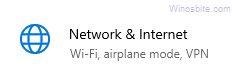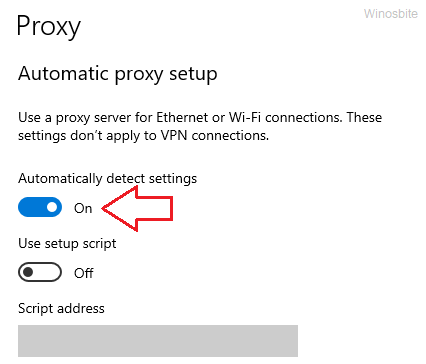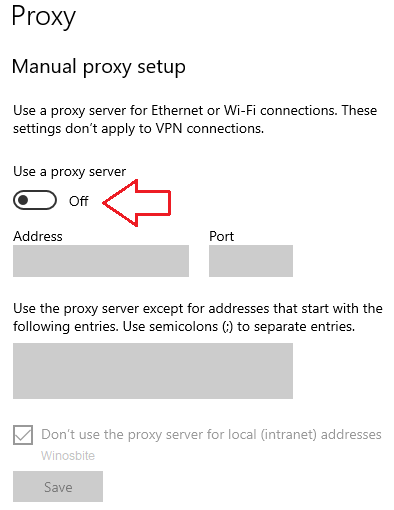When the system file has been damaged then error code 0x80070026 may appear on Windows 10. I have listed few methods that can be used to fix this issue. This error appears while attempting a version update on a system.
Quick Overivew
What causes the update error 0x80070026?
Users can face the error for a couple of reasons like:
- Interrupted or failed internet communication with Microsoft update servers
- Corrupt Windows system files that require repair or reinstallation
- If the C:/Users/ directory settings have been changed.
- Third-party antivirus blocking the update patch download
Windows 10 includes an update troubleshooter, found under Settings > Update and Security. It runs system scans for services and drivers, detects the error’s root cause, and automatically repairs it.
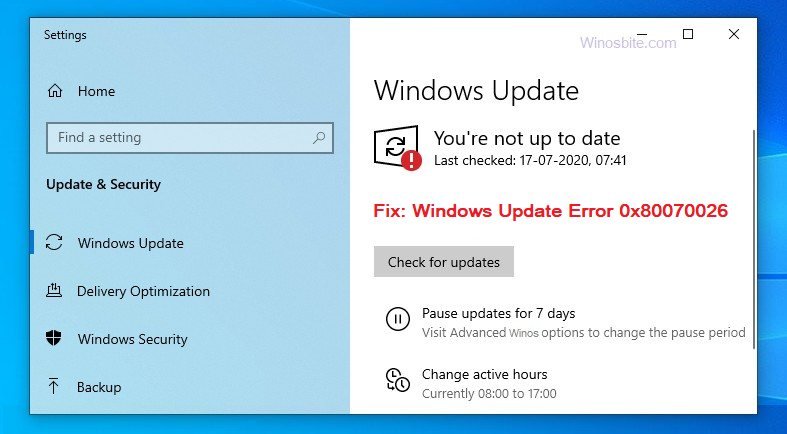
You can resort to the troubleshooter as a first measure to handle Windows errors like 0x80070026. However, users report unsuccessful results from it. If the problem persists, you can attempt the troubleshooting techniques included here.
Please remember to back up your files and data before starting with any of the solutions.
Methods to fix Windows Update Error 0x80070026
System File Checker (SFC) scan
The SFC scan is a Windows inbuilt utility that identifies and repairs any damaged file. Having the corrected version of particular files and services may resolve error code 0x80070026. Here are the steps:
- Press the Windows button, type Command Prompt
- Right-click on it and choose Run as administrator
- Now type sfc /scannow and hit the Enter button
- Wait for the scan to detect and verify anomalies.
- Reboot your system once the scan completes and attempt Windows update.
You may also watch this video that guides how to execute the SFC command:
This will most probably fix the error code 0x80070026, if not then move on to the next solution.
How to fix Windows Update Error 0x800f0805
Temporarily Disable Proxy Connection
If you are using a proxy connection on your Windows 10 then also you may receive an error code 0x80070026. Here is how to disable the proxy connection:
- Press the Windows+I button together
- Click on “Network & Internet”

- On the left-hand bottom side, click on Proxy
- Toggle the “Automatically detect settings” option to turn it ON.

- Toggle the “Use a proxy” option to OFF.

Reattempt the update after switching off the proxy connection. If you were not using a proxy in the first place, or the error persists, disable your antivirus features. You may have to turn off protection entirely or even uninstall it as third-party antivirus programs often block downloads from external servers.
If you still receive the error code 0x80070026 during the Window update, try another method.
Run DISM Command
DISM is another useful command-line tool that can be used to repair the Windows image on Windows OS. But this tool can be used only with Admin access. Here are the steps to execute this command to fix the error:
1) Open Command Prompt with admin access
2) Enter below command line one after another and press Enter:
Dism /Online/Cleanup-Image /CheckHealth
Dism /Online/Cleanup-Image /ScanHealth
Dism /Online /Cleanup-Image /RestoreHealth
3) Once done then restart your system and see if it resolved the error code.
Clean your Temp folder
Sometimes clearing temporary files created by Windows and stored locally can disrupt update processes. It is all stored in the Temp folder. Here is how you can delete the content –
- Navigate to the directory, C: > Users >AppData> Local.
- Double click on the Temp folder.
- Now select all the files by pressing Ctrl + A button and press the Delete key.
Alternatively, you can access the Temp folder by entering “%temp%” in the Run dialog box (Win + R).
Additional solutions
If none of the mentioned solutions resolve error code 0x80070026, you can reach out to the online community and Microsoft for additional support. You can also attempt a manual update of Windows to work around the error.
Similar post: