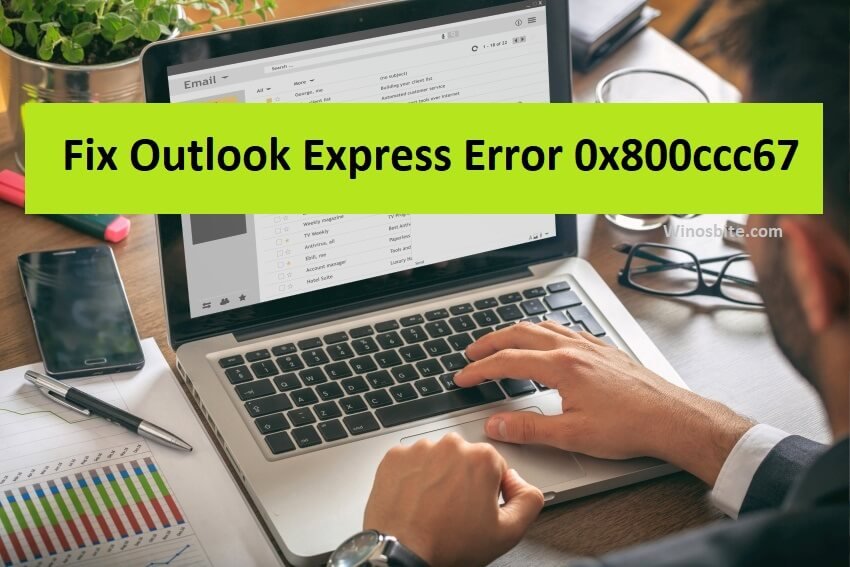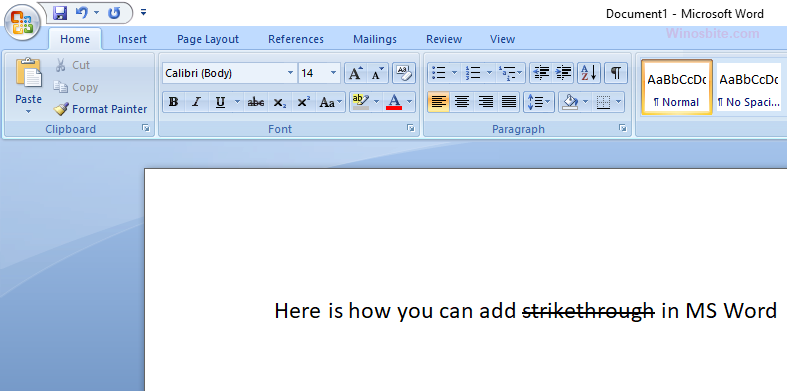If you frequently use Microsoft Word to write your thesis, manuscript, type various important documents, or edit someone’s draft, then here is an excellent way to access the spell check shortcut for verifying spelling mistakes and typing errors. The spell-check tool works on 2007,2010, and above versions of Microsoft Word.
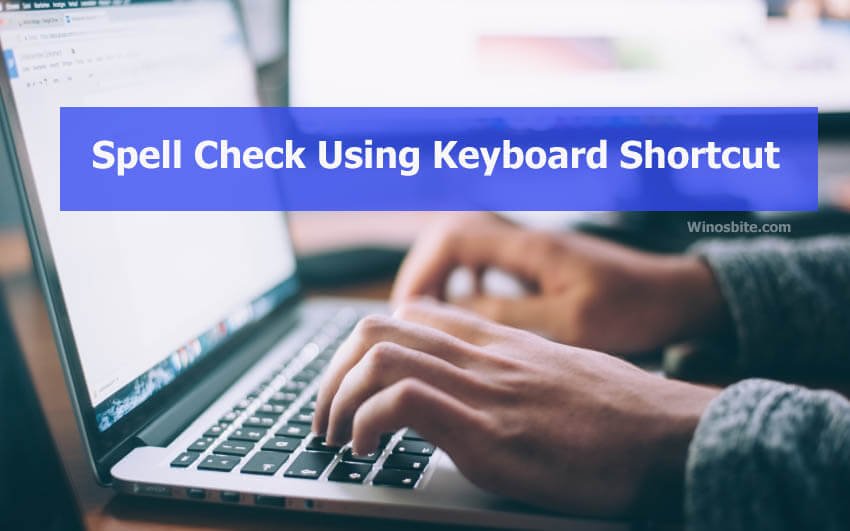
Steps to activate the spell-check tool with keyboard shortcuts in MS Word:
- Open the MS Word document which you need to edit or perform the spell check.
- Then, press the Alt + F7 keys on your keyboard.
- Doing this action will activate Microsoft Word’s in-built spellchecker.
- It will begin checking from the first misspelled word in the document and continue further.
- As the spell checker tool appears on the first misspelled word and opens the options drop-down list for the correct words and spellings, then you can either press the Enter key to select the first highlighted word in the list or move with the down arrow key to choose another word from the list.

- If you want to go with the word written in the document, then you can simply choose the option “Add to Dictionary.”

- Further, you can again press the Alt + F7 keys on your keyboard to go to the next wrong spelling.
This is how the spell check can be performed using a shortcut.
Also learn How to Remove Hyperlinks from Word