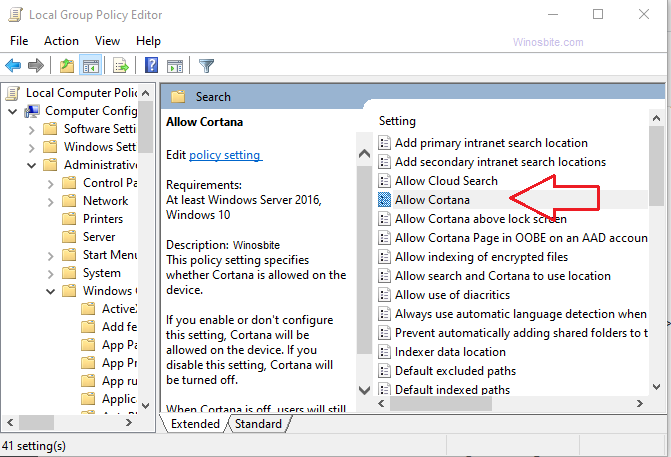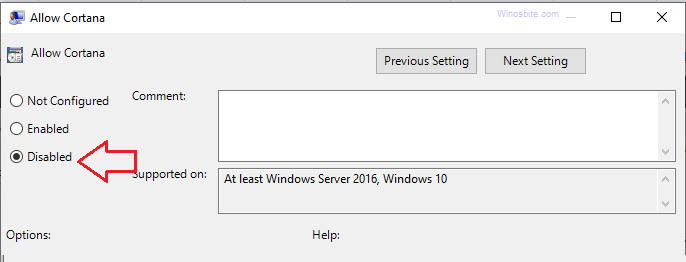Do you want to uninstall Cortana from your Windows 10? I have shown three different methods that can be used to remove Cortana from your system.
Cortana is a Windows 10 system application from Microsoft that is basically a personal productivity assistant. It is supposed to help us work faster by setting up goals, reminders, and fast web-search based on Microsoft Edge. However, users often find the performance of Cortana not up to the mark, especially when compared to other major AI-assistants like Siri, Google Assistant or Alexa.
If you want a clutter-free experience and want your system to rid of Cortana, you are in luck. Up until very recently, Windows 10 did not allow to remove Cortana entirely with their Anniversary update, unlike the initial easy ways of switching off Cortana. Now, with the 10 May 2020 update or higher, there is a bit of a complex method using PowerShell to remove it completely.

Still, you should only go for this if you are not satisfied with the two following methods to turn off Cortana.
Quick Overivew
How to Turn off Cortana using Registry Editor
- Press Windows+R key together
- Type regedit and press Enter.
- A pop-up window will open, click on Yes.
- Navigate to:
HKEY_LOCAL_MACHINE\SOFTWARE\Policies\Microsoft\Windows\Windows Search
- Go for the Windows Search folder. If you can’t see it, then create a new one by clicking Windows main folder and choose NEW> KEY. Rename the folder Windows Search
- Right-click on the Windows search folder located on the left side and select New > DWORD (32-bit) Value. Rename it to ‘Allow Cortana’.
- Now, Double click on Allow Cortana and set the value to 0 (zero).
- Click OK, close the editor & Restart the system.
Turn Off Cortana by Group Policy Editor
- Press Windows+R key
- Type gpedit.msc and hit the Enter key
- Go for the path Computer Configuration > Administrative Templates > Windows Components > Search
- Locate Allow Cortana on the right-hand side

- Now, double click on it and select the Disable radio button

- Click OK, Close editor, and restart the system.
Now the Cortana has been disabled on your Windows 10 system.
Uninstall Cortana completely:
It is not recommended to uninstall Cortana from Windows 10, instead, you can disable it on a permanent basis if you don’t want to use it. But if you are sure to remove the Cortana from your Windows 10, then make sure to take your system backup first:
1) Press the Windows logo, type PowerShell, and click on it
2) Right-click on Windows PowerShell. Select Run as administrator
3) Type the following command
Get-AppxPackage -allusers Microsoft.549981C3F5F10 | Remove-AppxPackage
4) Press the Enter key to execute the command.
Wait for a few minutes to uninstall the Cortona from the system, once done then restart the system.
Hopefully, this helps in your quest to remove Cortana completely. If you still have any doubts or queries then do let me know by adding your comment below.