IAStorIcon.exe is a part of Rapid Storage Technology Software. Rapid Storage Technology is software developed by Intel Corporation, a software giant. IAStorIcon can be expanded as the ‘Intel Array Storage Technology Icon service’. This file executes when a Windows is started and displays information about storage devices that are connected to a computer. It is a Windows file, though it is not necessary to keep. ![]()
Quick Overivew
File Size and Location
The file size IAStoricon.exe is usually around 0.28 MB. There are 39 different known sizes of it. Its ideal path must be C:\Program Files\Intel\Intel Rapid Storage Technology\. It implies that the file should be within a subfolder of Intel Rapid Storage Technology.
Some basic facts of IAStorIcon.exe
- It is a windows file but is not mandatory for the windows to run.
- It is an executable file with a .exe extension.
- It is developed by Intel and the copyright belongs to them.
- It is digitally signed by Verisign and therefore is a verified file.
- It is known to be 0.28 MB or so approximately.
Is IAStorIcon.exe safe or a virus?
If you are wondering whether this IAStoricon.exe is a malware or virus, then let me tell you that it has been created by a renowned software company named Intel. If it’s a verified file that you are using, then there is no need to worry about it. However, there can be malicious software with names too similar to distinguish. Hence, it is always recommended to double-check, when it comes to the protection of your system.
Kindly go through the facts mentioned below that you need to check to determine if IAStoricon.exe is a virus:
- File Location– You should always check the file’s location. As already mentioned, this executable file’s full path is C:\Program Files\Intel\Intel Rapid Storage Technology\. If the file location is anything different from the above, it may be a trojan virus disguised as IAStorIcon.exe.
- File Size – The file should be around 0.28 MB. It may vary slightly as there are many variants of the file but if it’s unusually more or less than 0.28 MB, the IaStorIcon.exe file may not be genuine.
- Consuming high CPU and memory resources – If IaStorIcon.exe is consuming high memory and CPU on your system then a complete system scan is recommended as it can be a threat.
- Read through the name of the file to identify any minute difference in the spelling. If any letter or arrangement of letters is different, there is a high possibility of the file being malware or virus.
- You may go for a complete system analysis using a security program such as a security Task manager.
Common Errors related to IAStorIcon.exe and reasons
Some of the common errors related to the file are listed below-
1. Application Error-
“The exception unknown software exception (<Hexadecimal error code>) occurred in the application at the location (<Hexadecimal memory location>). “
2. IAStorIcon.exe stopped working-
“IAStorIcon.exe has stopped working, Windows can check online for a solution to the problem.”
These errors can be caused due to-
- A corrupted IAStorIcon.exe: Executable files get corrupted easily if there is a bug in your system or if the file has been tampered with.
- IAStorIcon.exe could be a virus: The file can be a virus or malware camouflaged as an application executable.
- Intel Rapid Storage Technology not compatible with your hardware.
3. IAStorIcon.exe – .NET Framework Initialization error-
“To run this application, you first must install one of the following versions of the .NET Framework: v4.0 Contact your application publisher for instructions about obtaining the appropriate version of the .NET Framework.”
Causes of .NET Framework Initialization error is a missing installation of .NET Framework 4 or later.
How to fix these errors
Scan your system to fix issues
Scan your system using SFC (System File Checker). Open the command prompt as administrator then type the code sfc/scannow in the command line and press ENTER.

Install the required .NET framework
In case you are encountering the .NET Framework Initialization error, you should follow the steps below to install the .NET framework-
1. Go to this official Microsoft link and click on the red Download button
2. The file will be downloaded, open it, and install.
Enable .NET framework if it is disabled-
1. Press Windows + R to open Run
2. Enter appwiz.cpl and open it
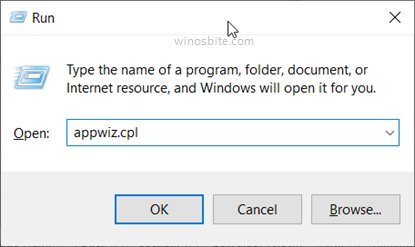
3. Click on Turn Windows features on or off

4. In the list of features, locate .NET Framework 4.0 and check its box then click OK.
Uninstall Intel Rapid Storage Technology
Rapid Storage Technology is not an essential application and you can remove it. Your system will work as fine as before even after removing it.
1) Search for Control Panel in the start menu and open it
2) Click on Uninstall a program under Programs
If you have large or small icons view in the control panel, you won’t be able to see the above option. In this case, click Programs and Features
3) Locate ‘Intel Rapid Storage Technology’ and right-click on it
4) Choose Uninstall and proceed through the uninstallation setup.
You may also launch the control panel using the run command.
Once, this is uninstalled, then you may download the latest driver of Intel Rapid Storage Technology (RST) from the official Intel website.
An alternate method to remove IAStorIcon.exe:
1) Locate the installation folder of Intel Rapid Storage Technology (C:\Program Files\Intel\Intel Rapid Storage Technology\) on your computer.
2) Locate uninstall.exe or unins000.exe in the folder
3) Double-click on it to run the Uninstallation process
4) Let the system to remove it from the system then restart the system.
You can also try performing a clean boot, learn more here.

