The IntelMEM.exe (here MEM stands for Modem Event Monitor) is an executable file that is a part of the Intel Modem Event Monitor software program, as the name suggests that this application is created by Intel Corporation. This software program is an obsolete program and is no longer supported by Intel.
The process of Intel Modem Event Monitor starts when you start your system and runs in the background, however it is generally not a virus or spyware software. Normally files with .exe extension are safe but in case if it is corrupted it can badly affect your PC. To know more about the IntelMEM.exe file and to know whether it is safe or malware you will have to go through this post below.
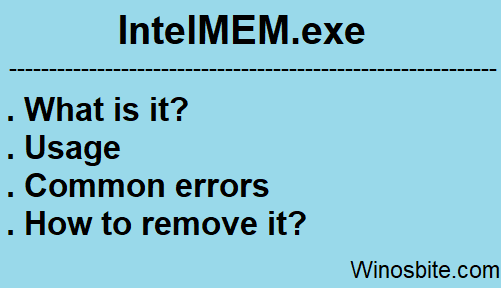
Quick Overivew
File Size & Location
Usually, the IntelMEM.exe located under C:\Program Files\Intel\Modem Event Monitor\ folder, and the average file size is approx 221 KB. I have listed down some of the important properties of this file below:
- File Description: Intel Event Monitor
- File Name: IntelMEM.exe
- Type: Application
- File Location : C:\Program Files (x86)\Intel\Modem Event Monitor\
- File size: 221.184 KB (can vary depending on the version)
- Publisher: Intel Corporation+
It may be available under C:\Program Files (x86)\Intel\Modem Event Monitor\ directory in Windows 10.
You can also view all the general properties of any such file by just right-click on the desired file and then selecting the Properties option.
Usage of IntelMEM.exe
The main use of IntelMEM is to inform the user in case you are trying to access the internet while using the phone on another hand.
In short, the IntelMEM.exe helps in tracking the data usage by monitoring the incoming and outgoing modem request. If you are using a phone-line modem to access the internet then you may notice IntelMEM.exe running in the system background.
Is IntelMEM.exe is Safe or a Virus?
Some malware also uses the file name IntelMEM.exe to pass the security checks. Therefore in such situations, many of the antivirus software programs fail to detect for a corrupted file. In such cases, you have to check the location of IntelMEM.exe in your system. The location of the file itself will tell you many important facts about the file and therefore help you judge whether it is malware or not.
To check the location of IntelMEM.exe in your system follows the steps mentioned below.
Step 1: Press the Windows button from your keyboard and type task manager and click on it.

Step 2. Now you will have to locate the process IntelMEM.exe and then right-click on the process and further select the Open the file location option.
In case you end up in C:\Program Files\Intel then probably it is safe and if you end up in C:\Windows or C:\Windows\System32 or anywhere else other than the above safe specified location then there is a high chance that the IntelMEM.exe is corrupted and it isn’t safe for your system and framework and you must take immediate actions regarding this issue.
Common errors caused by the IntelMEM.exe
If the IntelMEM.exe is corrupted or say that if it is a malware file then you may multiple issues like:
- exe is not a valid WIN32 application.
- Access violation at address FFFFFFFF in module exe. Read of address 00000000.
- exe has stopped working. Windows is checking for a solution to the problem… – This error message is mostly seen in Windows 7,8 and 10.
- Intel Modem Event Monitor has stopped working.
On the off chances if you are facing any of the issues or in the event that Windows is not working very appropriate for you, or if the start-up is taking quite a while, then IntelMEM.exe might be causing problems for your system and hence you must try to remove or uninstall the file.
Here is how to view saved Wifi Password.
How to remove/uninstall the IntelMEM.exe file from the system?
Deleting any .exe file is not always recommended as it can directly affect all the associated software programs. However, if you are pretty sure that the IntelMEM.exe is a malware file or consuming a high CPU then you may consider it to delete it.
If the IntelMEM.exe is consuming high CPU or memory then the Kill process option is recommended. Press Ctrl+Shift+Esc button > Process Tab >> right-click over IntelMEM.exe and select End process.
Follow the steps below to remove/uninstall IntelMEM.exesafely from your PC.
1) Type Device Manager in the windows search bar and click on it

2) Click on Network Adapter, right-click on it and choose Uninstall
3) Let the system to uninstall the driver
4) Finally Restart your PC.
That’s it you have successfully removed the IntelMEM.exe file from your system and probably you would never encounter any issues associated with it.
If you are not using a dial-up/phone line internet connection, then you can easily remove the file without facing any issue.
This is everything you require to know about IntelMEM.exefile. I trust my post gave you incredible information on this process.
Other similar posts:

