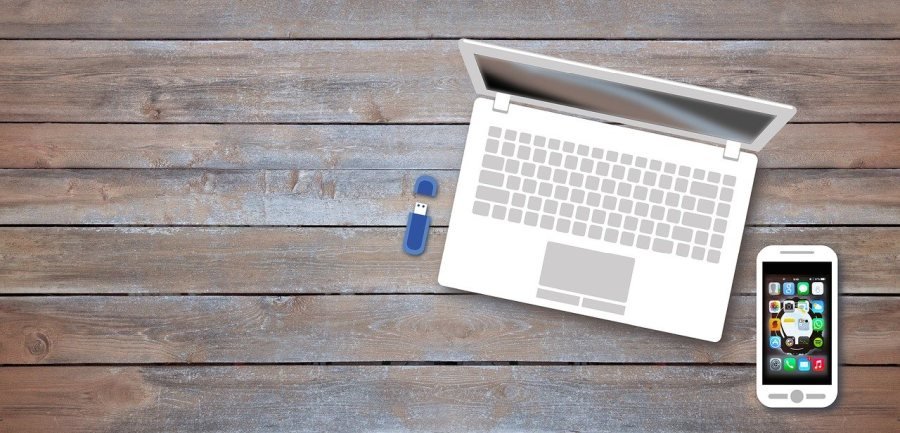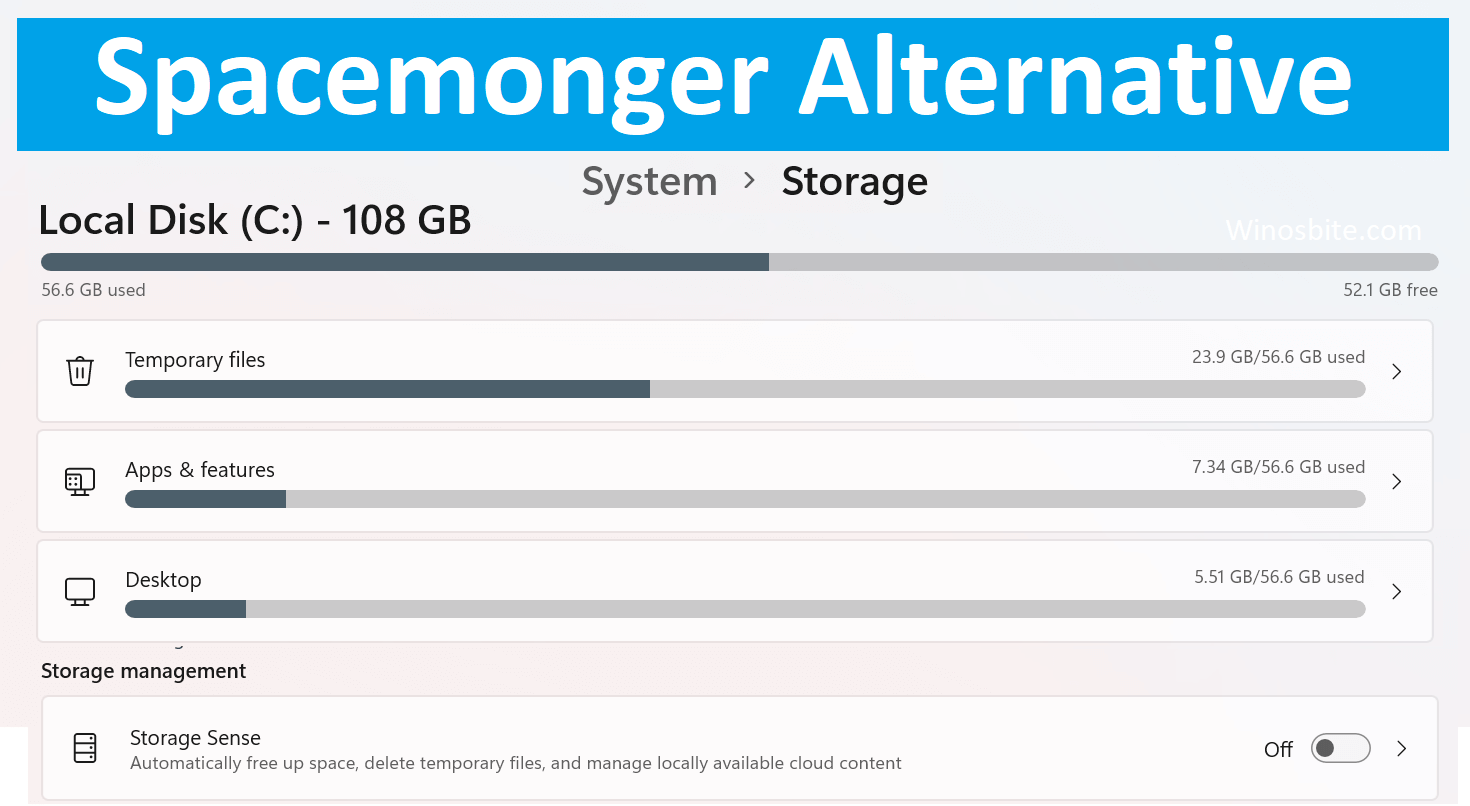Lightshot is a software that allows you to edit and share screenshots after you take them. When you use the software, a transparent layer appears on your screen. You won’t need to use any software that edits images as Lightshot itself performs the task. It’s counted among the best cropping tools. All you need to do is drag and select the exact area that you need a screenshot of. The cropping tool helps you take an image of only the selected area.

Top Alternatives to Lightshot for Windows & Mac
Many of us are using Lightshot but there are several similar software available. I have shared a list of best alternatives to Lightshot which are free and can be used for Windows and mac PC:
Quick Overivew
1) Greenshot

Greenshot makes the process of taking screenshots a really smooth one. With Greenshot, it’s just the click of a button. Greenshot works only after receiving your command. It combines Ctrl, Alt and Print Screen by default to create the screenshot. You have many screenshot modes to choose from. The software also uploads the screenshot to software that’ll host the image.
Official Website
System Software: Windows and macOS
File size: 1741 KB
2) ShareX
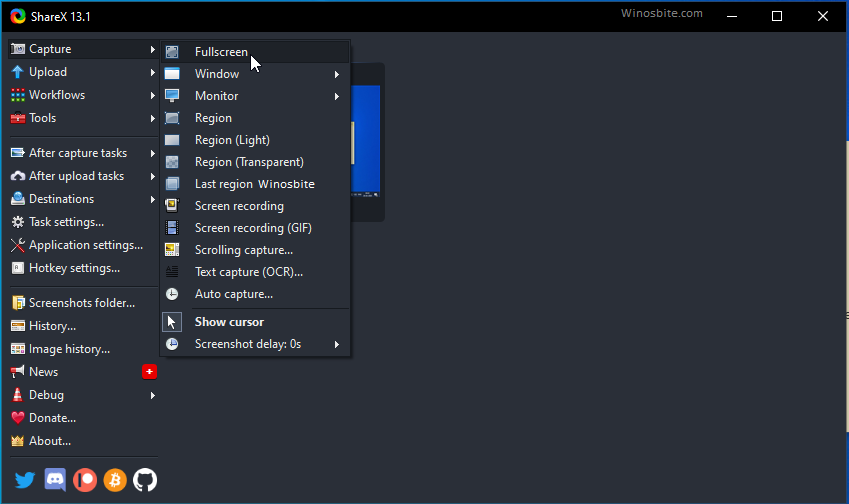
ShareX is a wonderful screenshot taking software which is a great alternative for Lightshot. It’s loaded with similar features and its free. It can capture GIFs and videos too and it’s a very competent competitor for software used to capture screens. What’s more, it can make out the borders on your screen for better and easier captures. It’s meant for Microsoft Windows. What’s more, you can also create new images with the image creation tool that comes in-built.
Official Website
System Software: Microsoft Windows 10 and older versions
File size: 7.1 MB
3) Snagit

Snagit too is a very easy yet powerful screenshot software to use. All you need to do is click and drag your mouse over the part of the image you want to capture. Once that’s done, you release the mouse and the capture area is selected. The Snagit editor opens after that and you can also add your comments to the captured image. You can use the tools by single-clicking on its icon on the toolbar and then clicking on the captured image.
Official Website
System Software: Microsoft Windows and macOS
File size: 292 MB
4) PicPick

With PicPick is a great app that allows you to take screen-shot on Windows and mac PC. It comes with an image editor that helps you edit the screenshots you take. After the perfect edit, you can save the image in your computer or share them. The screenshots captured can be fullscreen ones or window screen captures. PicPick also comes with features like the scrolling window, region or freehand captures that you can choose from. It’s one of the leading alternatives to Lightshot.
Official Website
System Software: Windows and macOS
File size: 14.9 MB
5) Skitch

Skitch is a simple tool that’s easy to use. Once you’ve captured the screenshot, you can annotate it too. There are also features that help you highlight any bit of information. You can mask and highlight text too. What’s more, it can also work without an internet connection. You can also do some basic editing on your photos with features like crop and edit. Skitch therefor helps you communicate with others as a visual tool. It’s free to use.
Official Website
System Software: Windows and macOS
File size: 34.0 MB
6) CloudApp
![]()
ClouApp helps you record, capture and embed HD videos. Not just that, you can also capture screen recordings, GIFs, screencasts, screenshots and marked up images. It’s available for Mac, Windows, Chrome & iOS. You can also share your videos and images on this platform. Your files are securely stored in cloud. They are also protected by passwords. The company, CloudApp is headquartered in San fransico, USA.
Official Website
System Software: Web-based
7) Nimbus Capture

With Nimbus Capture, you can capture an entire web page or just a part of it. Nimbus also lets you edit screenshots and record screencasts. You can record videos directly from your screen. It has been downloaded by several million users. You can also edit screenshots and annotate them. The software also lets you trip screencasts and also crop them. You can also access what you save from multiple devices.
Official Website
System Software: Web-based
8) Gyazo

Gyazo is another very convenient Lightshot alternative. It’s easy to use and all you need to do is just to click and drag your mouse over the image you want to capture. That’ll select the area you want to capture. As soon as the mouse is released you’ll have your images uploaded instantly. You can share the image by sharing the link the image is saved as. It’s free and open-source and can be used on Windows, macOS, and Linux.
Official Website
System Software: Windows 7 or later; Mac OS
File size: 10.2 MB
9) Monosnap

Monosnap is free and full of useful features. Monosap is about more than just capturing screenshots. You can also record videos straight off your screen and also your webcam. Annotation on the images is also possible with the image editor. The user interface is very advanced and user friendly with a floating drop-zone window. The screenshots you create are saved on the cloud. It’s free and can be used on Windows and Mac OS X too.
Official Website
System Software: macOS and Windows
File size: 5 MB
10) Snipaste

It’s a powerful snipping tool, yet easy to use. That makes it a capable alternative to Lightshot. With Lightshot, you can pin the screenshot on your screen. All you need to do is just press F1 to capture the screenshot by snipping it. Once that’s done, you can paste the image as a floating window on your computer screen. To paste the image, all you need to do is just paste F3. Simple, isn’t it?
Official Website
System Software: Windows, macOS, and Linux
File size: 14.4 MB
11) Awesome Screenshot

With Awesome, you can capture an entire image or just a part of it on your device that you use for browsing. Share the captured image and communicate with those you share you with by adding text or annotations. Highlight a certain portion of the image by adding an arrow or a line. You can also add shapes to the screenshot you’ve captured. It has over 2 million users and happens to be the most highly rated screenshot capturing and annotating tool on Chrome.
Official Website
System Software: Windows and Web-based
12) Puush

Puush is very convenient when you’re looking to share your screenshots. You can use shortcuts on your keyboard or drag and drop gestures that’ll capture the portion of your screen you want as the screenshot. The captured screenshot is converted instantly into a link that makes its sharing easy and fast. You can also save the screenshots for personal use. You can capture the window you’re on with Ctrl+Shift+2 or even capture the full screen with Ctrl+Shift+3. For only a part of the screen, it’s Ctrl+Shift+u.
Official Website
System Software: Windows, macOS and iOS
File size: 722 KB
13) ScreenCloud

If it’s cloud-based digital signage you’re looking for, ScreenCloud is the answer. It’s meant for businesses and institutions and helps in the management of content and customer targeting. You can communicate with your employees by creating internal campaigns. It also lets you manage notices and information boards. ScreenCloud is actually used to promote businesses through display advertisements and you can subscribe for it on a monthly basis.
Official Website
System Software: macOS, iOS and Web-based
14) CloudShow

Quite like ScreenCloud, CloudShow too is an advertising tool. You can promote your business on a screen at the reception; you can create a menu board if you’re a restaurant owner or do anything else that you might want to. All you need to do is plug your screen, the TV or the monitor to the device. Install CloudShow on your device and you’re ready to go in just a few clicks.
Official Website
System Software: macOS
15) Firefox Screenshots

Firefox Screenshots is very easy to use tools and a good similar software to Lightshot. You can save images of your screenshots which may be a part of a webpage or all of it. Once that’s done, simply save the images. Your screenshot’s ready with just a few clicks. You’ve just got to click on Page Actions which you’ll find in the address bar. Then you simply select ‘take a screenshot’ from the drop-down box that appears on your screen.
Official Website
System Software: Web-based
Conclusion
ScreenCloud and CloudShow are more than just screenshot capturing tools. They help you with advertising using digital signage. Digital signage is today a popular medium of advertising.