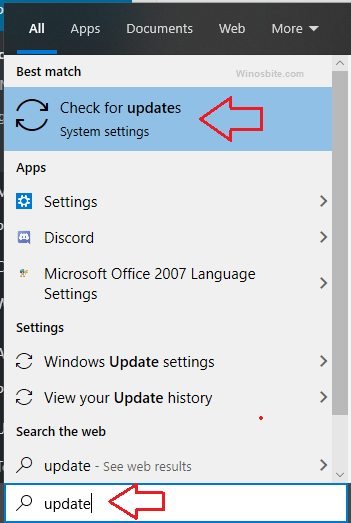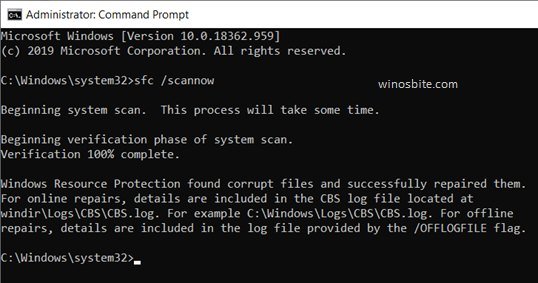In short, livecomm.exe is used in 8 OS for services like Windows inbuilt Calendar, Hotmail, etc and it has been discounted. Microsoft Windows provides the integrated livecomm.exe file. Microsoft Corporation has published this software component. This file is not included in Windows, but it can cause several errors to your desktop if there is any trouble with this file.
It is genuine software and trustworthy. Livecomm.exe consists of Windows Live which is associated with Web services along with a wide range of software products. These are all included in the service platform of Windows.
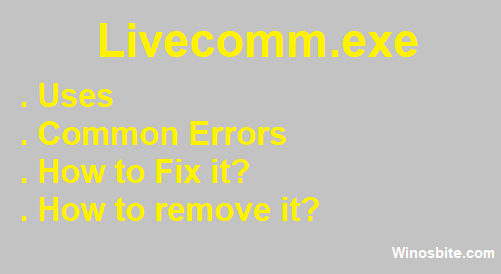
On the other hand, the livecomm.exe application is included in the messaging service of a Live platform. It may not harm your computer. You can sit back and relax except for in rare cases. However, in those cases, you have to uninstall or disable this executable file.
Quick Overivew
File Size & Location
The executable file named livecomm.exe has been optimized with the windows services belonging to windows Corporation. It is not a core file of the Windows system. The program associated with livecomm.exe is not visible.
The executable file livecomm.exe is found in C:\Program Files\WindowsApps\microsoft.windowscommunicationsapps_17.5.9600.20413_x64__8wekyb3d8bbwe\ folder.
The file size of LiveComm.exe could be approx 101 MB.
This livecomm.exe file is a trusted application but is not essential for the Windows OS.
- Filename: livecomm.exe
- File publisher: Microsoft Corporation
- Type: 64 bit
- Software: Microsoft Windows
- Size: 101 MB (approx)
- Version: 17.5.9600.20911
- Language: English
Multiple versions of livecomm.exe are available in Windows 8.
Usage of livecomm.exe
The main purpose of livecomm.exe is to use for Live Communication Services. It belongs to the Microsoft Operating system. This .exe application is working under its Windows system account. The whole process related to livecomm.exe is gradually discontinued and replaced with Office 365 integrated approach. It can provide an extension in the overall experience of Windows users. This is a reliable application from Microsoft.
Common errors of livecomm.exe
There are several common errors found in livecomm.exe. These errors are:
- LiveComm.exe Application Error
- Cannot find LiveComm.exe
- Livecomm.exe has been diagnosed with a problem, and it needs to close.
- The communications service has stopped working. Windows is checking for a solution to the problem.
- LiveComm.exe Application Error
Other error messages found in livecomm.exe are:
- Faulting Application Path: LiveComm.exe
- LiveComm.exe not found
- Error starting program: LiveComm.exe
How to Fix Error?
It is very much needed to find and diagnose the several common error messages of livecomm.exe and you have to decide the troubleshooting processes of these error messages. It is one of the fundamental principles to fix those error messages. The livecomm.exe file not only affects the starting process of Windows but also it encounters with the shutting down errors. Those runtime error messages have severally occurred when the execution process will start. Besides, it can again happen during the installation process.
As the livecomm.ece is associated with a software application, run time errors can occur. You have to fix them immediately after keeping a record of the livecomm.exe file. Now, you have to follow the preceding troubleshooting errors to resolve the errors of the livecomm.exe file. The resolving methods are listed below, such as:
Process 1: Windows Update.
- Press Windows Logo, type Update, and click on it

- Click on Check for Update button
- Wait for the system to download the latest update
Once this is done then restart the system.
If process 1 cannot fix those bugs, then follow the process 2.
Process 2: Run System File Checker which is also known as SFC to fix the errors of livecomm.exe
- Click on Windows Logo
- Write cmd, right-click over it and choose Run as Administrator
- Permission containing dialogue box is popped up
- Hit the Yes Button
- Write sfc /scannow on that black screen

- Press Enter
- SFC beings to scan the issues related to livecomm.exe errors and other several errors as well
This fixing issue might take some time. You have to wait with patience during the troubleshooting of the whole process.
How to Uninstall Livecomm.exe?
Usually, livecomm.exe doesn’t consume high CPU or freeze the system. But if you are seeing frequent error message then you may consider to uninstall it. However, removing this process is not recommended.
- Press the Windows key on the keyboard, type Control Panel, and click on it.
- Under the Programs section, you will find the Uninstall a program button. Click on it
- Scroll down or type to find the program Microsoft SkyDrive or Default File Description as it is related to livecomm.exe
- Right-click and choose Uninstall.
- Follow the steps to remove the livecomm.exe
Final Words
Always keep the system up-to-date by downloading the latest update. If you still have any questions about Livecomm.exe then do let me know by adding your comment below.