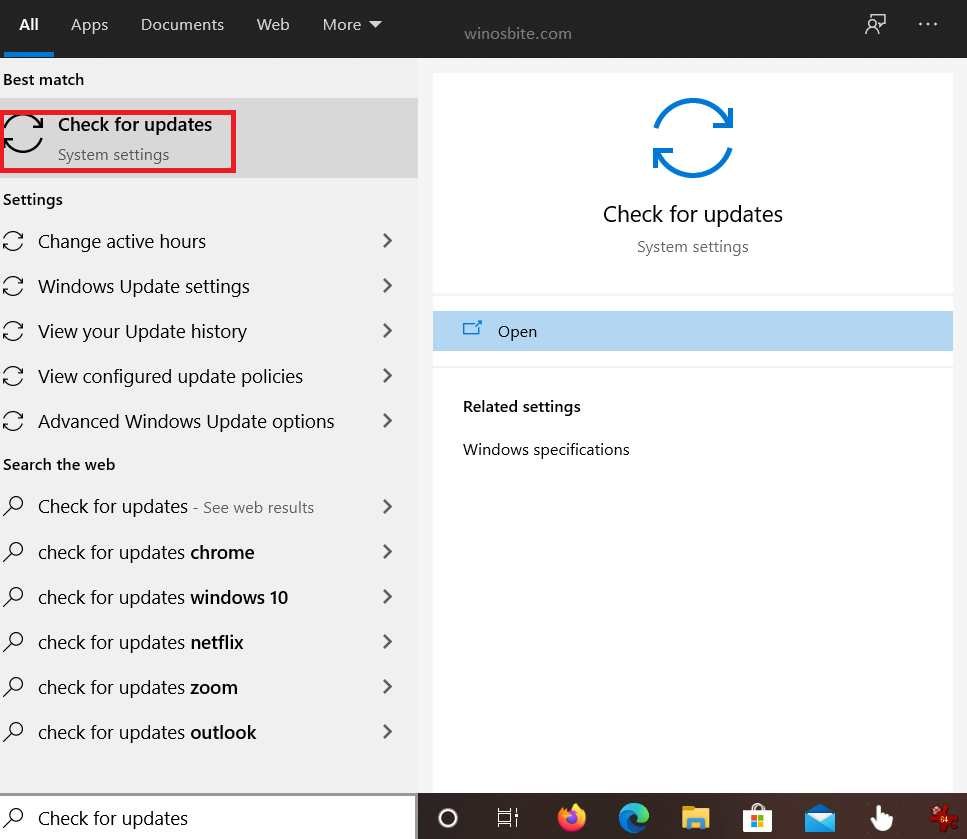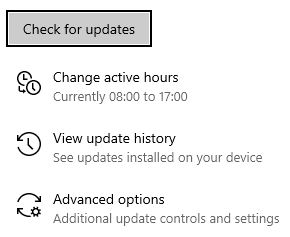MIB.BIN is a file developed by Microsoft Windows responsible for compiling Management Information Base (MIB) information that is to be used by the Microsoft SNMP Management API Library. A MIB can be defined as a collection of managed objects and its BIN file extension generally represents compressed binary disk images. A binary disk image generally holds a snapshot of a computer disk, which includes hard drives, USBs, etc.
The SNMP (Simple Network Management Protocol) is an internet protocol tasked with collecting and organizing the managed objects on different IP networks. This protocol is commonly used in devices such as modems, routers, switches, etc., and its primary functions involve configuring remote devices, analyzing network consumption, overseeing general network performance, and identifying network faults. The MIB.BIN application works in conjunction with the SNMP Management Library, which permits the SNMP management application to receive from and send requests to SNMP agents.
Quick Overivew
File Size and Location
This file usually located in the C:\Windows\ or C:\Windows\WinSxS\ directory in Windows 10. And the average file size is about 42 KB.

Quick Overview
| File Name: | Mib.bin |
| File Type: | BIN file |
| Folder path: | C:\Windows |
| File Size: | 42.1 KB |
| Attributes: | N |
| File Owner: | TrustedInstaller |
Common Errors
Usually, mib.bin doesn’t throw any error message if your PC/laptop is up-to-date and not using unreliable software. Following are the most common error that it may show on your system:
- Error starting program: mib.bin.
- Faulting Application Path: mib.bin.
- The file mib.bin is missing or corrupt.
Most of the errors associated with the .bin file generally stem from missing software and files, and they can result in crashes, program lock-ups, etc. These errors usually come up during system startup.
How to Fix mib.bin error?
There are few methods that can be used to get rid of this error which are mentioned below:
METHOD I: Run SFC Command
This is the simplest method to fix mib.bin error. The SFC command scan and fix any corrupted system files, here are the steps:
- Click on the Windows logo, type CMD
- Click on Run as Administrator
- Click Yes in the resulting dialog box.
- Type below command and hit the enter key
sfc /scannow - Wait for few minutes so that the SFC command will finish the scanning and fix any potential issues
You may also watch this video to know how to execute the SFC command:
If this still not work then follow the below step:
METHOD II: Run Resource Monitor
This method allows the user to use the Resource Monitor to sort out and analyze the processes that are responsible for excess utilization of computer resources.
- Press Ctrl+Shift+Esc button
- Now click on the Performance Tab
- Click on Resource Monitor located on the bottom side

- Now check whether mib.bin is running there and whether it is using high CPU or Memory consumption
- If it does then right-click on it and choose End Task
This way you can kill mib.bin on a temporary basis.
METHOD III: Perform Windows Update
An outdated system often contributes to MIB.BIN errors, so it’s ideal to keep your system up to date and running smoothly.
- Type Check for Update in the Windows Search bar.

- Click on the first option that says Windows Update
- Now click on Check for update button

- Once the update completes, reboot your system.
METHOD IV: Use System REstore
This should be the last option if all of the above methods not working:
- Press the Windows key and enter System Restore in the search bar.
- Select System Restore in the search results.
- If prompted, enter the administrator password otherwise follow the instructions in the System Restore Wizard to choose a relevant restore point.
- Restore your system to the preferred backup image.
Read next: