The MPSigStub.exe is an essential file for Windows OS and is a part of the Windows Automatic Update tool. It automatically downloads and installs updates from the Microsoft server. It is related to multiple software programs developed by the Microsoft Corporation.
Note: The Mpsigstub.exefile is not a Windows essential file and hence it doesn’t preload with your Windows system.
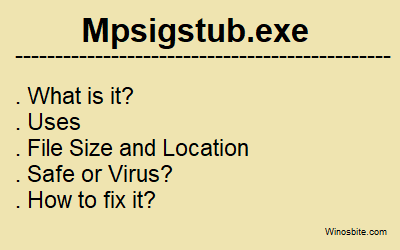
Quick Overivew
File size & Location
Basically the file size of Mpsigstub.exe ranges between 458 KB to 548 KB (depending on the version of the file) located in the subfolder of C:\Windows\ServicesProfiles\. Here is a brief overview of some of the significant portions of its properties that you should know:
- Filename: Mpsigstub.exe
- File description: Microsoft Malware Protection Signature Update Stub
- File type : Application (.exe)
- File size: 458 KB – 548 KB
- File Location : C:\Windows\ServiceProfiles\NetworkService\AppData\Local\Temp
- Publisher: Microsoft Corporation
- Language: English
Note: You may have a few duplicates of the Mpsigstub.exe on your computer (created by the Update installer) in a few random folders, however in most cases it is absolutely normal.
What is the usage of the Mpsigstub.exe file?
The Mpsigstub.exe process extracts the update package (whenever you use Automatic update) in a random temporary directory and then it performs different tests and decides whether the extracted package/file is fit to be applied or not. Hence you should not try to delete the Mpsigstub.exe file from your PC in case if you are utilizing the automatic update feature.
Is the Mpsigstub.exe file safe or a malware file?
It is continually suggested to check for the trustworthiness of any such .exe file for example you should know whether Mpsigstub.exe is protected or malware. So as to do so, we should check for the location of Mpsigstub.exe on your computer.
Open the Task Manager and find the Mpsigstub.exe process and then open its location using right-click. In case the location of the file is not C:\Windows\ServiceProfiles\NetworkService\AppData\Local\Temp then most probably the Mpsigstub.exe file is not safe and is a threat to your system and framework.
How to fix high CPU usage of the Mpsigstub.exe file?
I have mentioned some of the useful methods briefly in order to fix the Mpsigstub.exe high CPU usage problem. Please go through each of these methods and see if it helps in your case or not.
By checking for any ongoing Windows update
The primary thing you should check is if there is a Windows Update going on in the background. On the off chance that that is the situation, it is totally typical for the MPSigStub.exe process to take high CPU use.
So for this situation, you should hang tight for the Windows Update to finish. After the update is completed the CPU usage by the MPSigStub.exe process will automatically drop.
Try scanning for malware/viruses using the inbuilt Windows Defender program.
Here is how you can scan for any malware or virus in your PC using the inbuilt Windows defender.
1. Press the Windows button and then click on the gear icon so as to launch Settings.
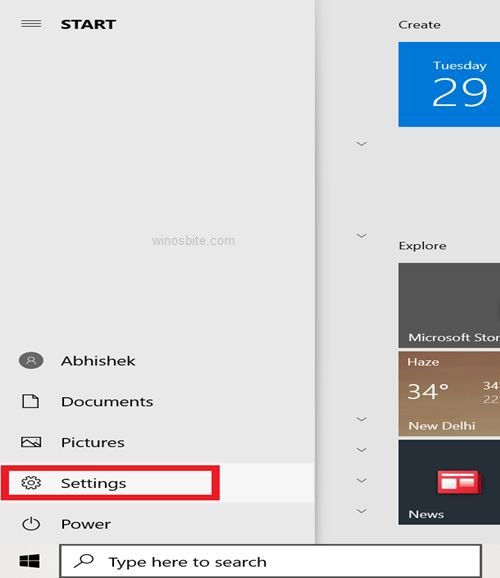
2. Now click on the Update & Security.

3. Now click on the Windows Security.
4. Next just click on the Virus & threat protection
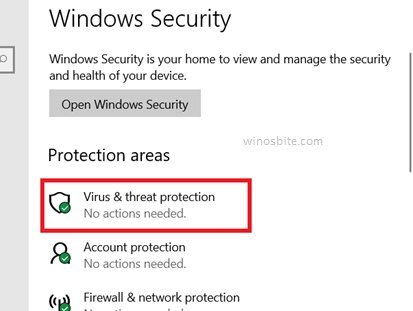
5. Now just click on Scan options.

6. Now simply select the Windows Defender offline scan to run the scanning process without any internet connection.
7. Now just click Scan now button as shown below.

Well, that is it now after the Advanced scan is finished all the corrupted files (if found any) and the problematic software programs will be shown. You can then uninstall the hazardous programs and check if the high CPU use issue actually proceeds or not.
By deleting the Mpsigstub.exe file from the PC
Removing Mpsigstub.exe is not recommended until it is continuously consuming high CPU or Memory or a malware file. Deleting this file will ultimately help you in reducing the CPU usage by the Mpsigstub.exe file.
However, note that if the genuine Mpsigstub.exe will be removed from the system then the Windows OS will itself re-generate the file and you won’t have to download it manually.
Here is how you can delete the MPsigstub.exe file from your system.
1. Open the File Explorer by typing ‘’file explorer’’ in the Windows search bar and then clicking on the icon as shown below.
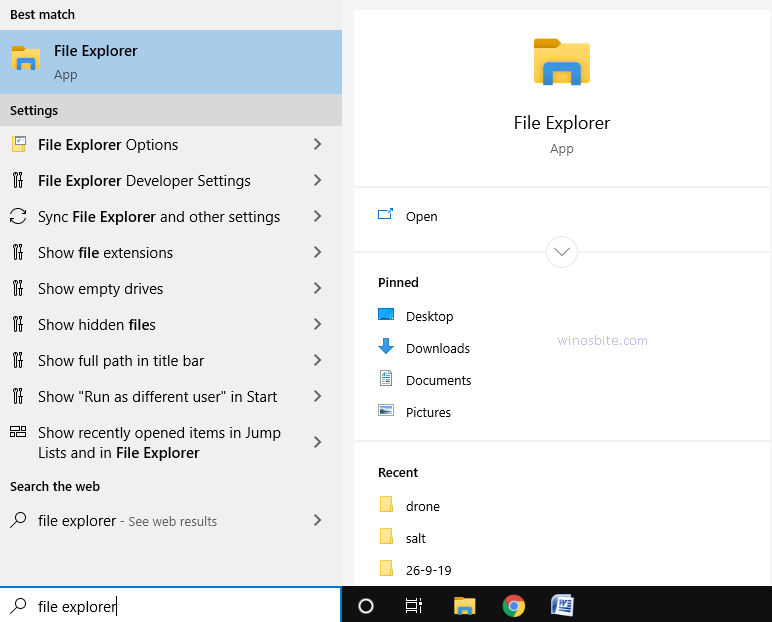
2. In case, if you know the location of Mpsigstub.exe then you can just navigate to it.
You can likewise search for the file by typing the name of the file in the search bar.

Well that’s it I hope you have successfully deleted the Mpsigstub.exe file however in case you cannot delete it you can try the next method.
By changing the file permission of the Mpsigstub.exe file
It is seen that due to lack of proper permissions of the user account there is trouble in deleting the Mpsigstub.exe file from the system.
So in such a situation, you can change the file permission. This method is one of the decent fixes for the high CPU usage by the Mpsigstub.exe process.
You can adhere to the steps referenced underneath and change the permissions of the file.
1. Navigate to the location of the Mpsigstub.exe file.
2. Next right-click on the file and select the Properties
3. Now as soon as the Properties window of the Mpsigstub.exe file opens up switch to the Security tab.
4. Now click on the Edit

5. Now you will be seeing a few options in the Permissions window, among those options, choose the one which is labeled as
Note: The User account should be set as active.
6. Now check all boxes under the Allow
7. Now to save the changes you made click on the Apply button and then click on the OK
Well that’s it now hopefully you can delete the Mpsigstub.exefile without any trouble.
Conclusion
Indeed, that is all about the MPSigStub.exe file and its usage. On the off chance that you see MPSigStub.exe taking high CPU usage, simply follow the methods I have referenced above
Please comment if you receive any other kind of issue with this file.
Other similar files: StartMenuExperienceHost.exe, Sgrmbroker.exe, IntelMEM.exe, csrss.exe

