Published by the Microsoft Windows Operating System, MSASCuil.exe is an integrated program that aids in securing your PC against spyware as well as malicious software. It is a relatively new program that was finished in 2016 and it essentially shows the icon for the Windows Defender Center, making it the Windows Defender’s User Interface Application.
The Full form of the MSASCuil is the Microsoft Antivirus Security Center User Interface Logo and it runs at system startup.
Quick Overivew
File Size and Location
The MSASCuil.exe resides in the C:\Program Files\Windows Defender\ folder and the file size weighs around 485 KB to 617 KB depending on the system.
Quick Overview
| Filename: | MSASCuil.exe |
| File description: | Windows Defender notification icon |
| File version: | 4.10.14393.187 |
| File Size: | 617 KB |
| Product name: | Microsoft@Windows@Operating System |
| File type: | Application |
| Copyright: | Microsoft Corporation |
| Language: | English |
What is the Use of MSASCuil.exe?
While MSASCuil.exe is merely an aspect of the Windows Defender program, the application as a whole encompasses several utilities that ensure the safety of your data and system. The services offer real-time threat detection, security for your hardware, protect the system against phishing attacks,and several other implements that enhance protection.
Whereas before the program only used to protect against spyware, a host of new features has been added for increased security, making it an essential service for your system.
Is MSASCUIL.EXE a Virus?
On the contrary, the authentic MSASCuil.exe file defends spyware and viruses. On an older computer, however, msascuil.exe is definitely a virus. Be wary of its location and file size to identify whether or not it is malware. If MSASCuil is not in its usual location i.e. C:\Program Files\Windows Defender\, then it might be a virus.
In a few instances, unauthenticated executables have been known to harm the system severely. Trojans can often infiltrate your system under the guise of an executable such as MSASCuil.exe via official-looking email links or when the system is in a Peer-to-Peer network. Even ‘cracking tools’ can infect your system with malware, so be sure to only use official websites to guarantee the safety and performance of your system.
Why Does MSASCUIL.EXE Run at Startup?
When an antivirus program such as Windows Defender runs at startup, it is probably because of the fact that the service works the most expediently when it is always running, right from the beginning. In effect, it is because the program loads faster at a startup than if it were to be started manually.
Here is how to check the Windows Defender version in Windows 10.
However, many users do have a few gripes with the startup operation but mainly that said operation increases the bootup time. If you wish to disable the msascuil.exe to run at startup, follow the instructions below:
- Press Ctrl+Shift+Esc together
- Select the Startup tab.
- Locate the program you want to disable, i.e. msascuil, and select Disable.
Though it is recommended that you should only disable an antivirus program only if it is severely consuming your system performance, as it is an extremely important program for the computer.
MSASCuil.exe Errors
Here are few common errors that a user may encounter:
- Cannot register MSASCuil.exe file
- MSASCUil.exe is corrupted.
- MSASCuil.exe file is missing
These are a few of the error messages that you may encounter with the MSASCuil.exe. But before you attempt to resolve such errors, do ensure that it is not a Trojan. Furthermore, do take regular snapshots of the system to warrant against unusual errors.
If your system is malfunctioning and you’re not sure why to try using the Resmon Command. The Resource Monitor displays real-time analysis on CPU, Memory, and Network processes, so it can easily identify the root cause of the issue. To access it, follow the steps listed below:
- Press the Windows logo on the Keyboard
- Type CMD and choose Run as administrator
- Now, type resmon and hit Enter key

This way you can easily figure out which application is consuming high system resources.
How to Fix MSASCuil?
Here are few simple methods that can be used to fix or repair MSASCuil.exe file:
Method 1: DISM.EXE/ Restorehealth Command
This is a command present in all systems higher than Version 8 and it repairs all Windows Components without the loss of any data.
- Press Widnows+R button
- Type cmd and press Enter
- Type the below command and hit Enter
DISM.exe /Online /Cleanup-image /Restorehealth
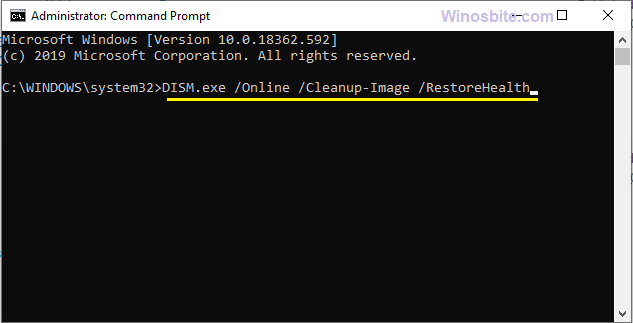
Let the program finish the process and once it’s done then restart the system.
Method 2: Run the Windows Update
- Click the Windows button on Keyboard, type Check for Update, and click on it
- Select ‘Install Updates’ if it’s showing any available updates.
- Let the system download the updates
- Once done then restart the System.
Method 3: System Restore
This option should be used only when if all of the above mentioned not working and MSASCuil is hampering the system performance:
- Click on the Windows logo
- Type System Restore, click on it and enter the administrator password if prompted.
- Follow the steps instructed by System Restore Wizard to administer a suitable restore point and restore the system.
This is how you can fix the MSASCuiL issue on your Windows 10 system.
Other similar processes:

