msfeedssync.exe is a part of Internet Explorer, the pre-installed internet browser that comes with Windows 10. Although msfeedssync.exe is a system file, it is not an essential component for the proper functioning of your PC. Nevertheless, it can’t be uninstalled or removed as it is in the read-only System32 folder.
The full form of ‘msfeedssync’ is Microsoft Feeds Synchronization. Basically, it provides the feed synchronization service for RSS feed.
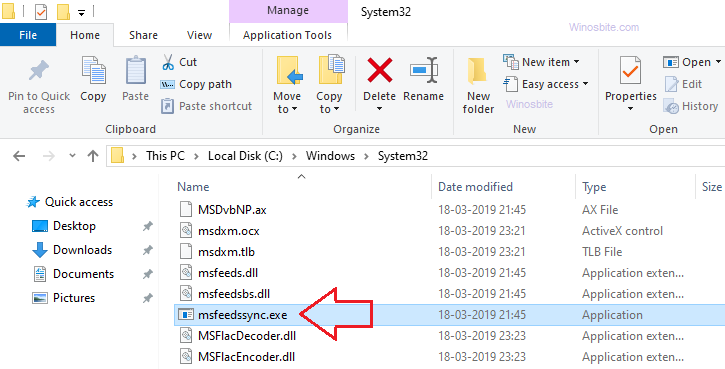
We will be looking at some in-depth details about the executable msfeedssync.exe like its uses, credibility, common issues/errors, and methods to fix them.
Quick Overivew
File Size and Location
The msfeedssync file located under C:\Windows\System32 directory and the average file size is approx 15 KB. Sometimes there could be multiple files and it could be located under C:\Windows\SysWOW64 or C:\Windows\WinSxS\ folder.
| File Name: | msfeedssync.exe |
| File Size: | 15 KB |
| File Location: | C:\Windows\System32 |
| Product Name: | Internet Explorer |
| Copyright: | Microsoft Corporation |
| File Description: | Microsoft Feeds Synchronization |
What is msfeedssync.exe its uses?
Microsoft Feeds Synchronization is the process whose job is to synchronize the RSS feed on your internet explorer browser with the latest content. RSS feed is an immensely popular web feed via which users and programs can access the latest content from multiple sites in one place. Many websites (especially blogs) use RSS feeds to keep the visitors updated with news headlines, blog posts, or new episodes of audio or video series.
Despite being a system file, msfeedssync.exe doesn’t affect the system performance in any way and is not running in the background most of the time.
Is msfeedssync.exe safe or a Virus?
Yes, it is completely safe and can be trusted. It is published by Microsoft Corporation and is a Windows system file so the chances of it being malware are pretty low. Although the file doesn’t have a digital signature, the fact that it is native to the System32 folder in the C: drive is enough to trust it.
However, there are chances that a virus program is camouflaging itself as msfeedssync.exe. These virus programs which appear to be a system file or a useful application are called the trojan virus. The file is a virus if-
1. Its location is not C:\Windows\System32
2. Its file size is too smaller or greater than the genuine file’s size (15 KB)
3. It is always running in the background and eating up resources
4. Its name is close to but doesn’t exactly match with the genuine name
 msfeedssync.exe issues and errors
msfeedssync.exe issues and errors
The most common msfeedssync.exe application error that may show in Windows 10 looks like this:
“The instruction at <memory address> referenced memory at <memory address>. The memory could not be read. Click OK to terminate the program. Click cancel to debug the program.”
This application error is caused by:
- Corrupted msfeedssync.exe
- A malware disguised as msfeedssync.exe
Along with the most common application error, some other issues like high CPU and memory usage are also observed. The cause of high CPU and memory usage is a spyware or malware program running in the guise of msfeedssync.exe.
Follow the methods mentioned below to fix these issues.
Methods to fix the issues related to msfeedssync.exe
If you have noticed that it is running in task manager or consuming high CPU or suspicious activity then you may try below methods to fix it.
1. Rename the msfeedssync.exe file
This very simple fix was provided by users on the Microsoft forum and is the working solution to the application errors related to msfeedssync.exe.
Go to the location: C:\Windows\System32 and search for msfeedssync.exe in the search indexer. Right-click msfeedssync.exe and go to Rename then enter the new name (it could be anything random just not the same as msfeedssync).
If you are getting the ‘File access denied’ prompt:
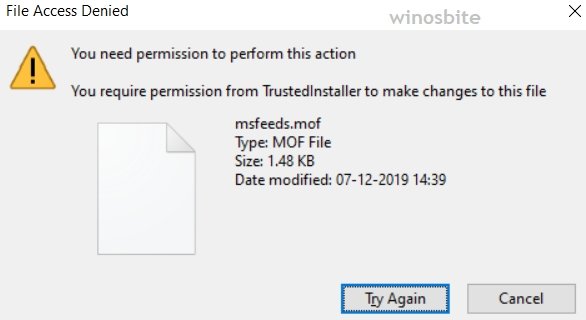
The System32 folder contains essential driver and system files and hence, the administrators and users don’t have access to rename, move, or delete the file by default. To gain access to rename an item in the System32 folder in Windows 10, follow the steps below:
1. Right-click msfeedssync.exe, go to its Properties
2. Move to the Security tab, then click on Advanced
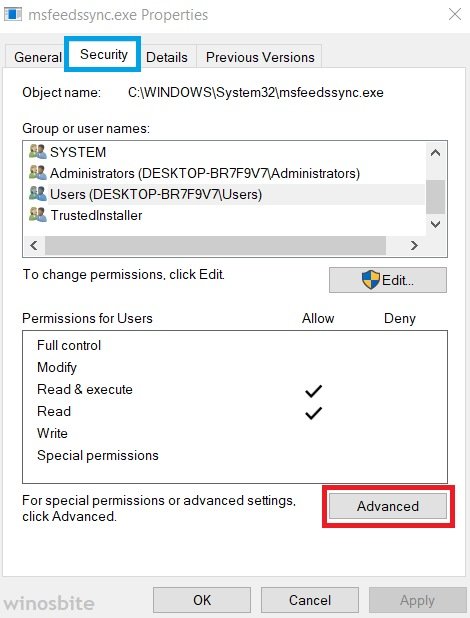
3. Click on Change near the ‘Owner’ option
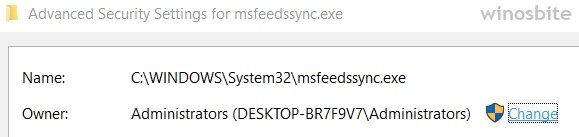
4. Type the name of the user you want to give the ownership of the file to then click Check Names
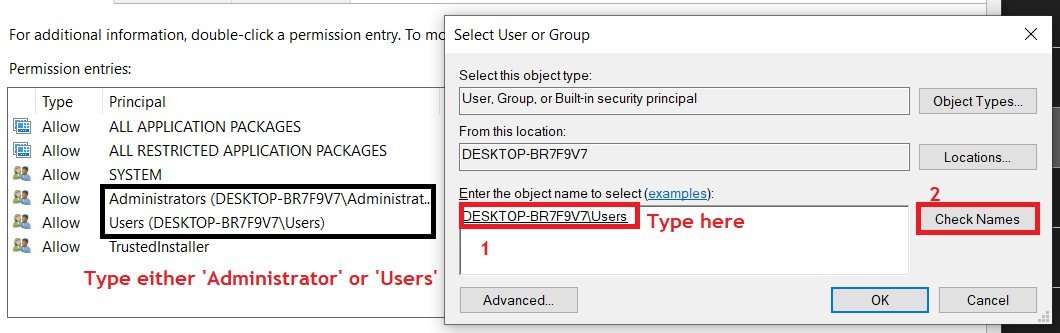
Type the user name whom you want to give the permission to
5. Press OK then apply the changes
6. Now back to the main properties window, click on Edit
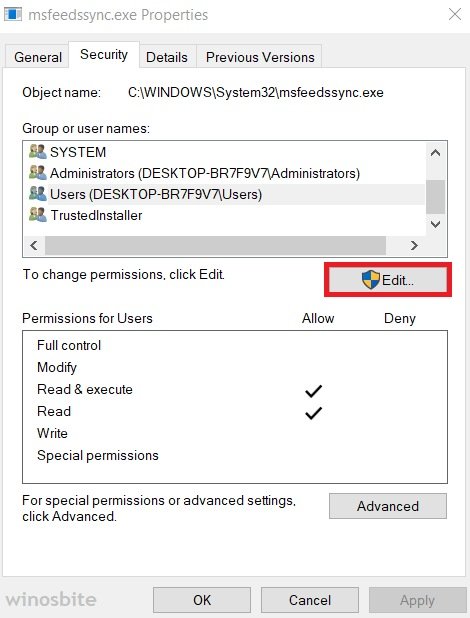
7. Select the user name you typed in step 4 then click on Full control checkbox under the Permission for Users
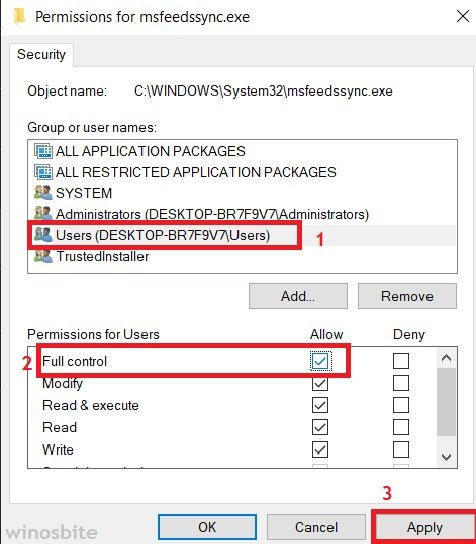
8. Click Apply then OK.
We admit that this was a bit complicated method, but using this, you will immediately gain full control of the file and now you can rename it without issues.
How to find the device driver version in Windows 10.
2. Turn off the RSS feeds synchronization
If you don’t use RSS feeds and are experiencing issues with the msfeedssync application, we suggest you turn off the RSS feed synchronization feature.
1. Search and open the Control Panel from the Start menu

2. Select Large or small icons as the view type (locate it in the top-right corner of the control panel window)
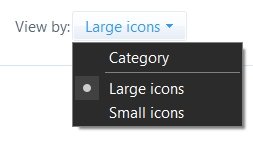
3. Click on Internet Options
4. In the Content tab, click on Settings under ‘Feeds and Web Slices’
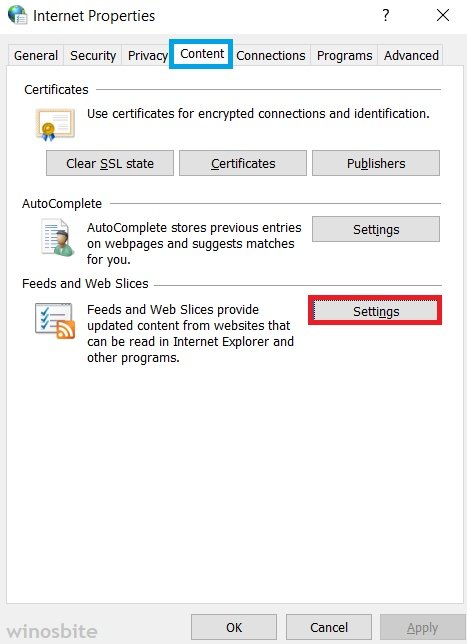
5. Uncheck the box that says ‘Automatically check feeds and Web Slices for updates’
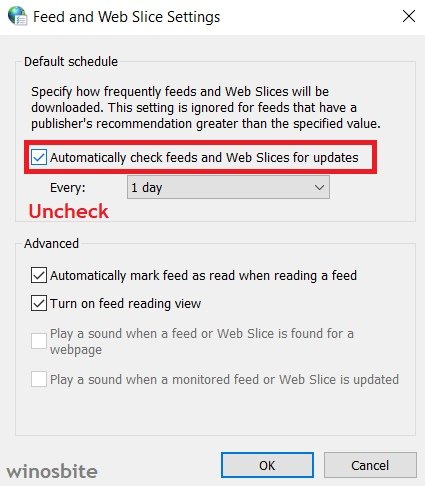
6. Click OK, apply the changes, and close the internet options window.
Alternate: You can also open Internet Options from Internet Explorer, click on the small gear icon on the top-right corner of Internet Explorer window.
3. Run the System File Checker utility
As msfeedssync.exe is a System32 file, we generally use SFC utility (System File Checker) to fix damaged/corrupted system files.
1. Open PowerShell as administrator (You can 1) Search it in the start menu, 2) Press WIN + X and access Windows PowerShell (Admin) from the quick action menu)
2. Enter the code sfc /scannow in the PowerShell command line
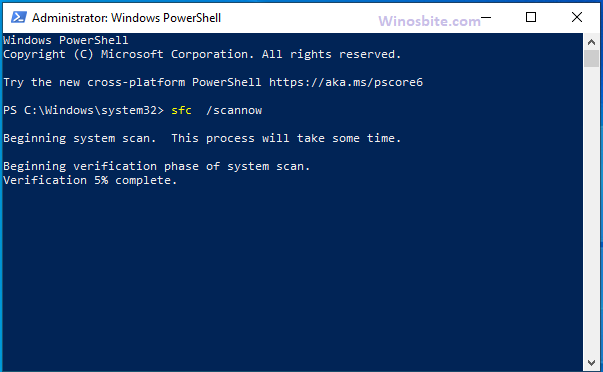
3. Let the system file checker utility run for few minutes then restart your PC.
4. Scan your system for viruses
1. Search for scan in the start menu and open the Virus & Threat Protection setting
2. Click on Quick scan

Virus and threat protection quick scan
3. You can also perform a Full scan: Go to Scan options under the Quick scan button and then select ‘Full scan’.
This method will be useful if the msfeedssync.exe is eating up your CPU and memory resources and you suspect that it could be a trojan virus program.
How to disable msfeedssync?
There is a simple way to disable msfeedssync.exe using the command line.
1) Press Windows+R button together
2) Type below code n command prompt and hit enter
msfeedssync disable
This will disable the msfeedssync file in Windows PC.
Conclusion
Always scan your PC regularly for viruses and don’t download/transfer files from unknown external sources to keep your PC safe and secure. Leave a comment below or contact us if you have any questions or suggestions.
Similar files:

