Mshta.exe is an executable application that is a part of the Microsoft HTML Application Host. It is created by Microsoft, therefore is not malware of a virus. Further, I will provide detailed information about this executable file, its use and common error lets start!
Mshta.exe is an acronym for Microsoft HTML Application. You may also find mshta.exe.mui file on your Windows 10 or 7, and both of them belong to the HTML application.
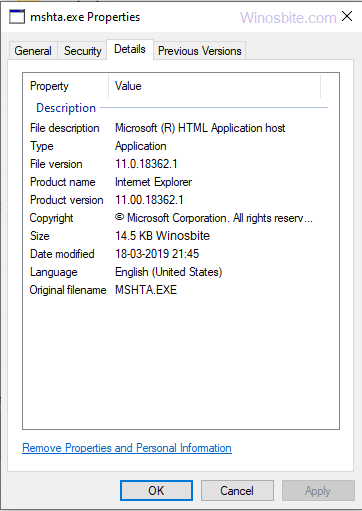
Quick Overivew
File Size and Location
A genuine mshta.exe process will be always located under C:\Windows\System32\ directory. The file size of mshta.exe is approx 16.0 KB.
Quick Overview
| File name: | mshta.exe |
| Description: | Microsoft (R) HTML Application host |
| File type: | Application (.exe) |
| File size: | 16.0 KB |
| Product name: | Internet Explorer |
| Product version: | 11.00.18362.1 |
| Copyright: | Microsoft Corporation |
| Language: | English |
What is mshta.exe and its Uses
The Microsoft HTML Application Host runs any HTML application or HTA files located in the Windows operating system over different platforms and comes pre-packaged with Internet Explorer.
These HTA files create applications for their usage by using the HTML syntax. They are used with Internet Explorer version 5 and above as well as with some other applications.
The executable program or source code of the Microsoft HTML Application Host comprises of the following languages:
- Jscript
- VBScript
- HTML
- Dynamic HTML
Quick Overview
| File Name | mshta.exe |
| File Description | Microsoft (R) HTML Application Host |
| Product Name | Internet Explorer |
| Copyright | Microsoft Corporation |
| Size | 14.5 KB |
| Language | English |
File size and location
- The location of Mshta.exe should be located either in C:\Windows\System32 or C:\Windows\SysWOW64 folder
- It has an average file size of 13 MB approximately on most of the Windows operating system versions.
Is it safe or a virus?
Mshta.exe is a valid, trustworthy application and hence, is safe to execute in the system. But, if a malicious program imitates this executable, then it could threaten the system firewalls and anti-virus shield in the system.
Luckily, there are a couple of ways to check the system for such malware:
- If the location of the suspected process is outside of the C:\Windows\System32 folder, then it is most likely a virus.
- If Microsoft Process Explorer is unable to identify or verify the signer of the suspicious program, then it could potentially be a malware.
Other similar files accessl.exe.
Errors
There are a few errors pertaining to mshta.exe that are usually encountered by most of the Windows users:
- “Error starting program: mshta.exe”.
- “Faulting Application Path: mshta.exe”.
Reasons behind these errors
- Mshta.exe is in conflict with another similar program(s)
- Registry keys affiliated with mshta.exe are missing or corrupt.
- Mshta.exe was deleted by the system anti-virus by mistake.
How to Remove?
Since Mshta.exe is a part of the Windows Operating System, thus I won’t recommend deleting this from the system. Removing this from OS may create several types of issues with the IE or Microsoft Edge.
If the computer is running slow or using high CPU resources then chances are Mshta.exe is a malware of a virus. In that case, it is important to check its file location. If Mshta.exe is not located under C:\Windows\System32 or C:\Windows\SysWOW64 directory, then a complete system scan is recommended using free malware removal software.
Once, it is confirmed that it’s a trojan or malware, then the below steps can be taken in order to solve this problem.
Method 1: Full System Scan
As suggested above, a complete system scan is recommended with the help of good antivirus and anti-malware. For this, restart the PC in safe mode and run the Antivirus and Anti-malware. This will easily find out if there is any such suspicious malware and remove it safely from the system.
Method 2: System Restore
This method should be used only when the above method not able to fix the problem. The fastest way to execute this tool is to run a sytem restore command, you can find more detail here.
Otherwise, you may follow the step-by-step instruction below:
1) Click on Windows logo, type system restore and click on it
2) A pop-up window will open, click on Next button

3) Now, choose to Restore point you wish to select and click on the “Next” button.
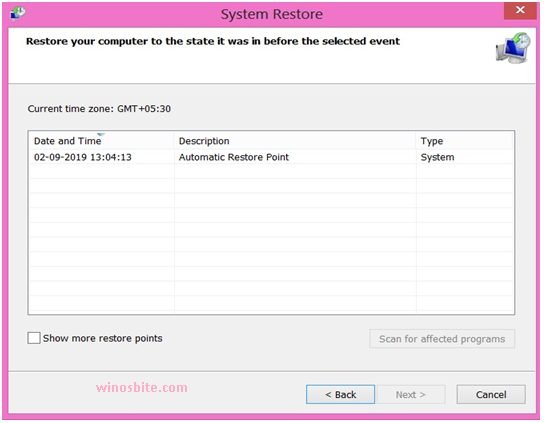
4) Now, confirm your restore point and click on Finish button
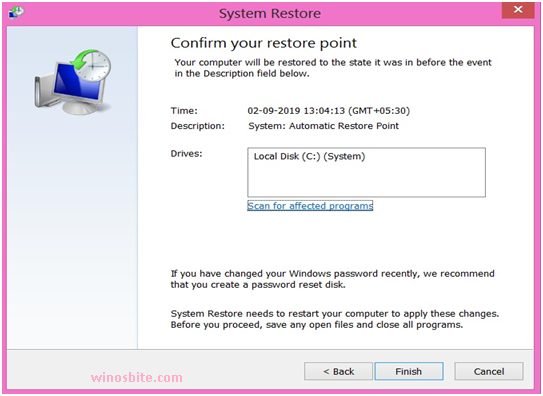
5) A final pop-up window will open that says: Once started, System Restore cannot be interrupted. Do you want to continue ?”
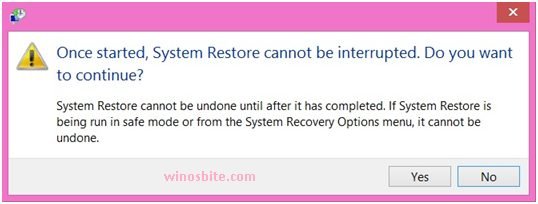
6) Now, press “Yes” to finish the step.
This will restore the PC and fix mshta.exe related problem on your PC.
Other similar processes:

