NTOSKrnl stands for NT Operating System Kernel. Ntoskrnl.exe file is Microsoft Windows’ software component. It is created by Microsoft. Microsoft is the operating system and ntoskrnl.exe is the kernel image file that is one basic component. It should not be removed. For more details keep reading.



Quick Overivew
What is ntoskrnl.exe?
If your Windows 10 is not working well and is slowing down, then check your Task Manager. You will see that your System item is consuming high CPU resources. When you right-click the System item and then click Properties, you will find a new item known as ntoskrnl.exe.
Ntsokrl.exe is the kernel of your operating system. It is crucial for Windows to properly work. When there occurs any uncommon usage of high CPU or memory, you must shut down those programs that are causing the problem.
If it happens many times, you should find out if there is anything wrong with some specific application setting or file present in your system.
Quick Overview
| Filename: | ntoskrnl.exe |
| File description: | NT Kernel & System |
| File version: | 6.1.7601.17514 |
| File Size: | 5.30 MB |
| Product name: | Microsoft® Windows® Operating System |
| File type: | Application |
| Copyright: | Microsoft Corporation |
| Language: | English |
| Location: | C:\Windows\System32 |
What are its features?
- It is present in the C:\windows\system32 folder.
- The known file sizes on Windows 10, 8,7, and XP are 3.94 Mb (27% of all occurrences), and 6 more variants.
- It provides kernel space to the kernel as well as executive layers of the Windows NT.
- It is responsible for many system services like hardware abstraction, memory management as well as a process.
- It consists of the cache manager, the kernel, the memory manager, the executive, the security reference monitor, and the scheduler.
- It is the main component of the Windows NT operating system that acts as a bridge between applications as well as data processing that is performed at the hardware level.
Is it harmful?
The .exe extension that is present on a filename actually indicates an executable file. The original file rarely causes any problems. But these executable files in some cases may harm your system. Some malware also disguises itself as ntoskrnl.exe particularly when not found in the C:\windows\system32 folder.
So you need to be careful to understand whether the ntoskrnl.exe on your computer is harmful and should be removed or whether it is one such file belonging to the Windows operating system or any trusted application. Verify your computer’s security to prevent any threat.
Do ntoskrnl.exe errors occur?
If the kernel is defective or maybe conflicting with anything else on your system, then Windows will get shut down by displaying a fatal system error or blue screen error message.
You do not have to get worried if your system is freezing constantly and displaying the ntoskrnl.exe BSOD or blue screen of death. There are some ways to fix such an error. Moreover, it is suggested that you keep your device drivers updated in order to eliminate any possibility of such problems.
How to fix the ntoskrnl.exe BSOD error?
There are a few ways that you can use to fix the error. I have mentioned 4 ways to solve it and also provided a bonus tip that will surely fix this problem:
Method 1: Disable the Windows Search Service
1) Press Windows and X key together and select Computer Management
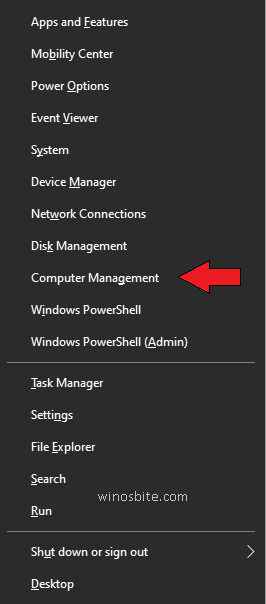
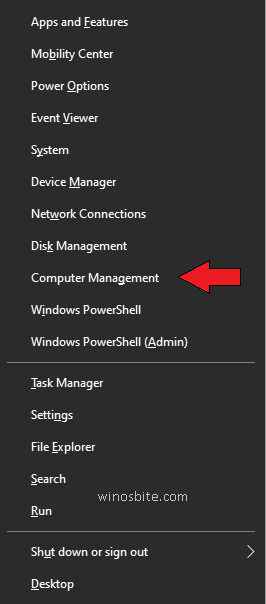
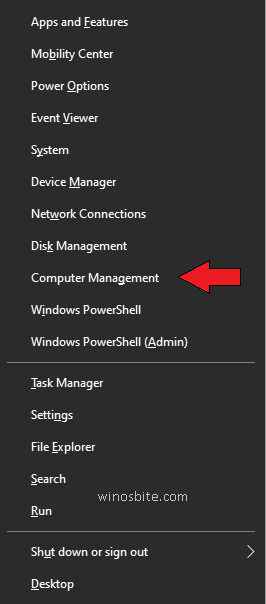
2) Click on Services and Applications and select Services
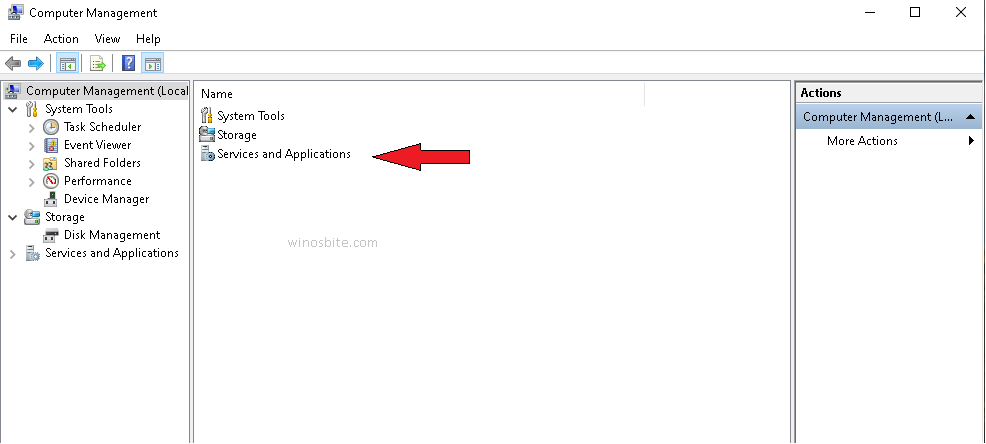
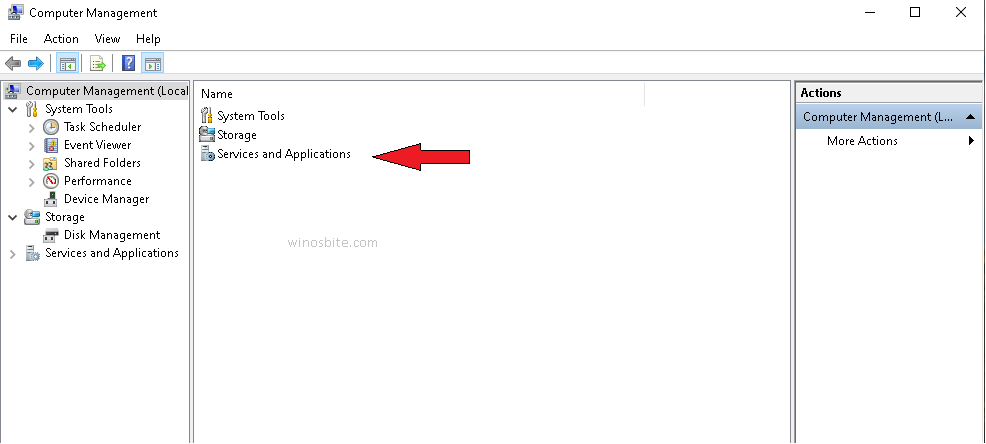
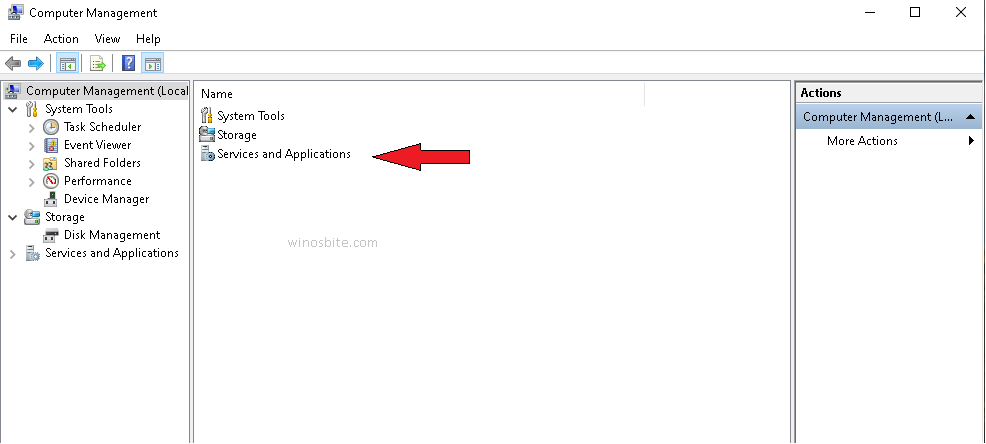



3) Now located Windows Search from the list and double click on it



4) A pop-up window will open, click on the Stop button located under General Tab
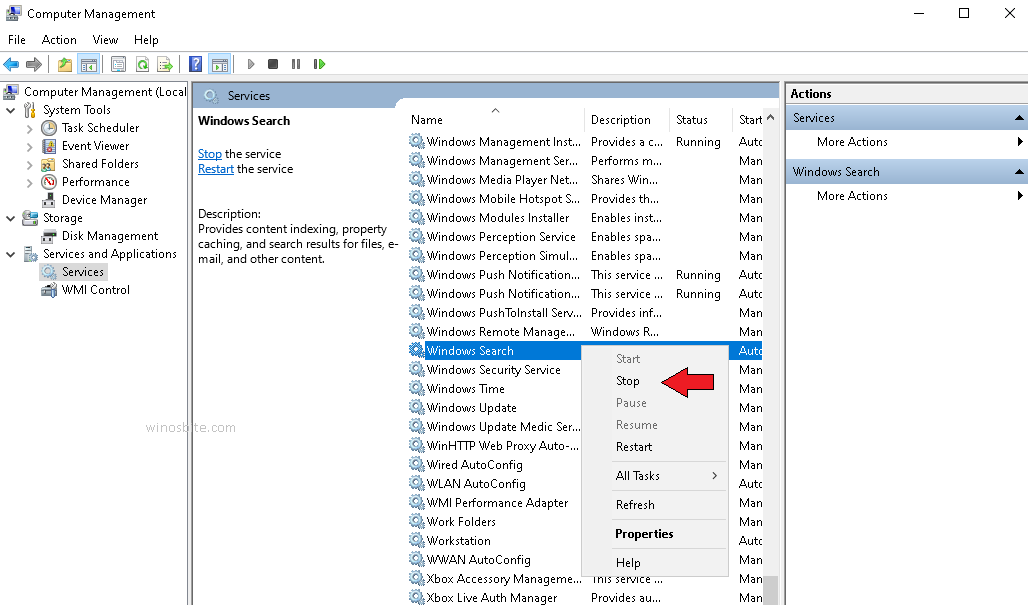
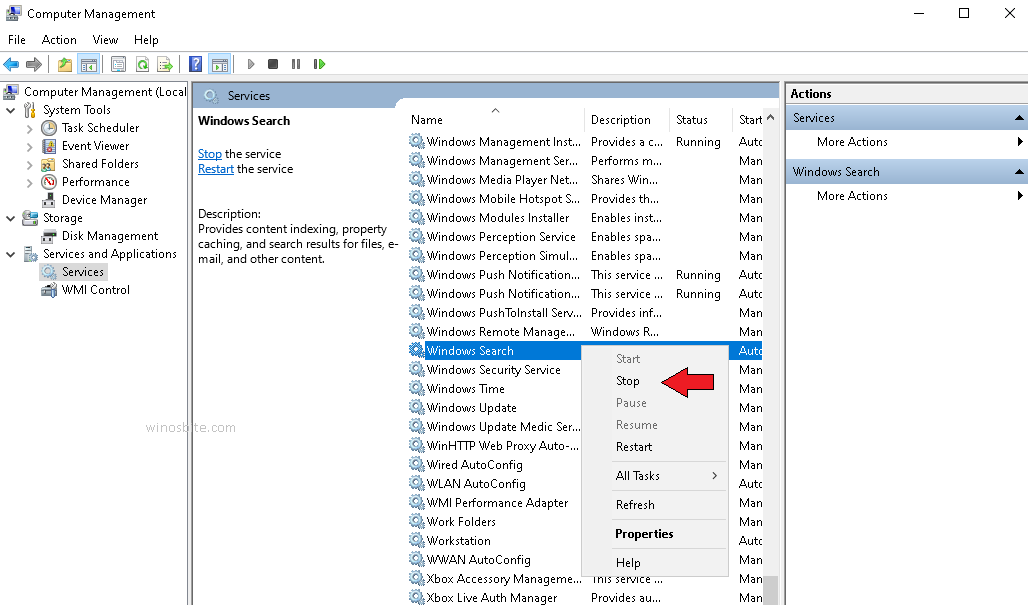
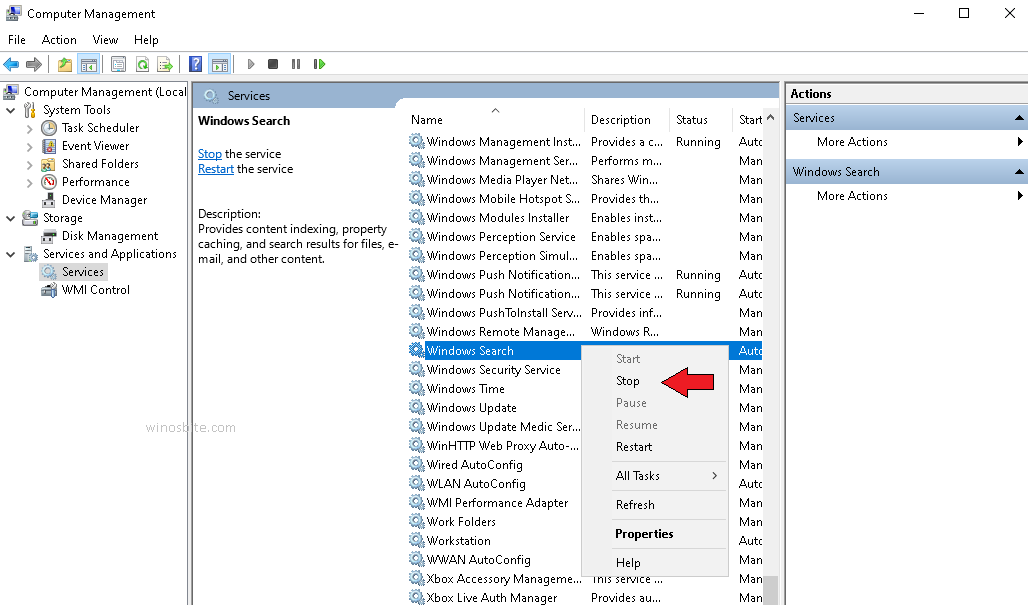
5) It will take a few seconds to stop the services, and then click on the OK button.
Method 2: Repair Windows Image using Run Command
1) Click on the Start button, type cmd. Now right-click over Command Prompt and choose Run as administrator.



2) Now type below exact command in Command Prompt and press Enter :
Dism /Online /Cleanup-Image /RestoreHealth
Please note that this will take a few minutes to complete the process.
3) Most probably this will fix the problem.
Method 3): Run Windows Performance Toolkit
1) Download and Install the Windows Performance Analyzer (WPT) from Microsoft’s official website here.
2) Once Installed, then press the Start button and type cmd. Now, right-click over Command Prompt and choose the Run as administrator option.
3) Now, copy or type exact text over command prompt:
xperf -on latency -stackwalk profile -buffersize 1024 -MaxFile 256 -FileMode Circular && timeout -1 && xperf -d cpuusage.etl
4) Now press Enter to execute the command, it will take about 60 seconds to record the high CPU usage.
5) This will create a short report which will be stored under C:\Windows\system32 and file name will be CPU usage.etl.
6) Now you will be able to see the diagnostic report and figure out which particular program was creating the problem.
Method 4): Using Windows Memory Diagnostic
Most of the time the ntoskrnl.exe BSOD error is directly related to the memory or maybe because of the faulty driver. Restart your system and follow the below steps:
1) Click the Start button, type Windows Memory Diagnostic and click on it.
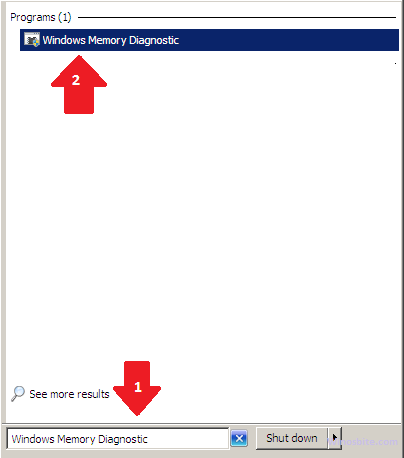
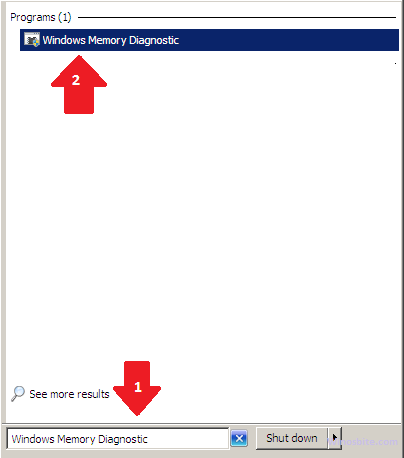
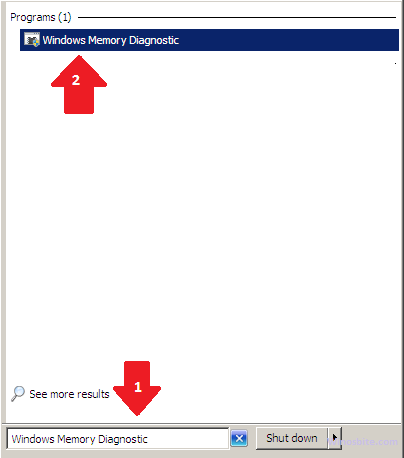
2) The Windows Memory Diagnostic will open in a pop-up window, click on Restart now and check for problems (recommended)
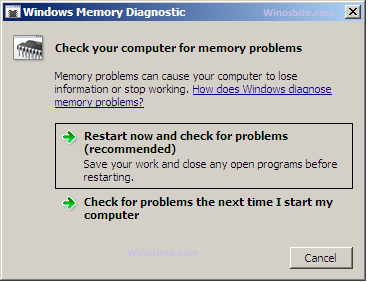
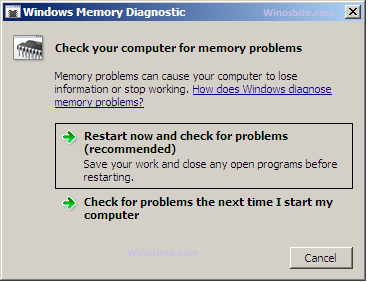
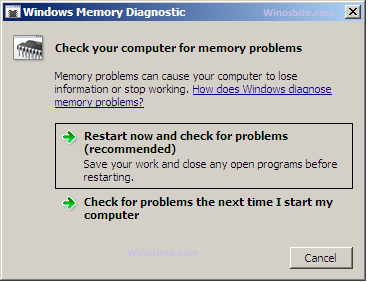
3) Let the computer restart and then the Windows Memory Diagnostic Tool will appear in front of your screen. Let the tool initiate the complete test.
4) Now your PC will reboot. Now, you can check the report by following the below steps
- Press Windows + R button
- Type eventvwr.msc and click on OK
- Now, click on System which is located under Windows Logs. Now, click Find on the right-hand side and type MemoryDiagnostic inside the search box. You will see the result, open it.
- This memory diagnosis report will tell whether there is a problem with a driver or RAM. If there is any problem with the driver, then reinstall it, other if the problem with the RAM, then time to replace it.
Bonus Tip to Fix
If you have recently replaced your DVD drive with a brand new HDD caddy tray then you might notice that the ntoskrnl.exe is consuming high CPU resources.
What exactly happened here is, that when you replace the DVD drive then the BIOS keeps sending a signal to the CPU to locate the DVD drive, they think that the drive is open and trying to close it. And that’s why it keeps sending the signal and consuming CPU resources.
To fix this, you will have to locate the SATA connector on the HDD caddy, and you will move it to a different position until it works with your PC. This will solve the ntoskrnl high CPU and Memory usage.
FAQs
What should I do if I still experience problems with ntoskrnl.exe?
If all the above steps not work, then you may try to use the System Restore option. This will 100% fix the problem. Otherwise, you may contact https://support.microsoft.com for assistance.
Can I be sure that ntoskrnl.exe is not a virus?
Ntoskrnl.exe is named as “system” and runs on the tab called “Windows Processes” on the task manager of Windows 10. So it is not a virus or malware.
What should I do if I receive an error Winnt_rootSystem32Hal.dll missing or corrupt?
You should immediately re-install a copy of the above-mentioned file.
Conclusion
Ntoskrnl.exe collectively forms part of Executive and System Services. Because of such vital responsibilities, ntoskrnl.exe is a fundamental part of the Windows Operating System.

