Fix Blue Screen on your Windows screen that says Stop: c000021a {Fatal System Error}? Follow these 9 ways to fix this error on 10/8/7 laptop. This error usually shows when Csrss.exe or Winlogon.exe services suddenly stop working. Whenever such a problem arises, windows stops responding completely, thereby displaying the error on the screen. There are several reasons of such error such as faulty or corrupt internal or external hardware, pre-existing corrupt files in the system due to virus or improper system shutdown, windows service pack not installed correctly, pre-existing third party software creating problems etc.

Here is the full text of the Blue screen that shows on computer’s monitor:
STOP: c000021a {FATAL SYSTEM ERROR}
The initial session process or system process terminated unexpectedly with a status
of 0x00000000 (0xc0000001 0x0010034c). The sysem has been shut down.
Quick Overivew
How to fix it c000021a error in Windows 10/8/7
There are several ways for fixing this Blue Screen problem, follow these 9 simple ways to fix this error message:
Reboot the system
Restart the system. Once the system restarts, this problem should get fixed automatically. But there are other options as well if this option doesn’t work, which are listed below.
Check whether PC drivers are up-to-date
Corrupt drivers are responsible for blue screen errors, so we must ensure all drivers are updated. We can perform a free driver scan by using DriverFinder and ensure updation of all drivers in our PC. Alternatively, the following steps can be tried to use.
Run Chkdsk Command
We can go to the command prompt and type “Chkdsk/f”
Take out the battery
Unplug the computer and take out the battery, then again fix the battery and restart the computer and check whether the screen still displays the error message.
Check Memory Card (RAM)
Generally faulty RAM leads to many fatal errors, and it can be replaced very easily and also at cheap rates. In case you are not comfortable doing it yourself, call for an expert. Alternatively, you can also run Memtest86+ and see if reports any error, before changing the RAM entirely. You will have to download this application from the memtest.org website.
Run Disk Defragmenter
- Go to the Start button and select Control Panel,
- Next go to System and Security
- The Administrative Tools window appears
- Then Click on Defragment your Hard Drive.

- A dialogue box appears.
- Click the Analyze Disk Button.
- When the analysis is complete click the Defragment Disk button, click Close.
Error 0x80070091 The directory is not empty
Check for Malware
Use Malware and Antivirus scan to detect and fix any Malware or virus if it exists. My favorite tool is ‘Spybot – Search & Destroy’ to scan malware on local computer.
Last known Good Configuration
Restore the system using the last known good configuration. This is one of the safest method.
Restart your computer and press F8 contentiously as soon as your computer boot/start. Here is print-screen for your guide:
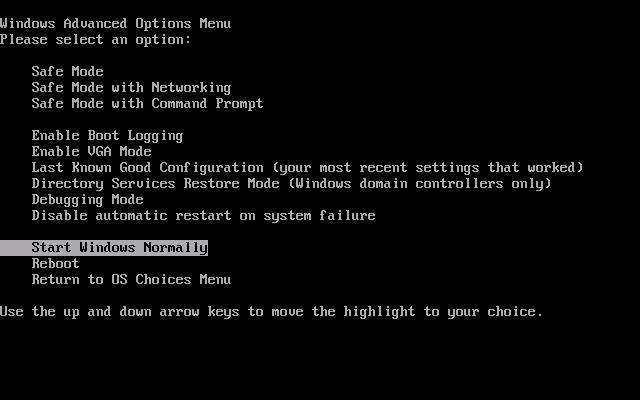
Re-Install the Operating System
This can be done in two ways :-
- Reinstall Windows
Backup all your important files, or store them in a Pen drive, CD or external hardware device. Format your hard drive and reinstall Windows.
- Perform a WINDOWS SYSTEM RESTORE
Press CTRL+SHIFT+ESC on your keyboard to launch Task Manager.
Next click on the Application Tab and click “New Task” and then “Browse”.
Next go to C:\Windows\System32\Restore\ folder (Select system32 directory in case you have windows 7 OS)
Double click the rstrui.exe file to start system restore your computer will restart during the process and the problem will get fixed automatically.
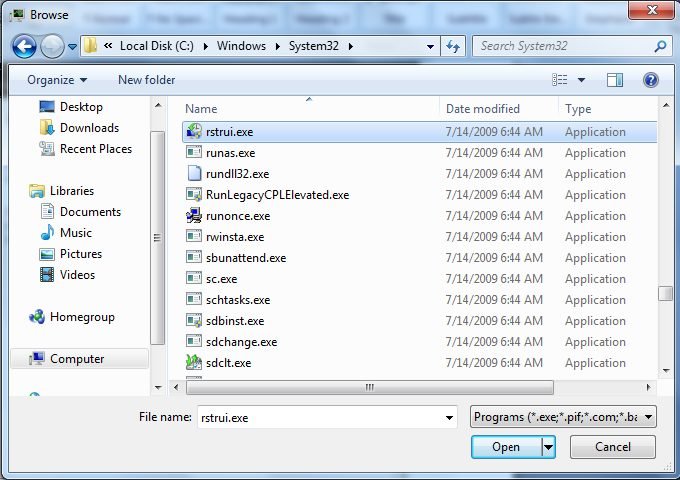
Next, restart your computer in Safe Mode by pressing F8 key.
Pro Method to access System Restore
- Click on Start button
- Type “system restore“
- Click OK
- ‘Restore system files and settings’ will open.

- Click on Next and follow the steps.
- Your system will restore on a specified date.
Now you won’t see ‘c000021a’ error anymore. However, if you still continuously seeing this error and annoying you then last option is to Re-install the windows. Enjoy!!

